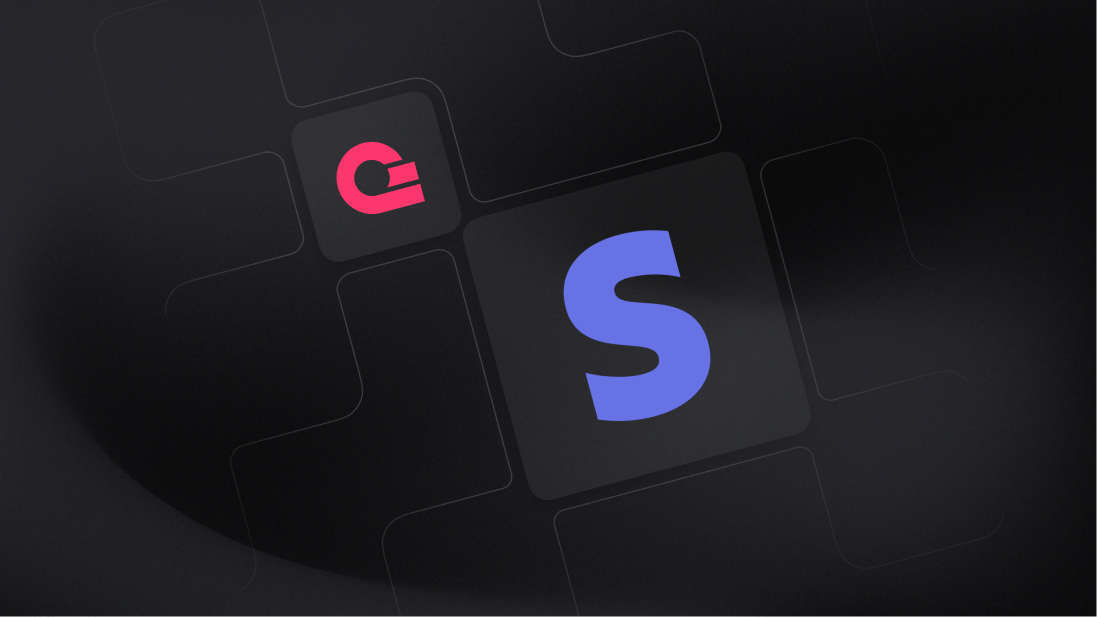Stripe is an online payment processing platform that allows businesses to accept online payments securely and efficiently. Stripe supports a variety of payment methods, including credit cards, debit cards, and digital wallets, and offers additional services such as billing, invoicing, and fraud prevention.
With robust APIs and extensive documentation, Stripe enables developers to integrate its payment solutions into websites and mobile applications with ease, making it a popular choice for businesses of all sizes.
How does the integration work?
You can utilize a pre-built Appwrite function template to enable paid subscriptions via Stripe in your app. This will allow you to accept recurring payments from your customers and grant them extra permissions.
How to implement
To implement the Stripe subscriptions integration, there are several steps you must complete:
Step 1: Setup Stripe
First, sign up for Stripe and open the dashboard in test mode.
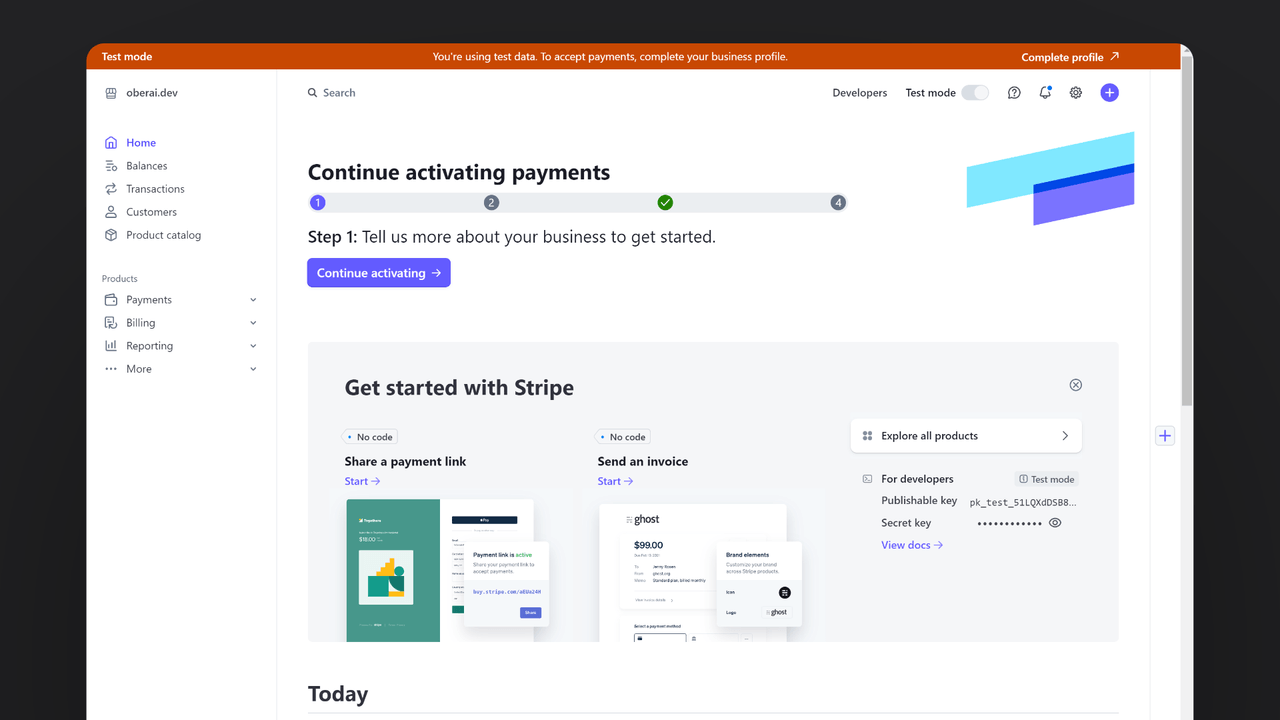
Head to the Developers page from the navbar and click on the API keys tab. Save the Secret key for further usage.
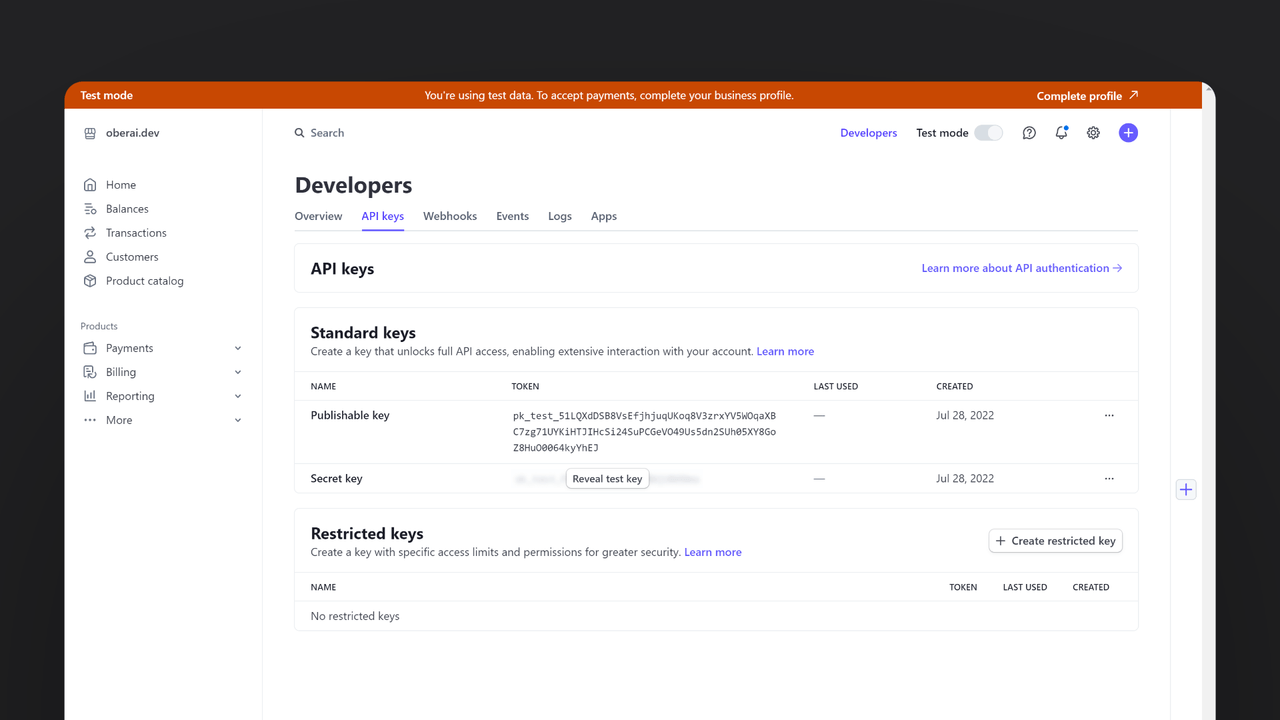
Then, go to the Webhooks tab, select the events customer.subscription.created and customer.subscription.deleted, and add a temporary endpoint https://temporary-endpoint (we will replace this with our final endpoint later). Save the webhook signing secret for later usage.
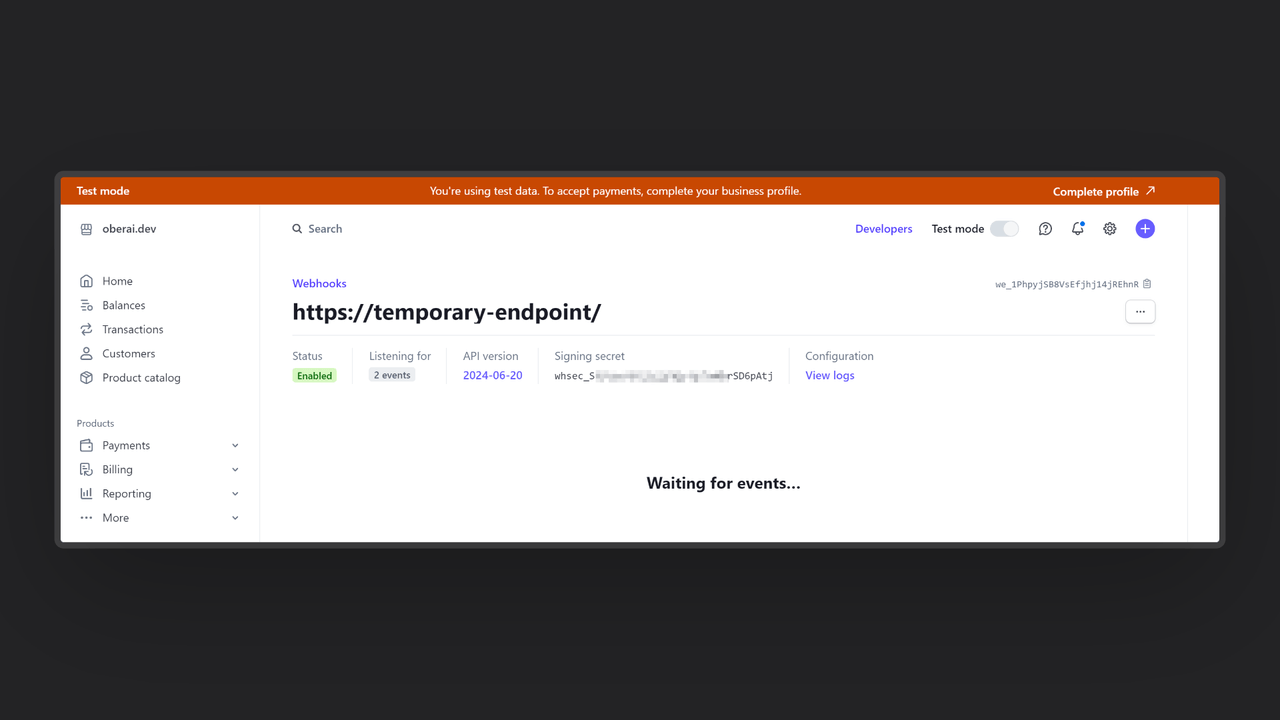
Step 2: Create the Appwrite Function
For this step, you must create an account on Appwrite Cloud or self-host Appwrite if you haven’t already. If you decide to self-host Appwrite, there are additional setup steps to use Appwrite Function templates.
Head over to the Appwrite console, navigate to the Functions page, click the Templates tab, and search for the Subscriptions with Stripe function template.
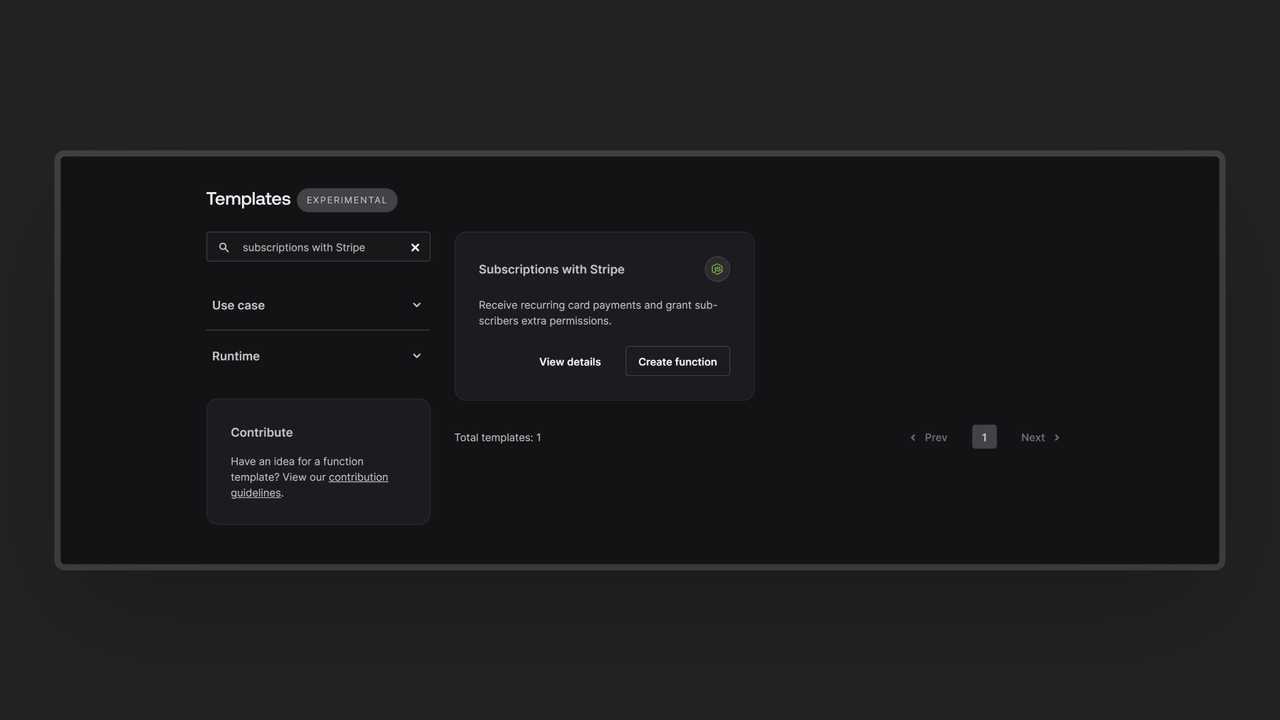
During the setup process, click the checkbox to generate an Appwrite API key on completion and add the Stripe secret key and Webhook secret in the Variables step. If you are self-hosting Appwrite, click the optional variables dropdown and update the Appwrite endpoint to your instance’s publicly accessible endpoint.
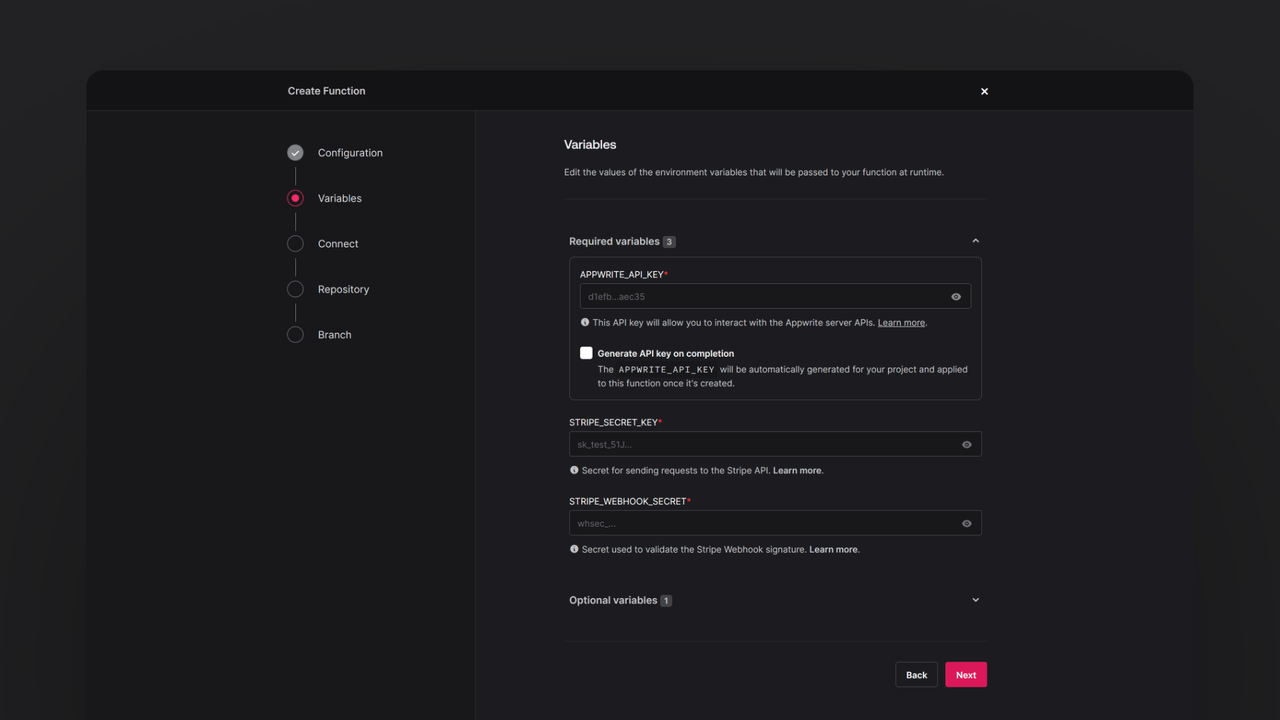
Then, create a new repository with the default branch and root directory settings. You can edit this repository later to update the function logic. Once the function is deployed, go to the Domains tab on the Function page, copy the domain, and update it in your Stripe webhook details in the following format:
https://DEPLOYED_FUNCTION_DOMAIN/webhook
Step 3: Test the function
Once all the steps are complete, it is time to test the function! First, copy the function URL, go to the Appwrite project dashboard, and add it to the Platforms section as a web app. This will register your function URL as an authorized hostname to interact with Appwrite (to prevent CORS).
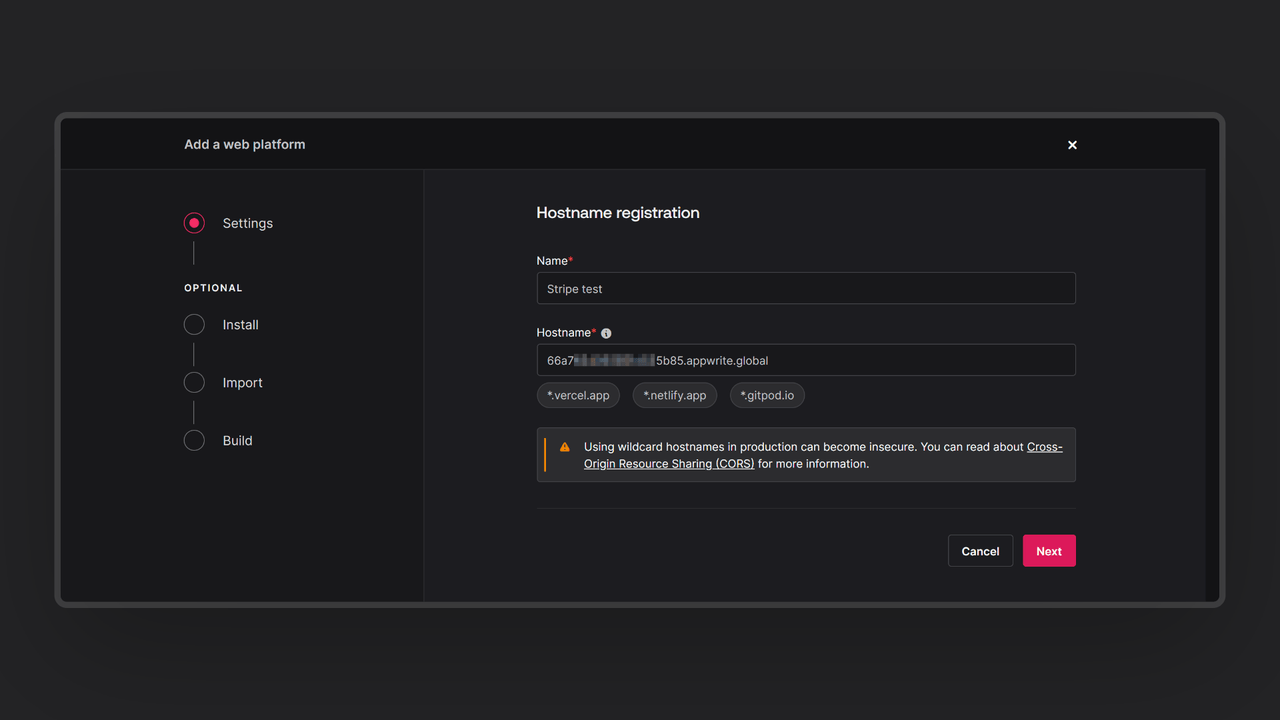
Then, open it in your browser to test the function and access the pre-built interactive UI. You can anonymously log in through this UI and create a subscription using Stripe’s test card number. As soon as this process is complete, the function UI will show that you are subscribed.
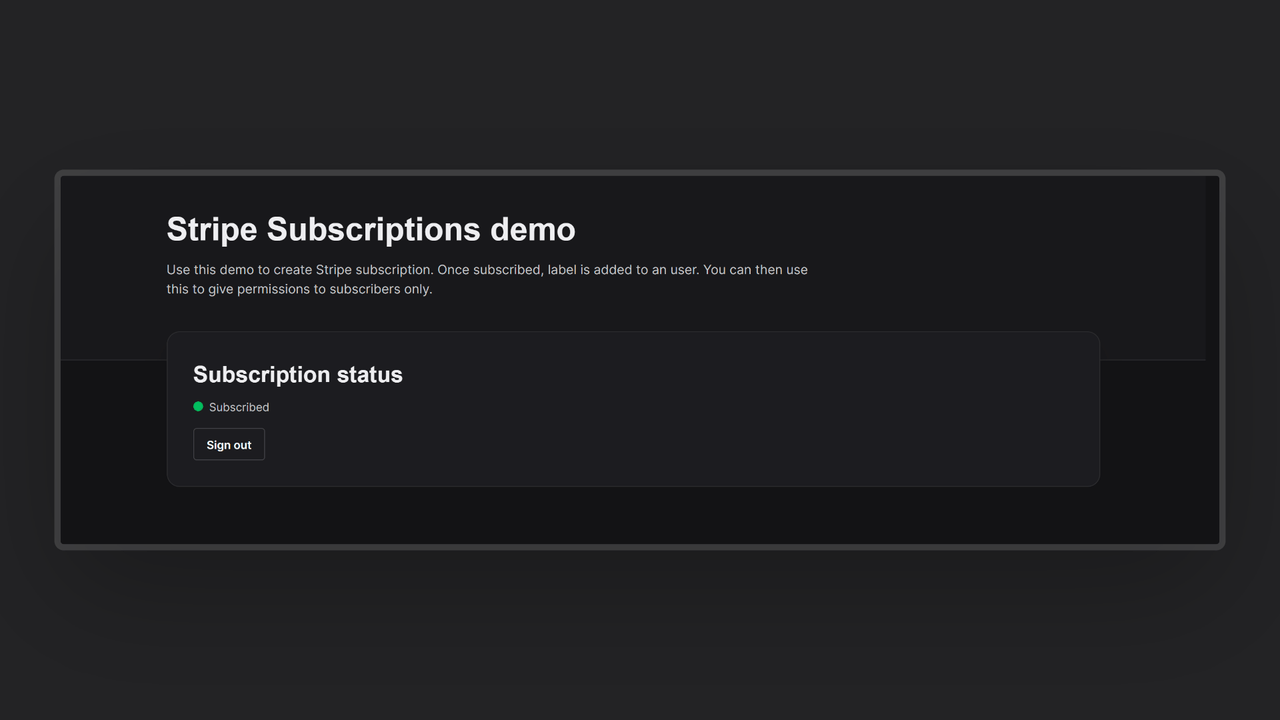
Additionally, your user on Appwrite will feature the subscriber label, which you can verify by visiting the Auth page in your Appwrite project and clicking on the user.
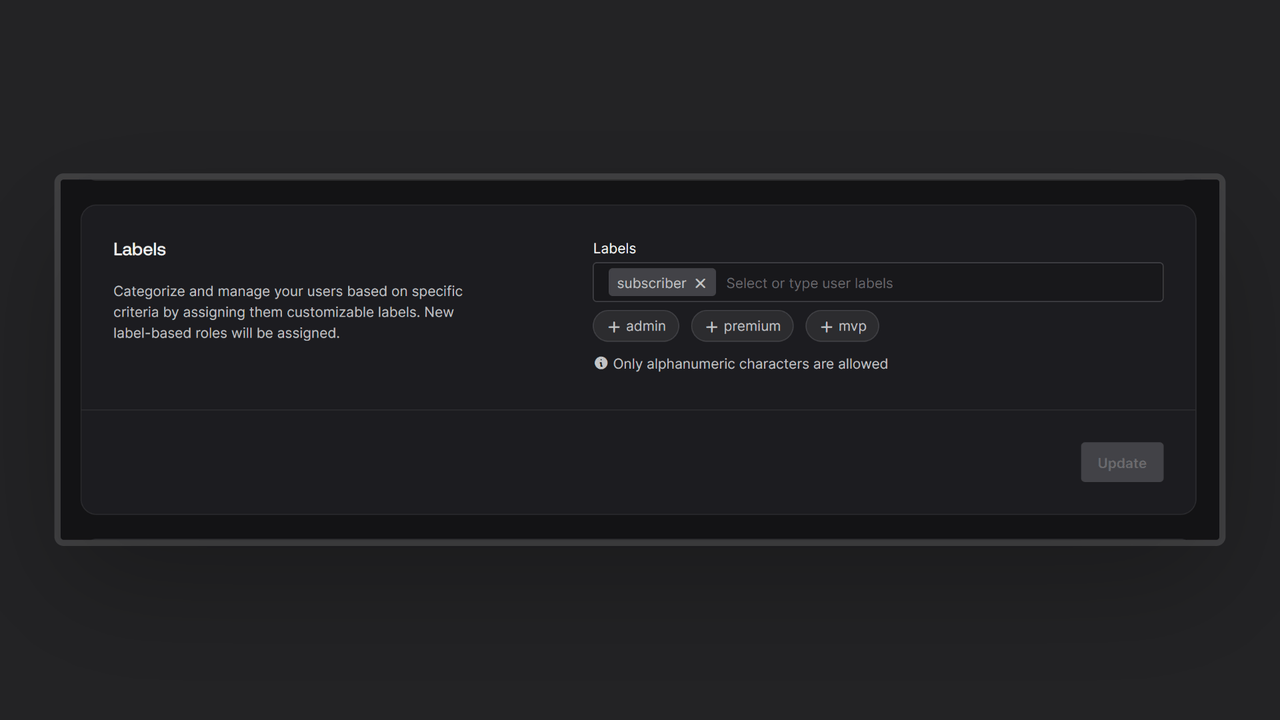
Read more about Stripe Subscriptions and Appwrite Functions
If you would like to learn more about Stripe Subscriptions and Appwrite Functions, we have some resources that you should visit: