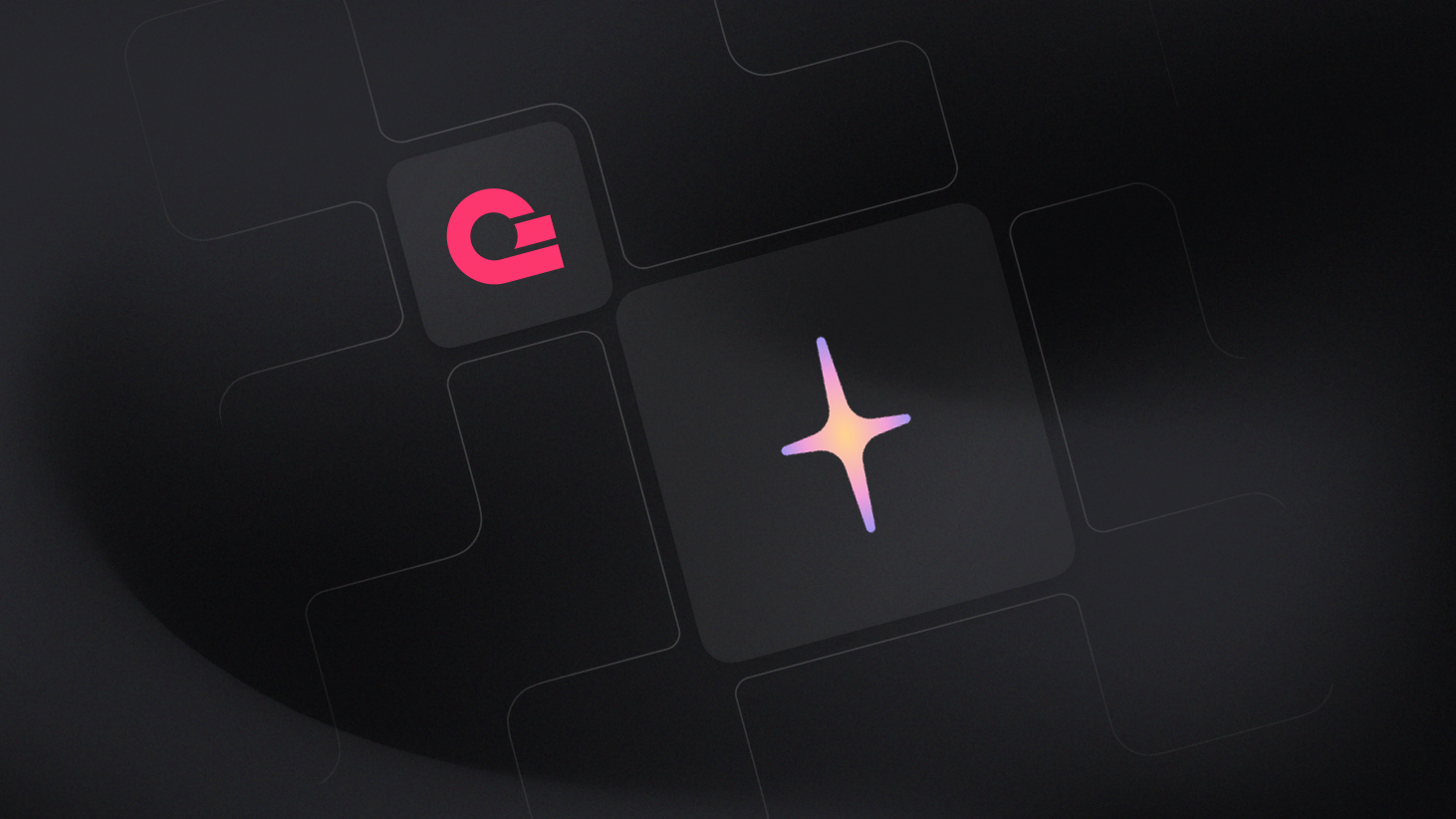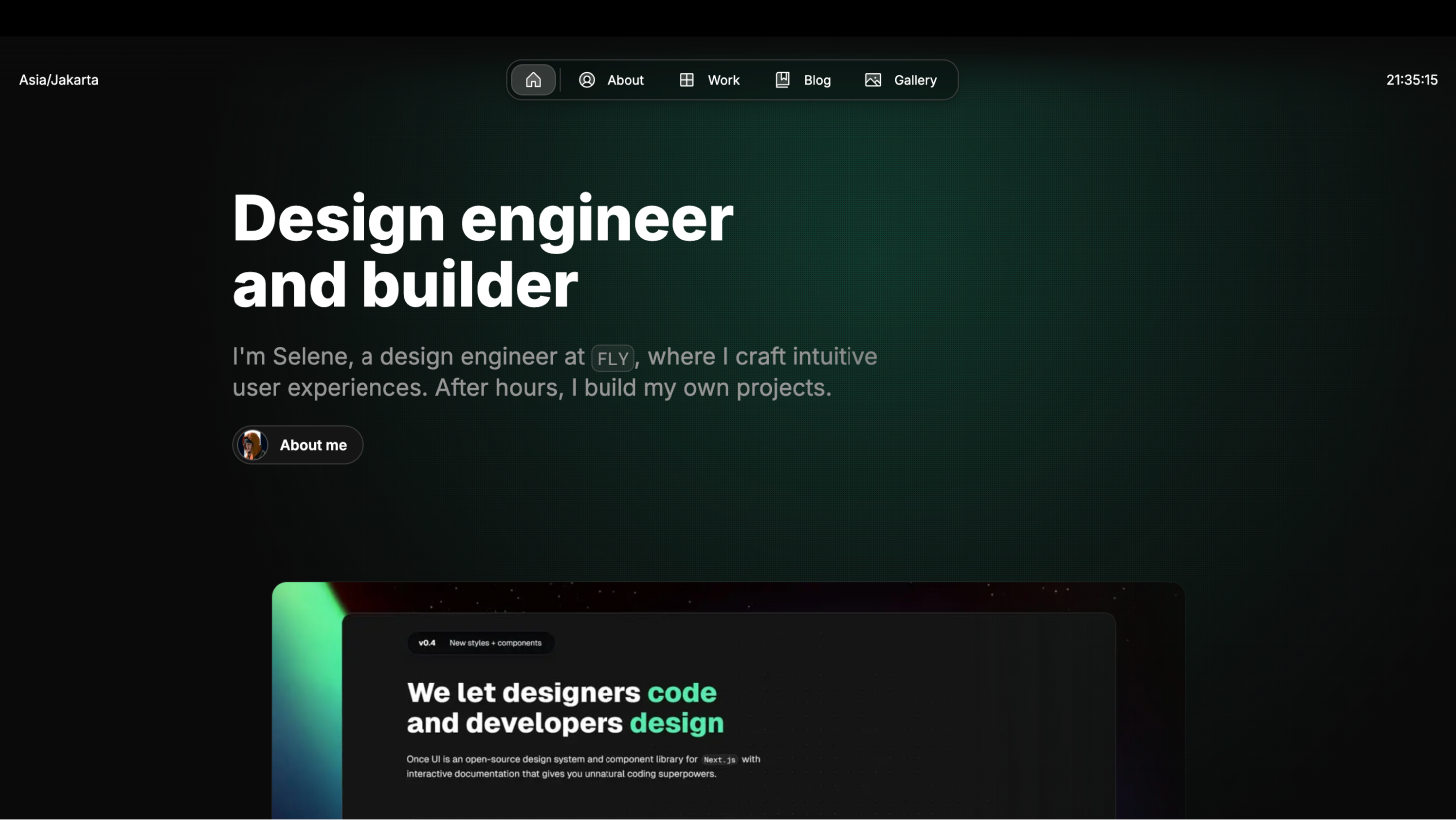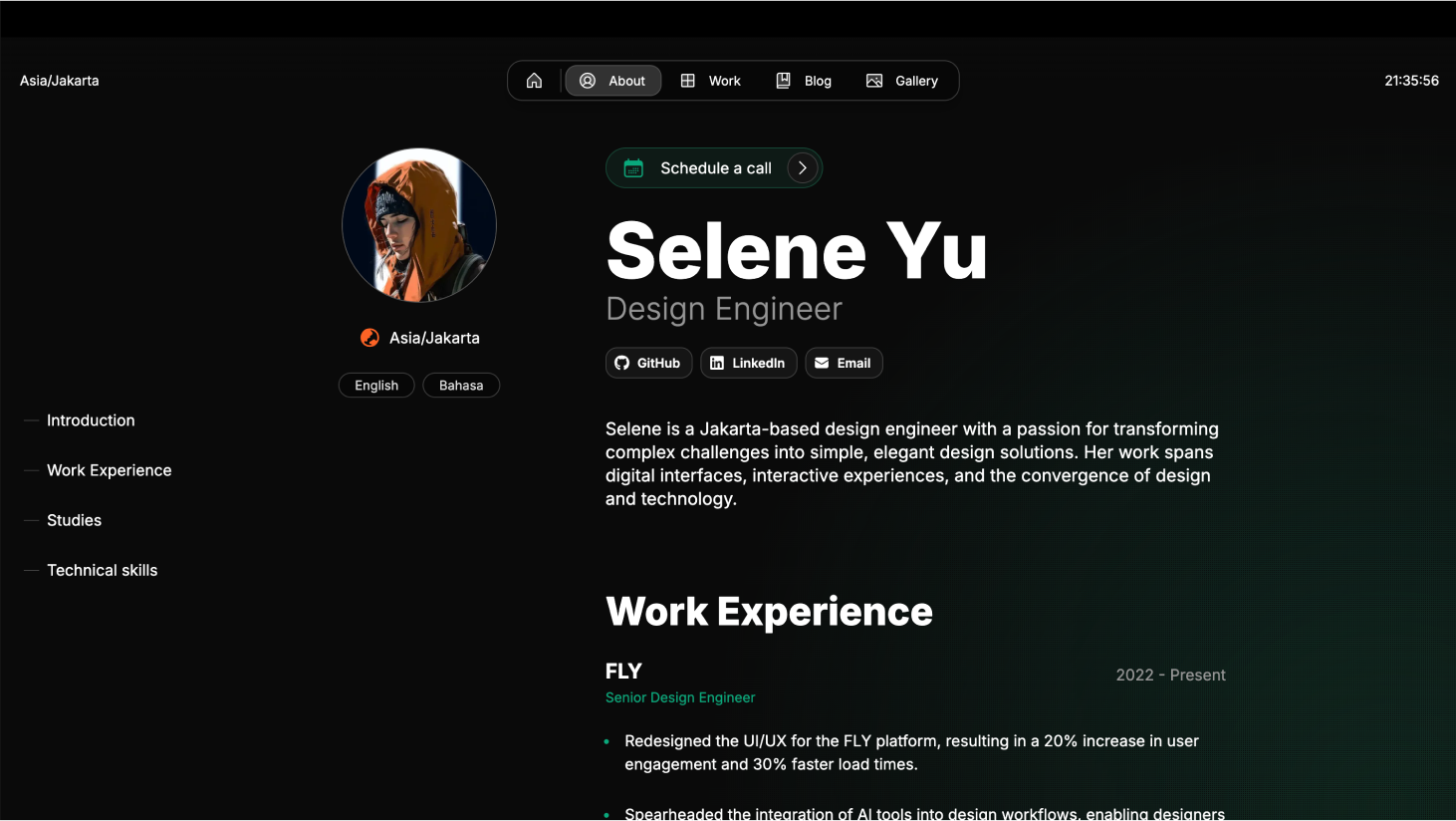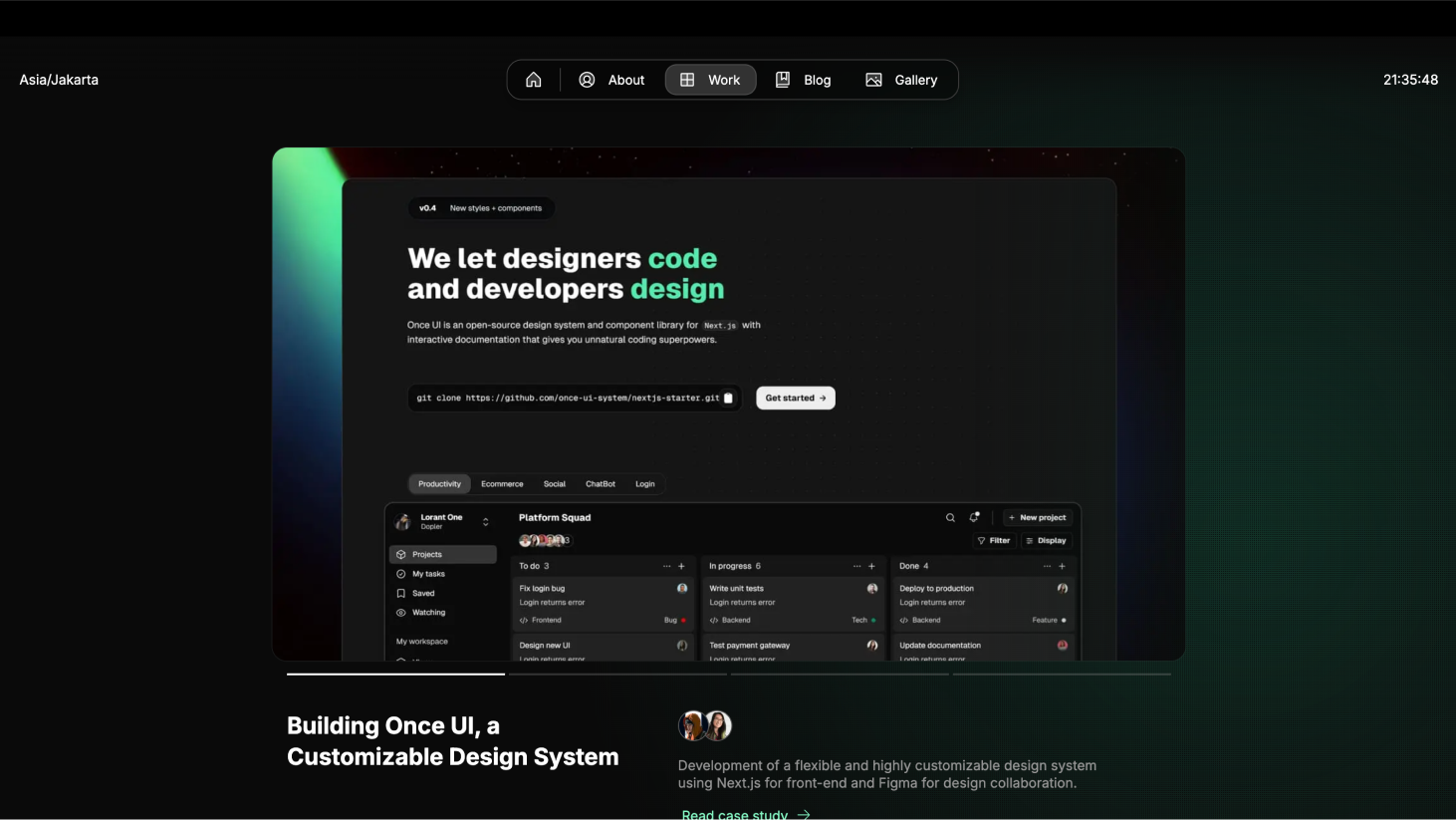Magic Portfolio is a modern portfolio template that makes it easy to create and maintain your personal or professional portfolio website. Make your portfolio uniquely yours with customizable themes, brand colors, and fine-tuned visual details like borders and transitions.
With Appwrite Sites, you can deploy your portfolio in minutes using our pre-built template, with features like automatic builds, custom domains, and global CDN distribution.
How does the integration work?
Appwrite Sites provides a ready-to-use Magic Portfolio template that you can deploy instantly. The template comes with a pre-configured setup optimized for portfolio sites, making it easy to get started without any complex configuration.
To deploy the Magic Portfolio template with Appwrite Sites, follow these steps:
Create site
After signing into your Appwrite console, look at the sidebar on the left. Under the Deploy section, you will find the Sites button.
Clicking it opens the Sites page. Here, you will see the Sites tab selected by default. Click Create site to start the deployment process.
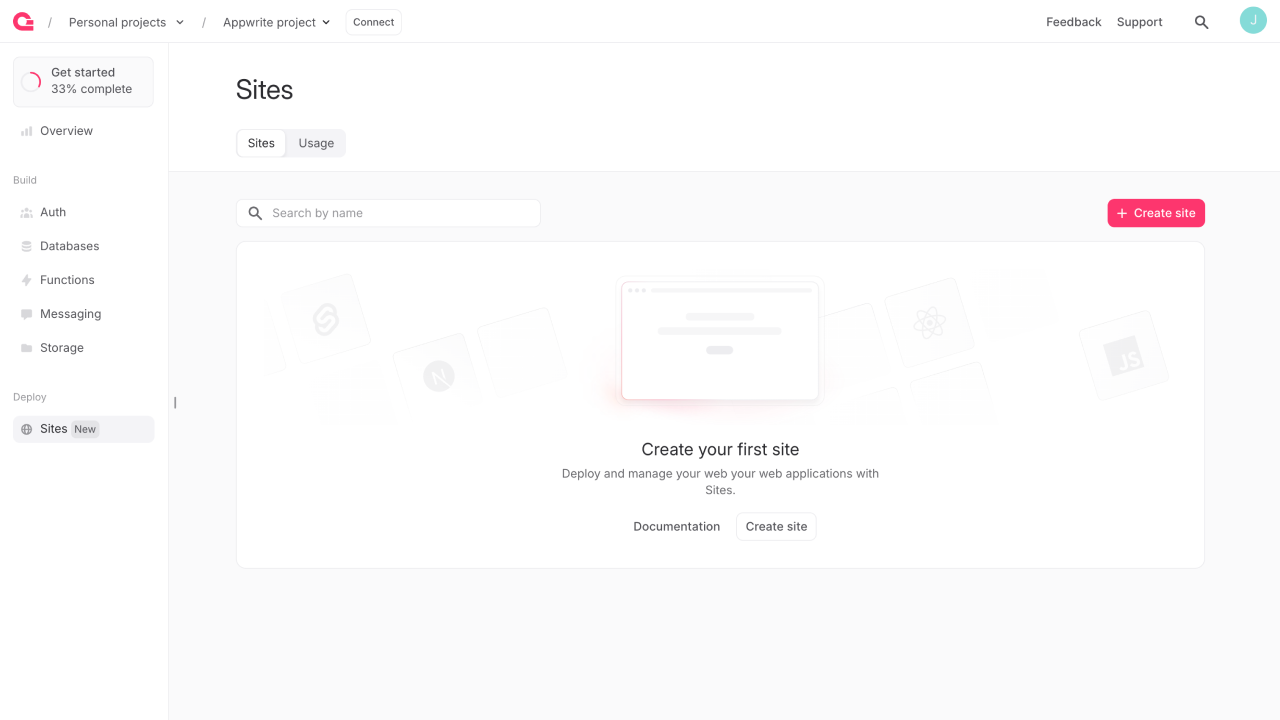
At this point, Appwrite offers two options: Clone a template or Connect a repository. For this guide, we will focus on cloning the Magic Portfolio template, which lets you quickly set up a portfolio site based on a pre-built project.
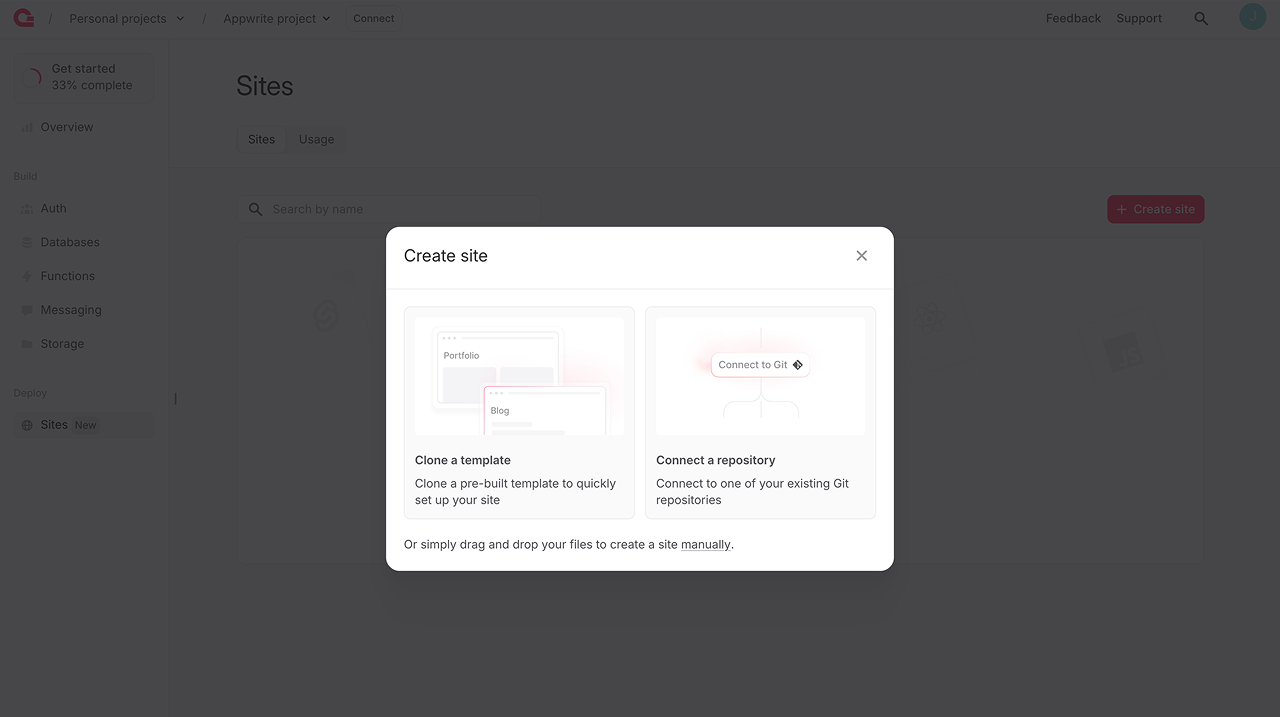
Finding the Magic Portfolio template
When you select Clone a template, you'll see a library of templates. To find the Magic Portfolio template:
- Use the search bar at the top and type "Magic Portfolio"
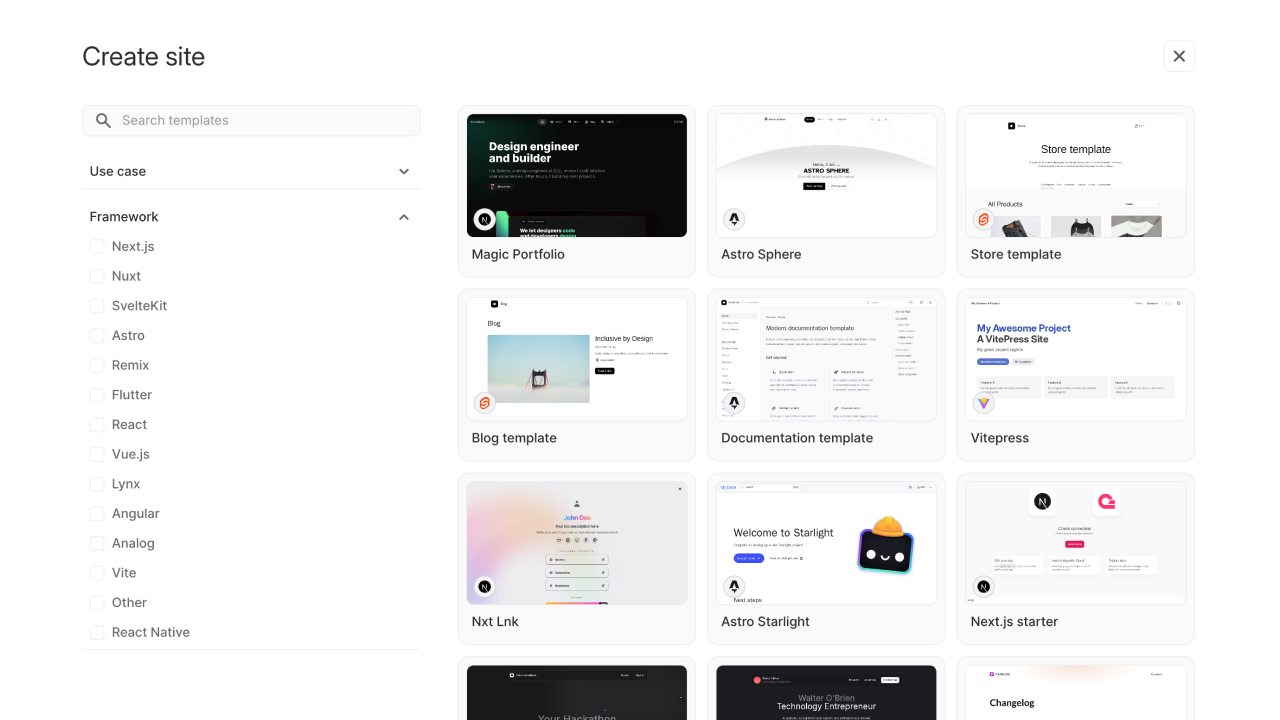
After selecting the template, you'll need to choose how to deploy it, Clicking the Magic Portfolio template will open a new page where you can configure your portfolio site.
Configuring your site
Setting up site details
Once you have selected the Magic Portfolio template, you will be prompted to enter basic details for your site.
You will need to provide a Site name and a Site ID. The Site ID becomes part of your site's URL, so it should be lowercase and use hyphens if necessary.
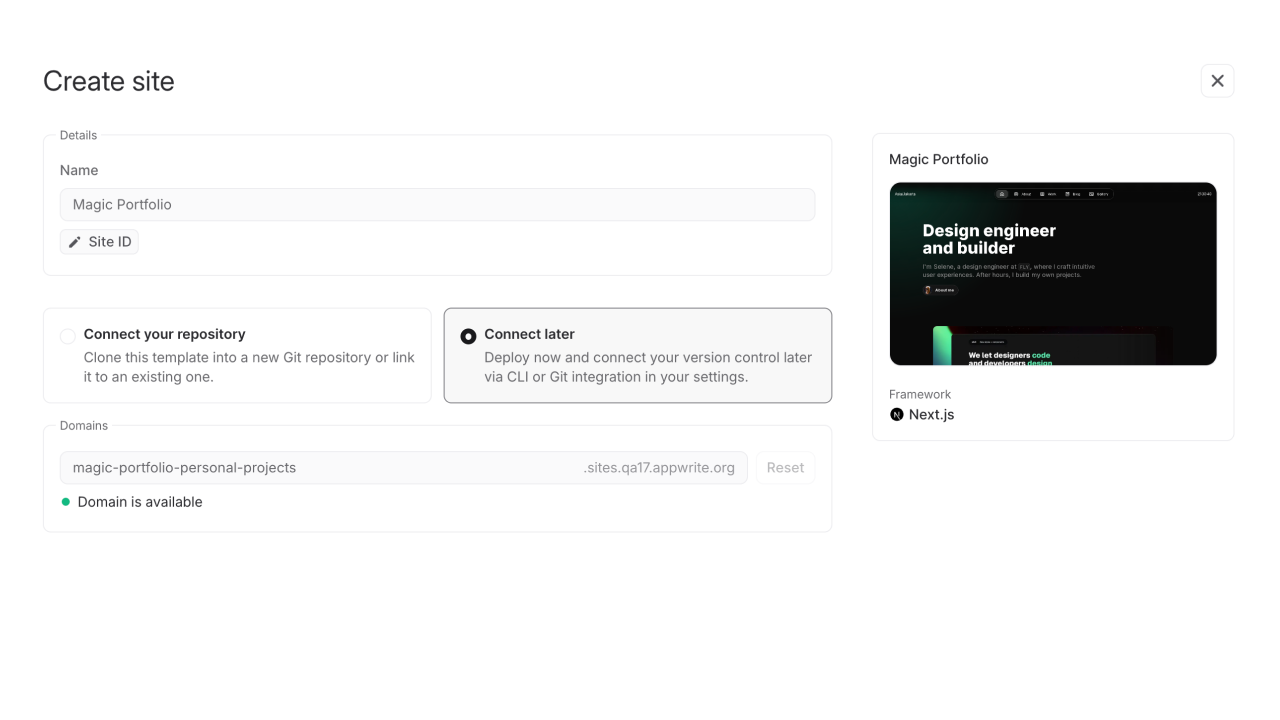 At this stage, you can choose whether to connect your repository now or later.
At this stage, you can choose whether to connect your repository now or later.
If you choose Connect your repository, you will be able to either create a new repository based on the template or link it to an existing one. If you prefer to skip this step for now, you can choose Connect later and connect your version control later using the CLI or through the settings page.
If you opt to connect a repository immediately, you will see the following options:
- Select whether to create a new repository or connect to an existing one
- (Optional) Choose a GitHub organization if you have access to multiple organizations
- Name your repository if you are creating a new one
- Decide whether to keep the repository private by ticking the checkbox
Additionally, you can define the domain for your site, using the Appwrite Sites domain.
After reviewing your configuration, click Deploy.
Monitoring the deployment
Once you initiate the deployment, you will be taken to a progress page where you can monitor the build and deployment in real time.
The logs will show you the different stages of the build process. Depending on the size of your template and the dependencies involved, this process can take anywhere from a few seconds to a few minutes.
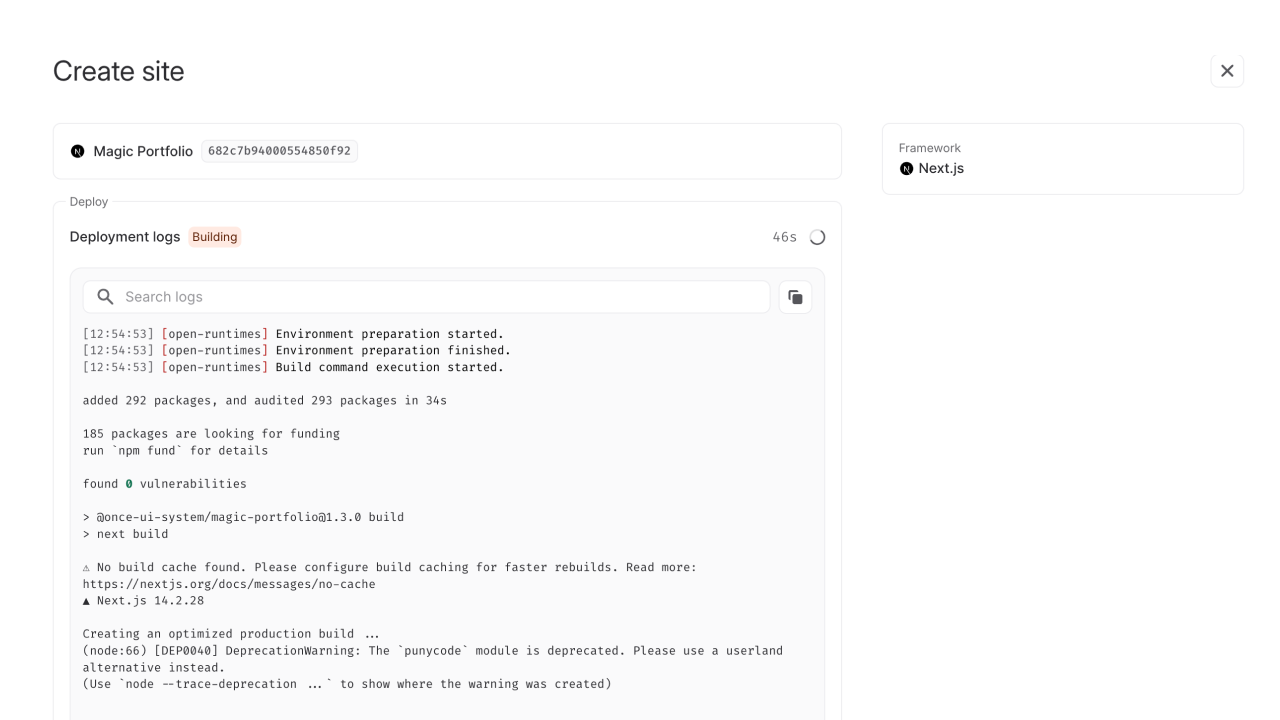
Access your site
After your site has been successfully deployed, Appwrite will show you a Congratulations page.
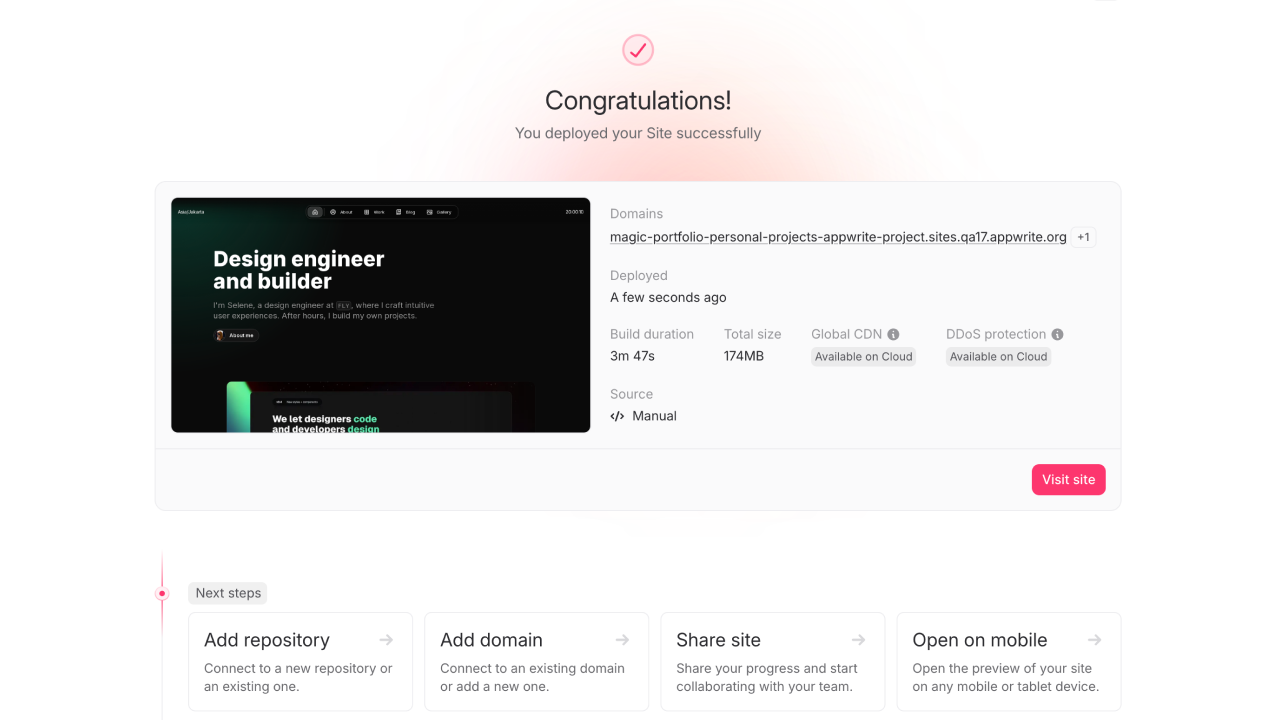
Next step
Appwrite provides a few options to help you continue setting up or expanding your project.
You can Add domain, connecting an existing custom domain you own or registering a new one through the console.
You can Share site, allowing you to collaborate with your team by sharing access to your project.
You can also Open on mobile, previewing your live site directly from a mobile or tablet device to ensure everything looks and functions as expected across different screen sizes.
Wrapping up
And with that, the Magic Portfolio template is deployed to Appwrite Sites. You can now connect your GitHub repository and customize your portfolio with themes, colors, and content. You can also explore other templates or deploy any other websites you'd like.