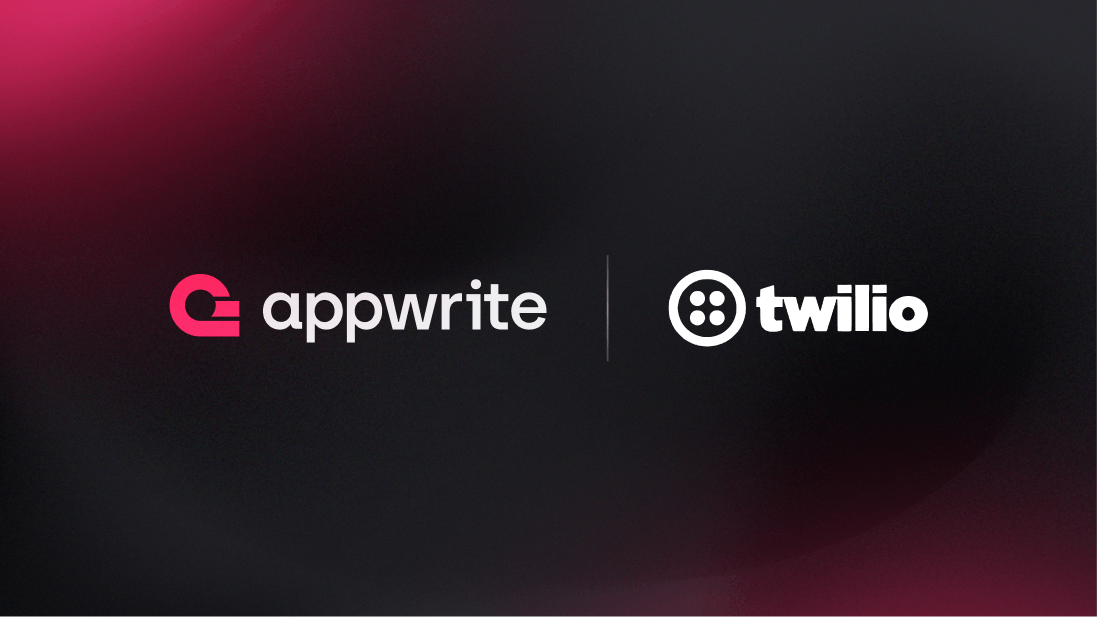Twilio is a cloud communications platform that provides programmable communication tools for making and receiving phone calls, sending and receiving text messages, and performing other communication functions using web APIs and SDKs.
How does the integration work?
If you are using self-hosting Appwrite, you can use the Twilio provider to deliver OTPs (one-time passwords) for phone authentication in Appwrite Auth. This is a great passwordless alternative to standard authentication methods, especially for mobile apps, and has several benefits, such as enhanced security, higher user convenience, reduced password fatigue, and easier fraud prevention.
Phone authentication via OTPs is also available on Appwrite Cloud without the need to manually integrate a provider.
How to implement
To implement the Twilio provider for phone authentication, there are several steps you must complete:
Step 1: Sign up for Twilio
First, you must sign up for a Twilio account, upgrade your account (in case you want to message numbers other than your own), and purchase a phone number with the SMS capability.
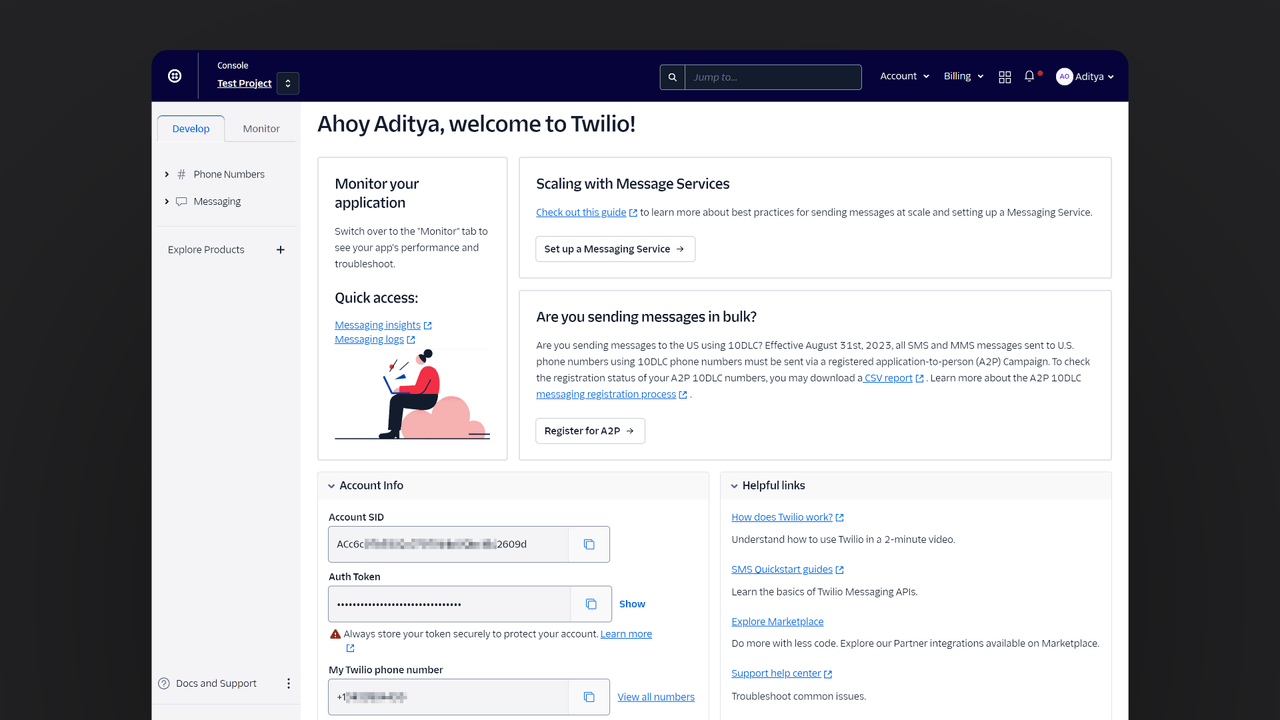
Ensure you save the following information for later use:
| Field name | |
Account SID | Head to Twilio console > Account info > Account SID. |
Auth token | Head to Twilio console > Account info > Auth Token. |
Phone number | You can access numbers by navigating to your Twilio console > Develop > Phone Numbers > Manage > Active Numbers. |
Step 2: Add Twilio provider to your Appwrite instance
For this step, you must self-host Appwrite if you haven’t already.
Visit the .env file created for your Appwrite instance and update the following environment variables:
_APP_SMS_PROVIDER=sms://[ACCOUNT_SID]:[AUTH_TOKEN]@twilio
_APP_SMS_FROM=[TWILIO_PHONE_NUMBER]
After that, run the following Docker Compose commands in your terminal to restart your Appwrite containers and verify if the changes have been successfully applied:
docker compose up -d --force-recreate
docker compose exec appwrite vars
Step 3: Test the provider
To test the provider, you must implement the phone (SMS) authentication flow in a web or mobile app. On successful login, you should see a user on the Auth page of your Appwrite project with their phone number visible as the identifier.
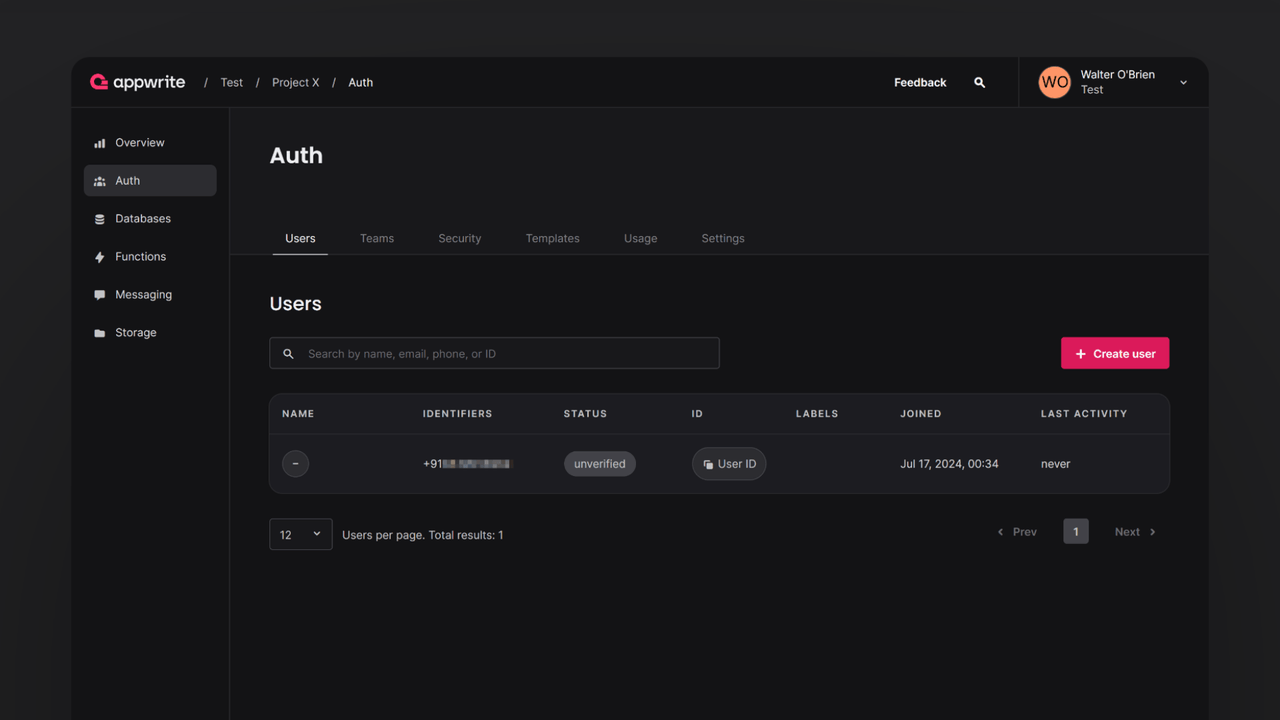
Read more about Twilio and Appwrite Auth
If you would like to learn more about phone authentication with Twilio and Appwrite Auth, we have some resources that you should visit: