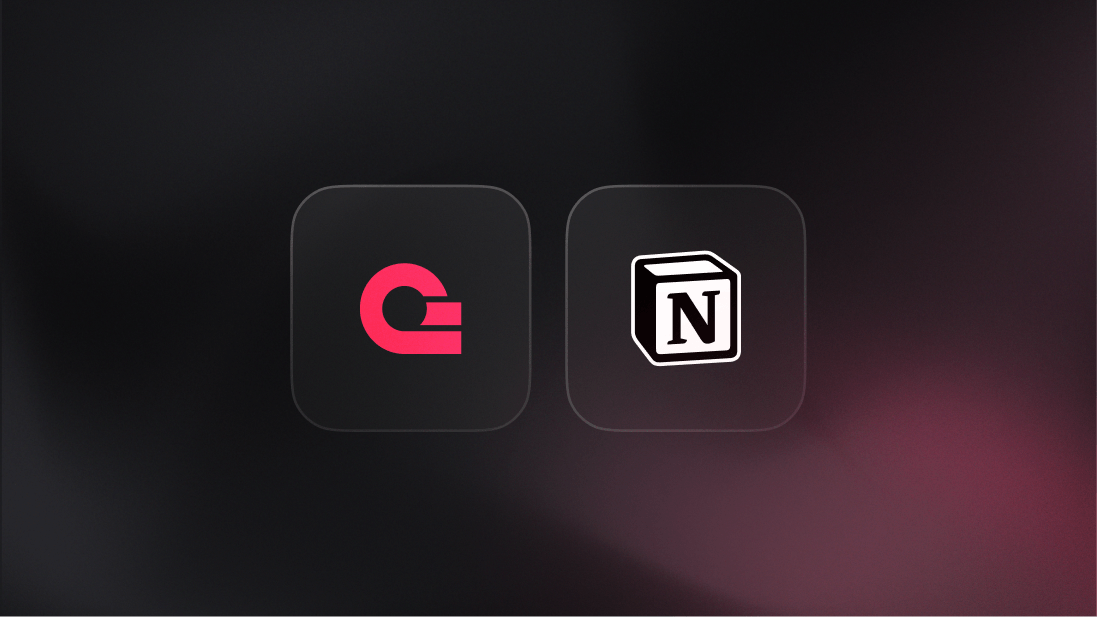Notion is a versatile productivity tool that combines note-taking, task management, and collaboration features into a single application. It allows users to create customizable workspaces where they can organize their projects, documents, and databases. Notion's flexibility comes from its block-based system, which lets users add various types of content, such as text, images, lists, tables, and more, in a modular fashion. This makes it suitable for personal use, team collaboration, and project management.
How does the integration work?
You can use the Notion OAuth adapter in Appwrite Auth for user authentication and management. This can be convenient for users because they can start using your app without creating a new account. It can also be more secure, because the user has one less password that could become vulnerable.
How to implement
To implement the Notion OAuth adapter in Appwrite Auth, there are several steps you must complete:
Step 1: Create a Notion integration
First, head over to Notion and create a new integration. Set the integration type as Public if you want your integration to be used by any Notion user, not just members of your workspace (otherwise, set it as Internal), and add all the mandatory info. In the Redirect URIs field, temporarily add the URL https://temporary-endpoint/. This temporary URI will be replaced with the final URI once the OAuth2 adapter is configured on Appwrite.
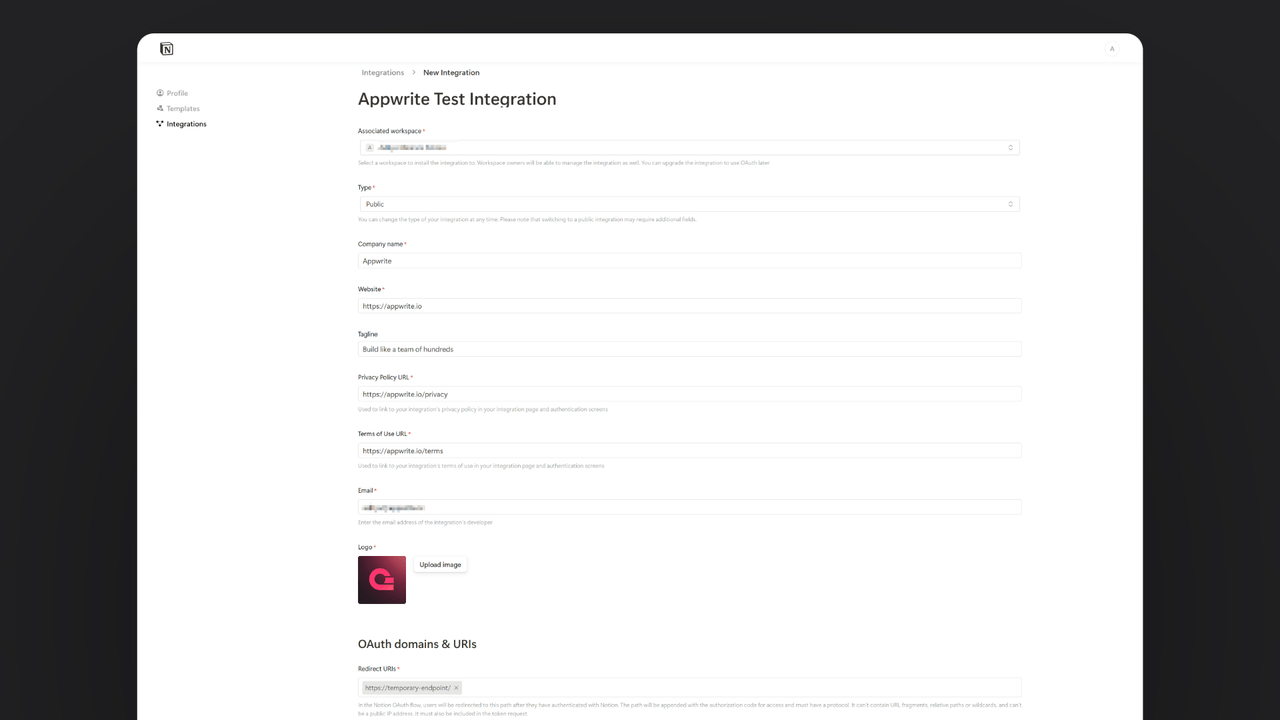
From the Configuration tab, save the OAuth Client ID and OAuth Client Secret for later usage.
Step 2: Add Notion OAuth adapter to your Appwrite project
For this step, you must create an account on Appwrite Cloud or self-host Appwrite if you haven’t already. In your Appwrite project, head over to the Auth page, open the Settings tab, and click on Notion under the OAuth2 Providers section.
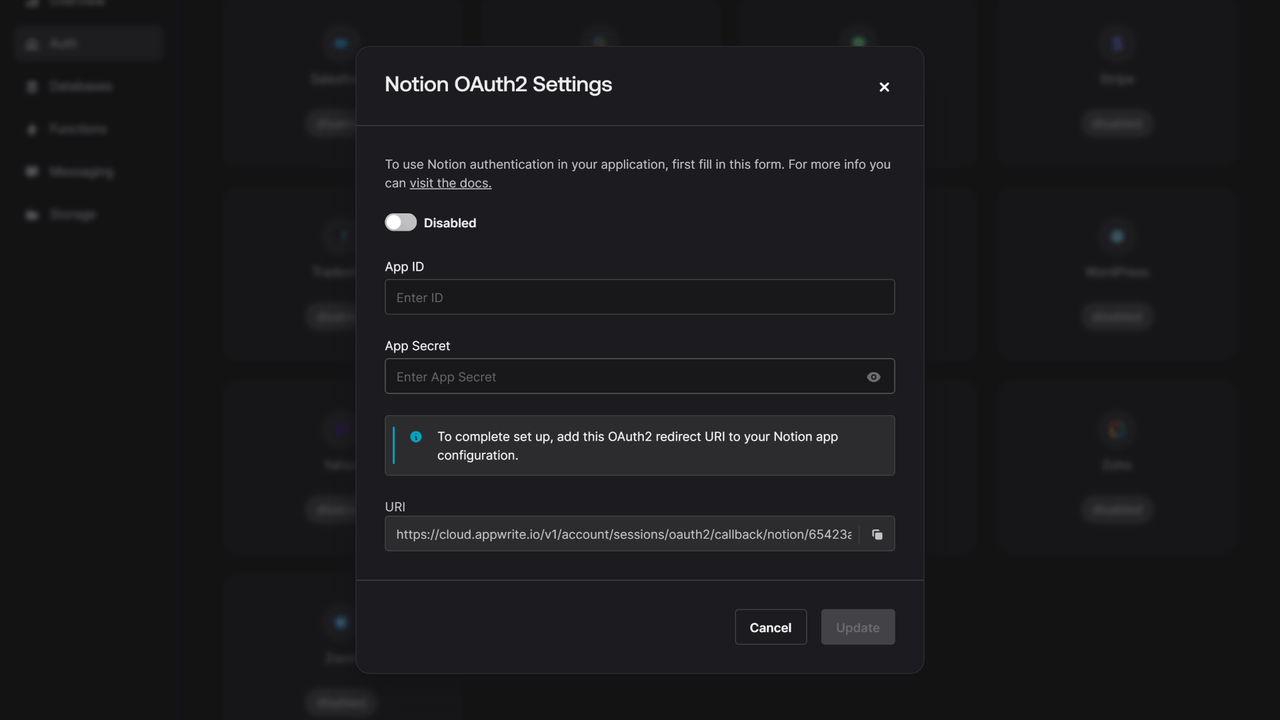
Add the OAuth Client ID and OAuth Client Secret you saved from your Notion integration and copy the URI to add to the Redirect URIs field on the Basic Information tab in your Notion integration.
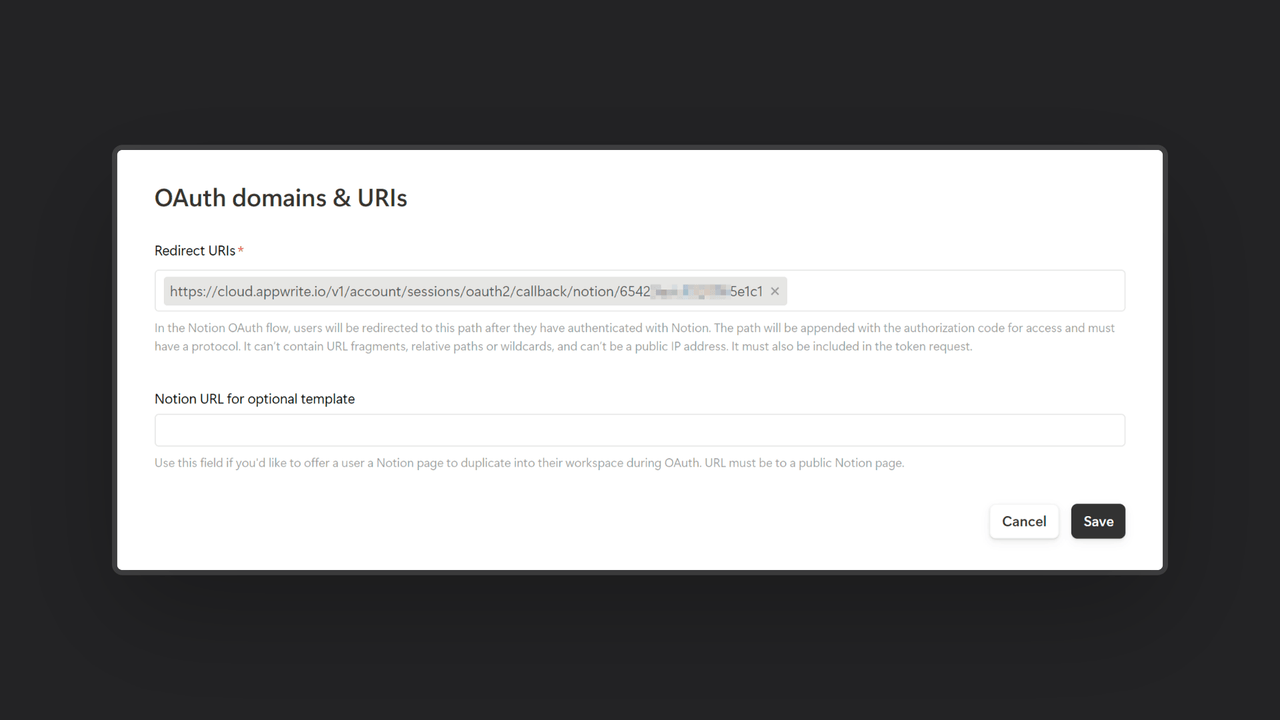
Step 3: Test the provider.
Follow the OAuth 2 login flow to test your provider.
Read more about Notion and Appwrite Auth
If you would like to learn more about Notion and Appwrite Auth, we have some resources that you should visit: