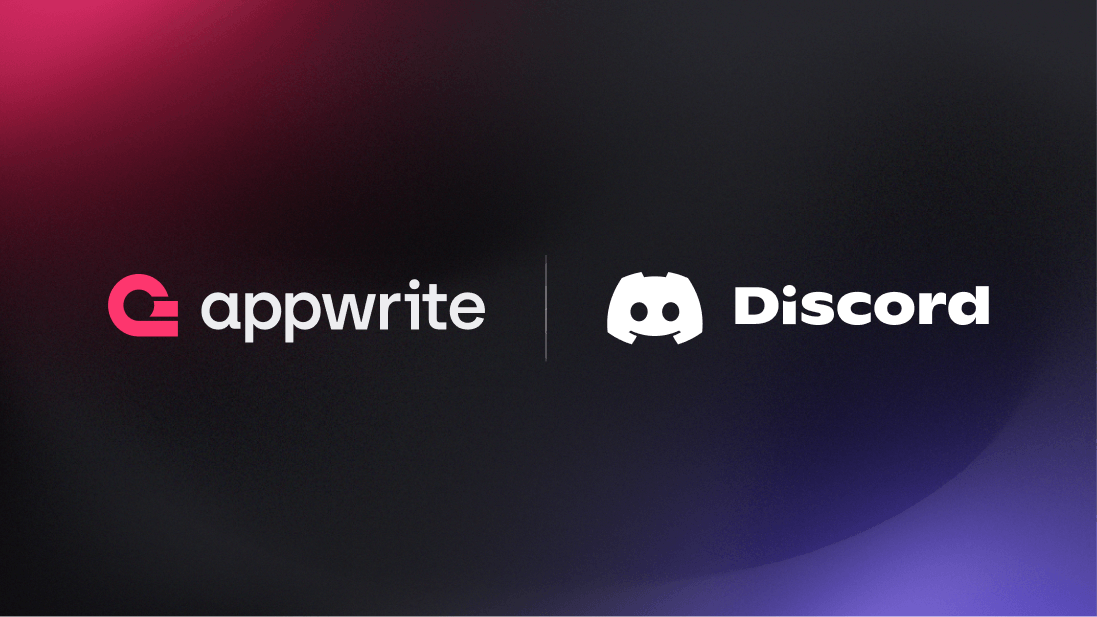Discord is a popular communication platform designed for creating communities. It supports text, voice, and video communication, making it ideal for both casual conversations and organized group activities. Initially popular among gamers, Discord has expanded to various communities, including education, business, and hobbyist groups.
How does the integration work?
You can use the Discord OAuth adapter in Appwrite Auth for user authentication and management. This can be convenient for users because they can start using your app without creating a new account. It can also be more secure, because the user has one less password that could become vulnerable.
How to implement
To implement the Discord OAuth adapter in Appwrite Auth, there are several steps you must complete:
Step 1: Register a Discord Developer application
First, head to the Discord Developer portal and register an application.
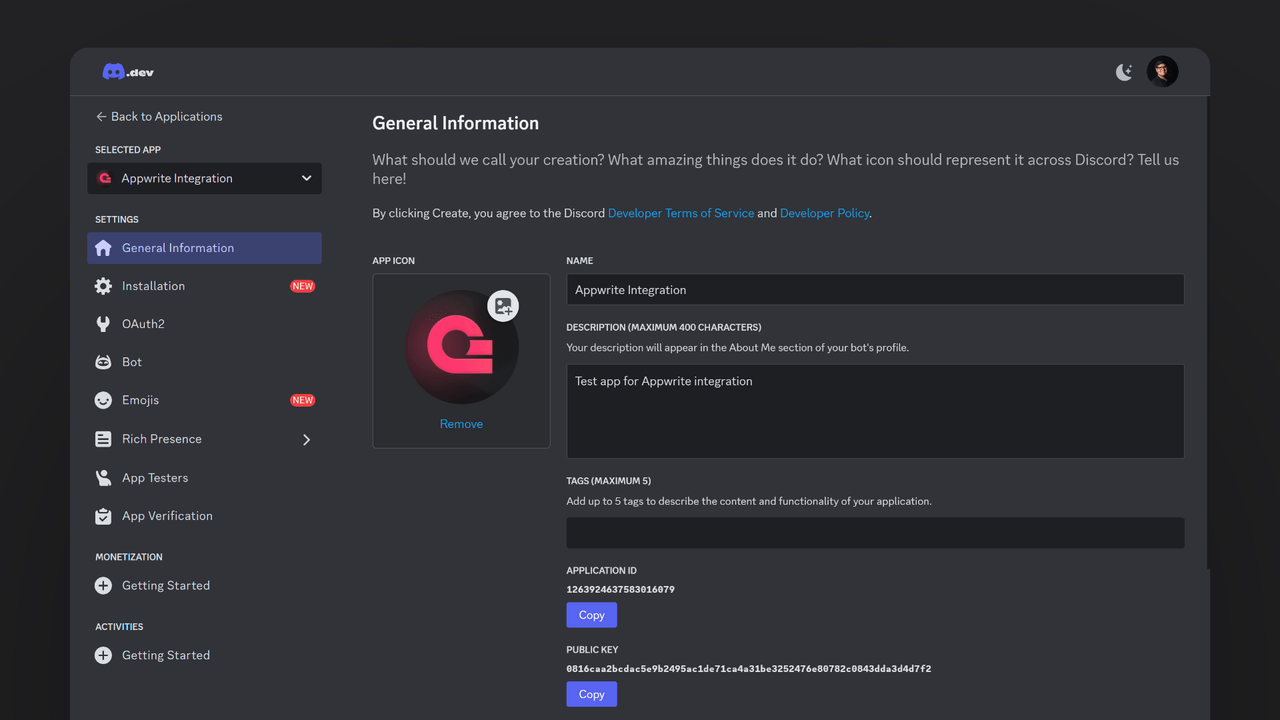
Head to the OAuth2 tab under Settings and save the client ID and client secret. Once we create the adapter on Appwrite, we will return to add a redirect URI.
Step 2: Add Discord OAuth adapter to your Appwrite project
For this step, you must create an account on Appwrite Cloud or self-host Appwrite if you haven’t already. In your Appwrite project, head over to the Auth page, open the Settings tab, and click on Discord under the OAuth2 Providers section.
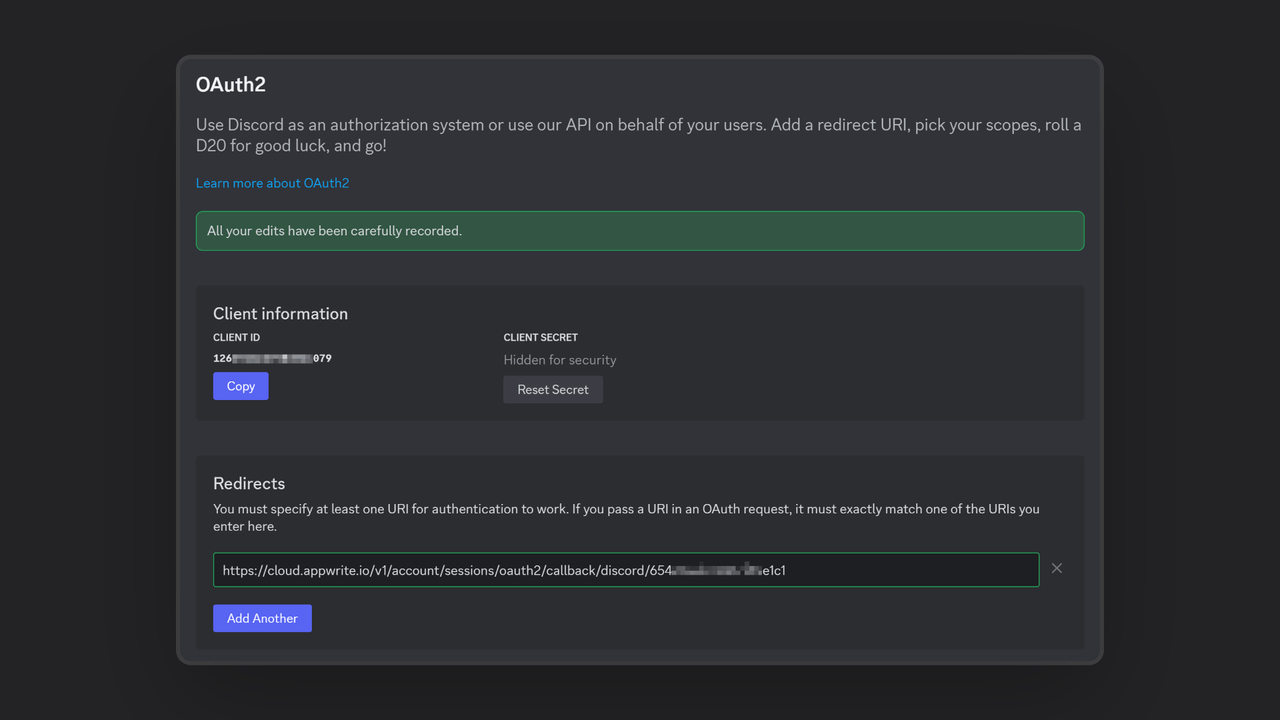
Add the client ID and client secret you saved from your Discord app and copy the URI to add to the Redirect field in the OAuth2 settings in your Discord app.
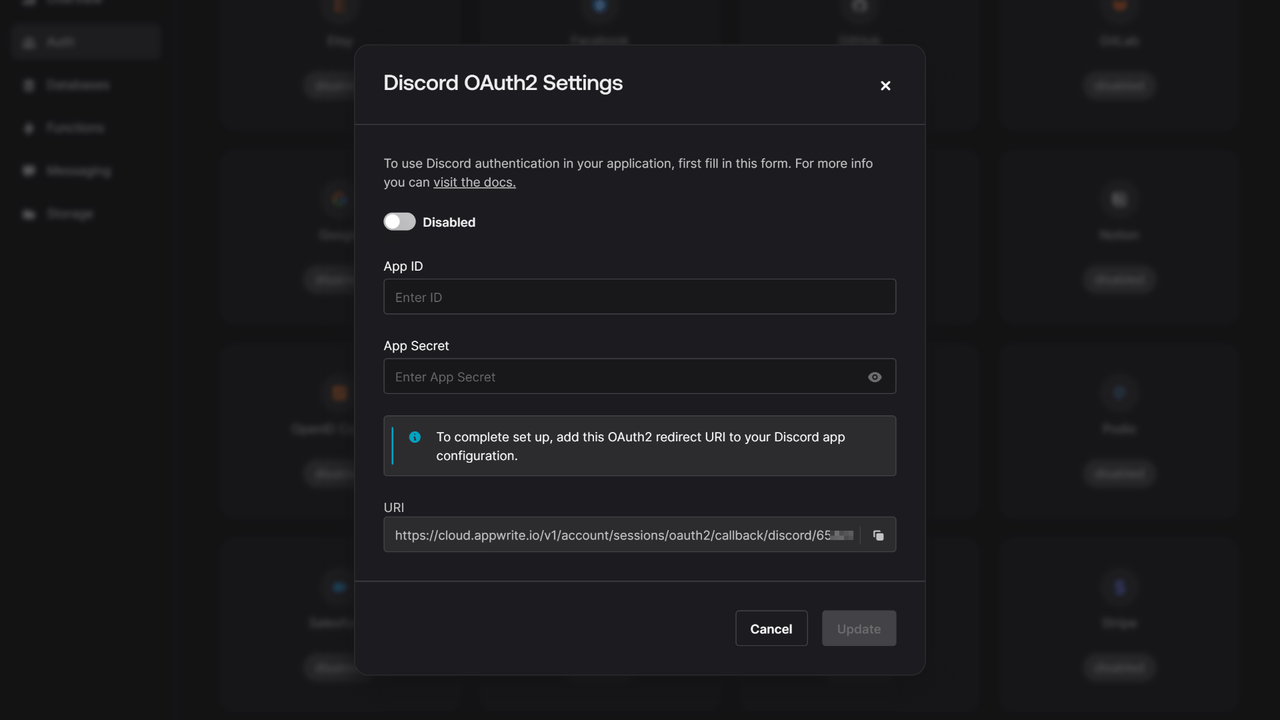
Step 3: Test the provider.
Follow the OAuth 2 login flow to test your provider.
Read more about Discord and Appwrite Auth
If you would like to learn more about Discord and Appwrite Auth, we have some resources that you should visit: