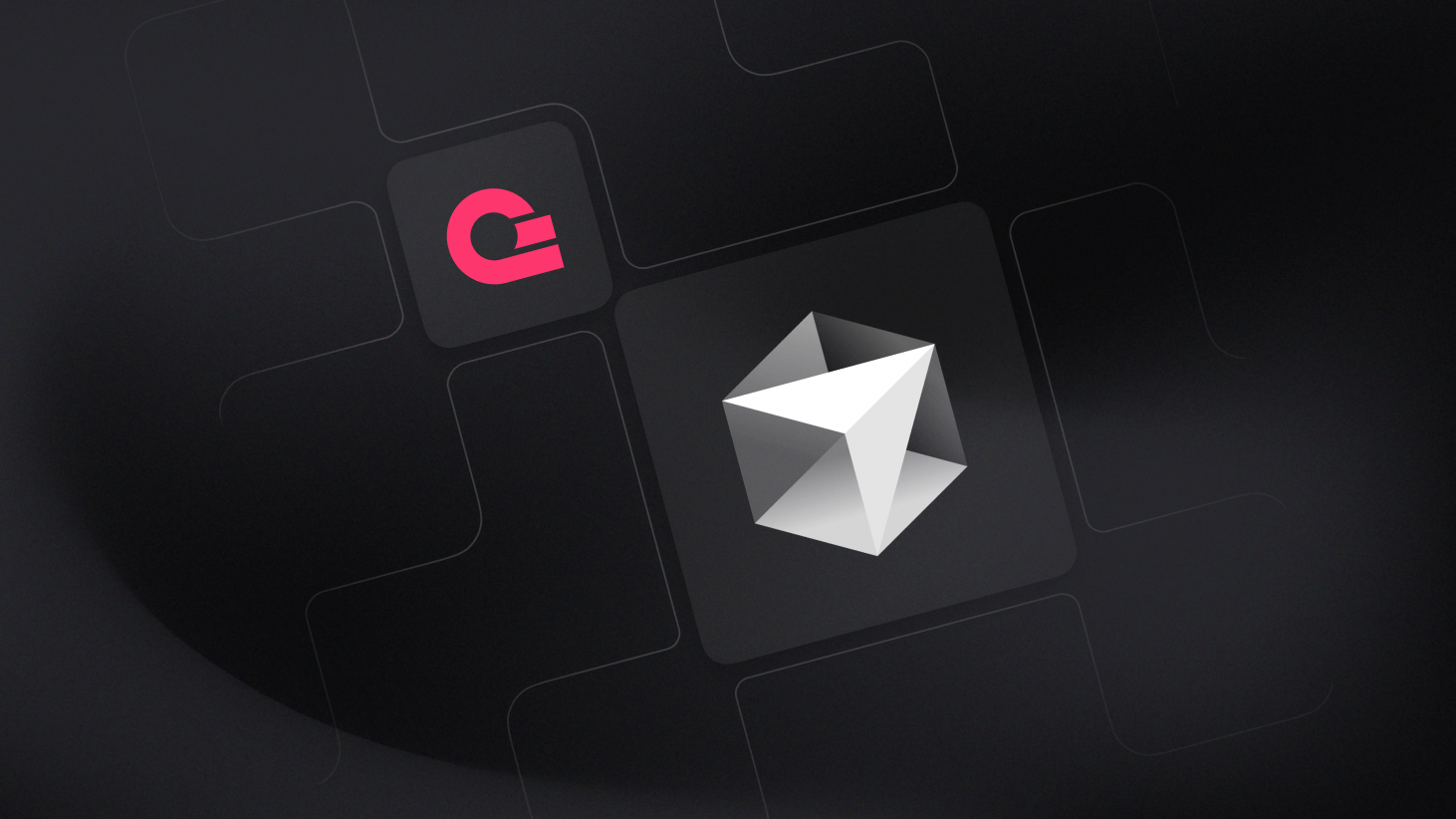Cursor is an AI-powered code editor built on VS Code, designed to enhance developer workflows with intelligent, context-aware assistance. It offers features like inline code generation, natural language explanations, and project-aware chat, enabling developers to prototype, debug, and refactor code faster with the help of integrated large language models such as Anthropic's Claude 4.0 Sonnet, Google's Gemini 2.5 Pro, and OpenAI's GPT-4.1.
How does the integration work?
The Appwrite MCP server integrates with Cursor Agent using the Model Context Protocol (MCP), allowing you to connect your Appwrite project to Cursor.
This integration enables you to perform various operations on your Appwrite resources, such as creating users, managing databases, and more, directly from the Cursor editor using natural language commands.
How to implement
To implement the MCP with Cursor integration, there are several steps you must complete:
Step 1: Create an Appwrite API key
First, you must create an account on Appwrite Cloud or self-host Appwrite if you haven't already.
Select your project (or create a new one), and head to the Overview page from the left sidebar. Under the Integrations section, click on the API Keys tab, and then click on Create API Key. Select the scopes for whichever Appwrite services you want to work with, set the duration, and create the API key. You must then copy it for future usage.
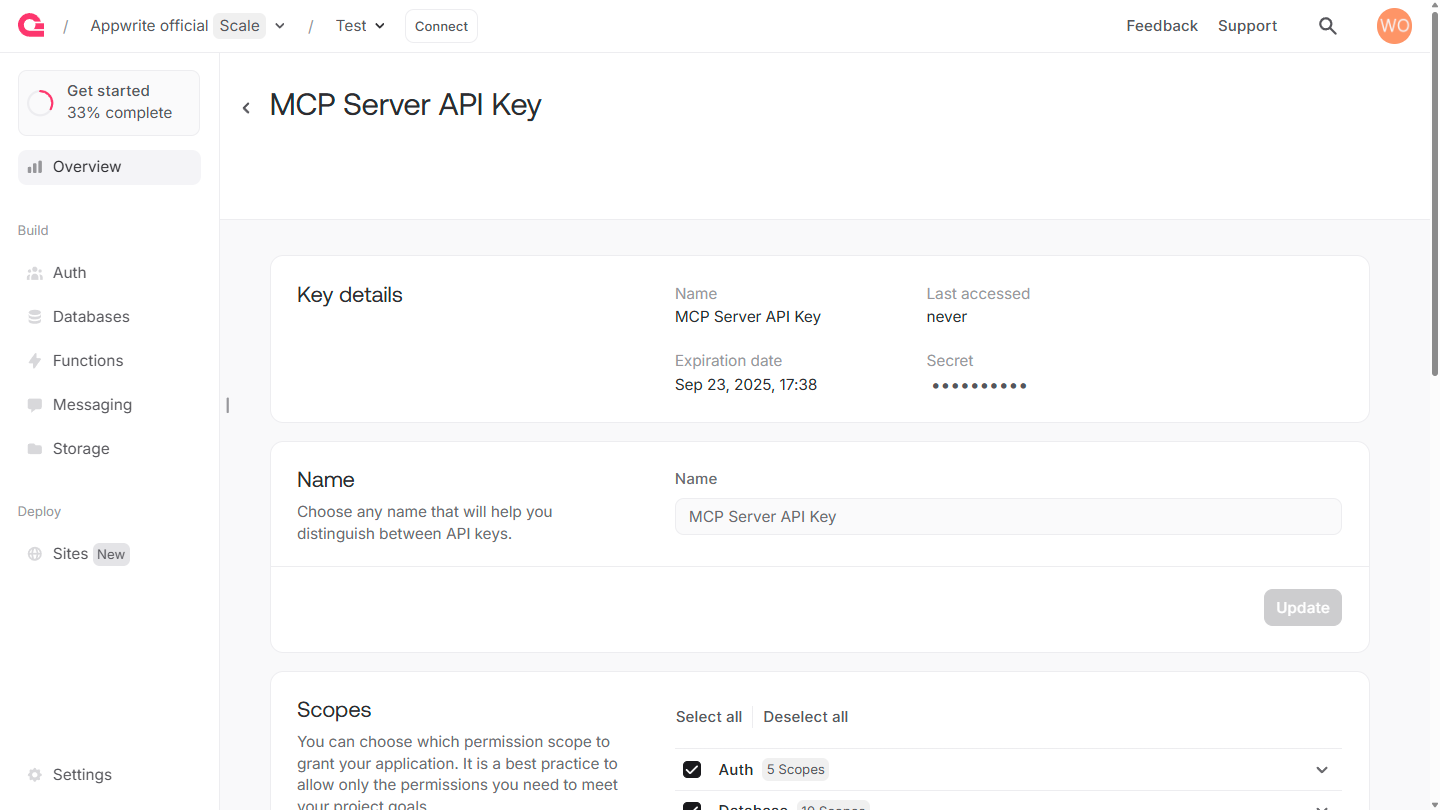
Then, head to the Settings page from the left sidebar, and copy the Project ID and API Endpoint for future usage.
Step 2: Configure the MCP server on Cursor
Pre-requisite: Install uv
You must install uv on your system to use the MCP server.
To configure the MCP server on Cursor, head to the Cursor Settings page, navigate to the MCP tab, and click on Add new global MCP server. This will open the mcp.json file, where you must add the following:
{
"mcpServers": {
"appwrite": {
"command": "uvx",
"args": [
"mcp-server-appwrite",
"--users"
],
"env": {
"APPWRITE_API_KEY": "<your-api-key>",
"APPWRITE_PROJECT_ID": "<your-project-id>",
"APPWRITE_ENDPOINT": "https://<REGION>.cloud.appwrite.io/v1"
}
}
}
}
This configuration will set up the MCP server to connect to your Appwrite project using the API key, project ID, and endpoint, which you must update before saving and exiting the file.
You may have noticed the --users argument, which enables Cursor to interact with the Appwrite Users API. To enable other Appwrite services, you can add their respective command-line arguments.
Once you have updated and saved the mcp.json file, Cursor will connect with the Appwrite MCP server and load all available tools. You may need to restart Cursor if it is unable to start the MCP server.
Skip this step, directly add the server to Cursor
Once you have understood how the Appwrite MCP server is configured in Cursor, you can skip this step by directly adding the MCP server using the following link.
This will automatically configure the MCP server, and you will only need to update your Appwrite API key, project ID, and endpoint.
Step 3: Test the integration
Finally, you can test the integration by asking Cursor Agent to create a new user in your Appwrite project.
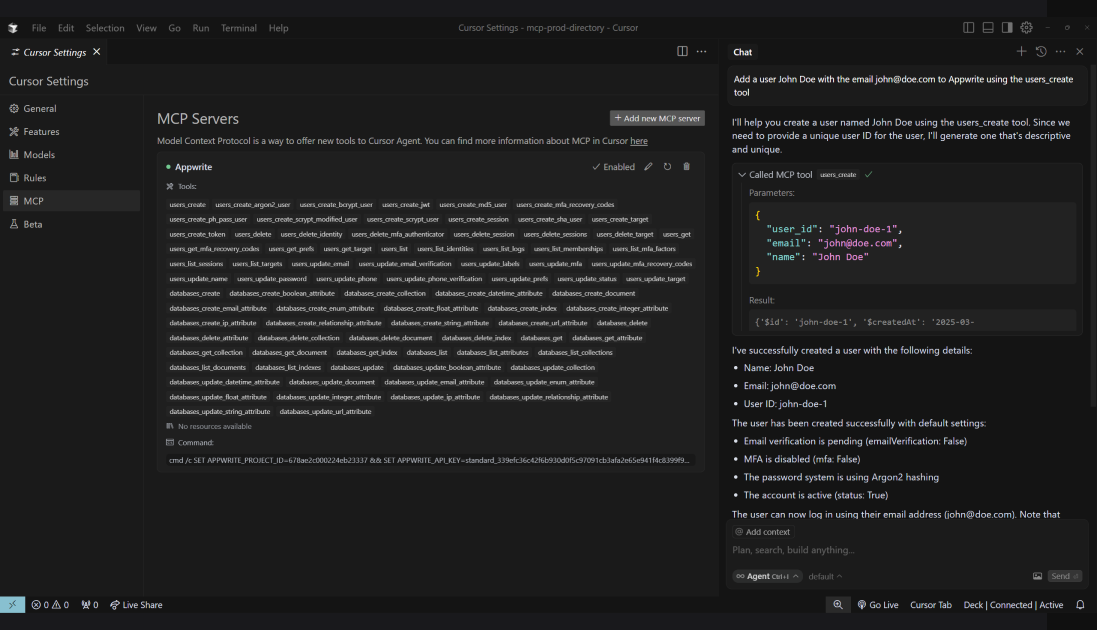
Read more about MCP with Cursor
If you would like to learn more about MCP with Cursor, we have some resources that you should visit: