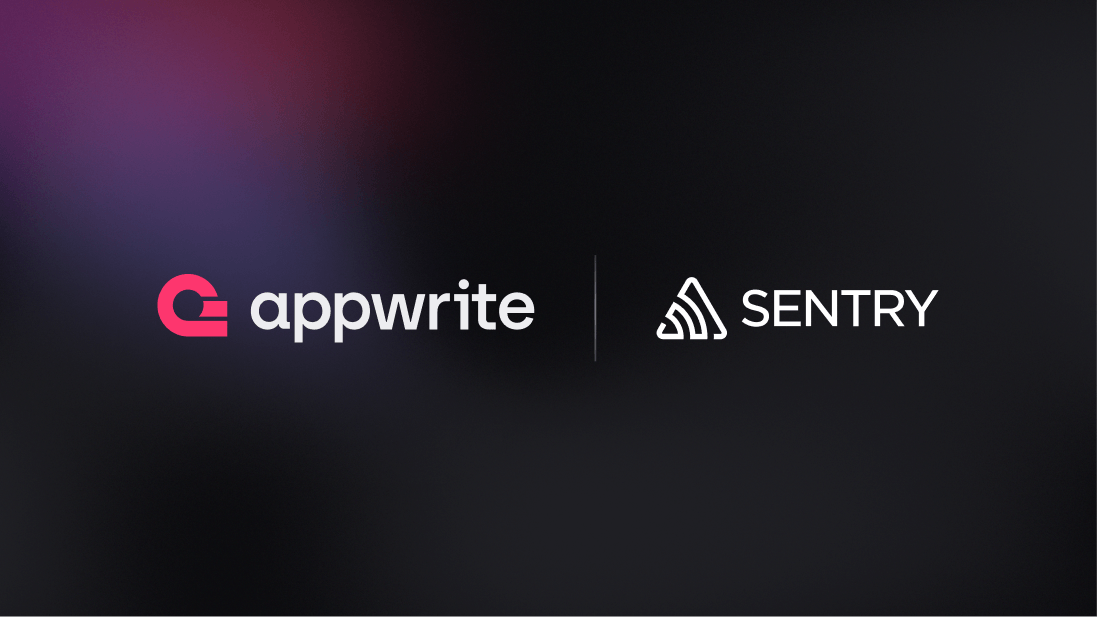Sentry is an open-source error-tracking and performance-monitoring tool designed to help developers identify, diagnose, and fix issues in real-time. It provides comprehensive insights into application health by capturing and analyzing error events, performance metrics, and user feedback. Sentry supports multiple programming languages and frameworks, making it versatile for various development environments. With features like stack traces, context data, and alerting, Sentry allows teams to quickly pinpoint the root cause of issues and improve the overall quality and reliability of their software applications.
How does the integration work?
If you are using self-hosting Appwrite, you can use the Sentry provider for error-tracking and logging for your Appwrite instance.
How to implement
To implement the Sentry provider for logging, there are several steps you must complete:
Step 1: Set up Sentry
First, sign up on Sentry and create a new project.
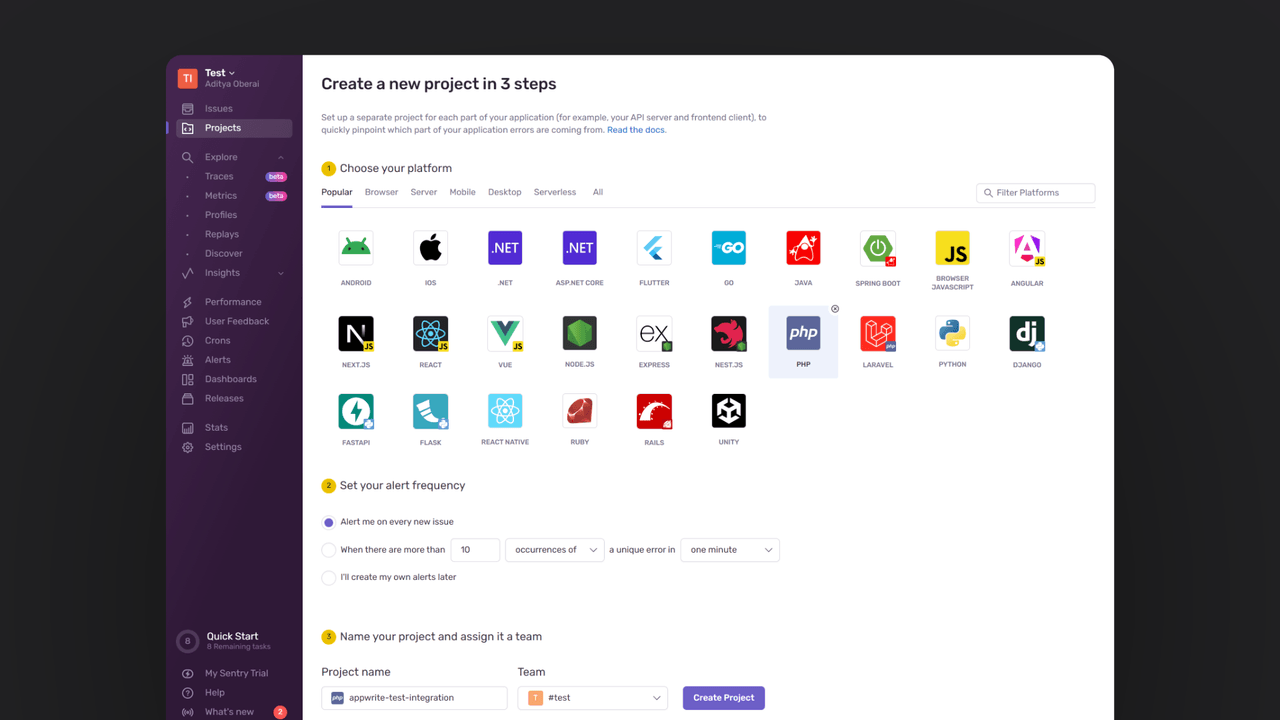
Head to Settings > Projects > Select your Sentry project > Client Keys (DSN). Save the DSN for further usage.
Step 2: Add Sentry provider to your Appwrite instance
For this step, you must self-host Appwrite if you haven't already.
The Appwrite logging configuration uses a DSN format that follows the pattern sentry://PROJECT_ID:SENTRY_API_KEY@SENTRY_HOST/. For example, if your Sentry DSN is https://abcdef@sentry.example.com/1, then the Appwrite logging configuration will be sentry://1:abcdef@sentry.example.com/.
Visit the .env file created for your Appwrite instance and update the following environment variable:
_APP_LOGGING_CONFIG=sentry://PROJECT_ID:SENTRY_API_KEY@SENTRY_HOST/
Using Appwrite < 1.5.6?
For versions prior to 1.5.6, use the old syntax format:
_APP_LOGGING_PROVIDER=sentry
_APP_LOGGING_CONFIG=SENTRY_PROJECT_ID;SENTRY_PUBLIC_KEY@SENTRY_HOST
After that, run the following Docker Compose commands in your terminal to restart your Appwrite containers and verify if the changes have been successfully applied:
docker compose up -d --force-recreate
docker compose exec appwrite vars
Step 3: Test the provider
Once the Sentry provider is configured, run the following command in your terminal:
docker compose exec appwrite ssl --domain="your-domain.com"
Doing so will show errors in your Sentry Issues page.
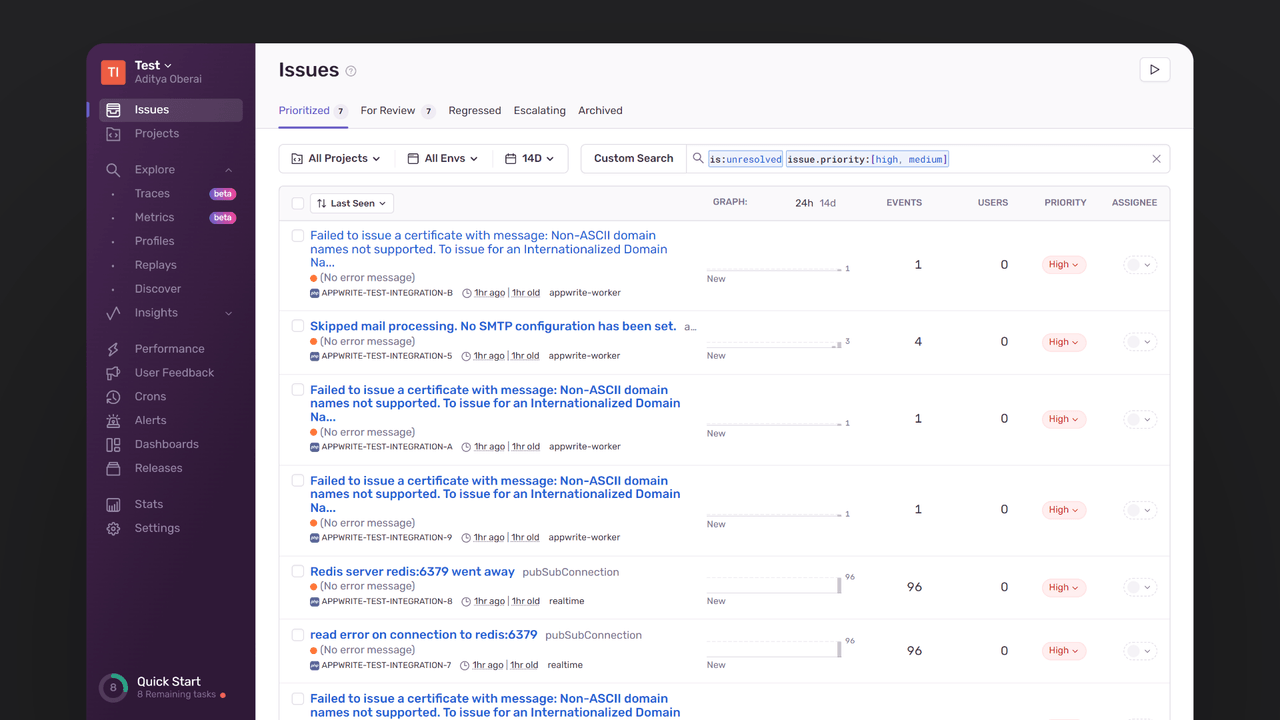
You can also view the error details for more information.
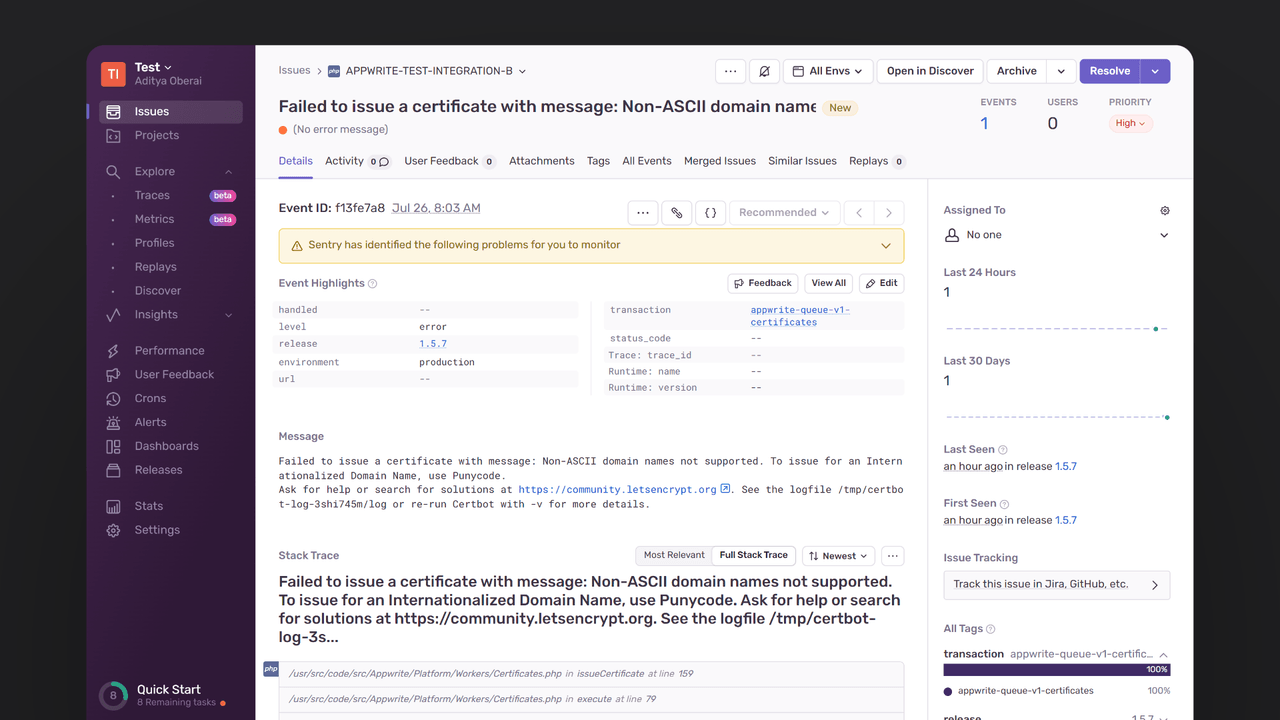
Read more about Sentry and Appwrite
If you would like to learn more about Sentry and Appwrite, we have some resources that you should visit: