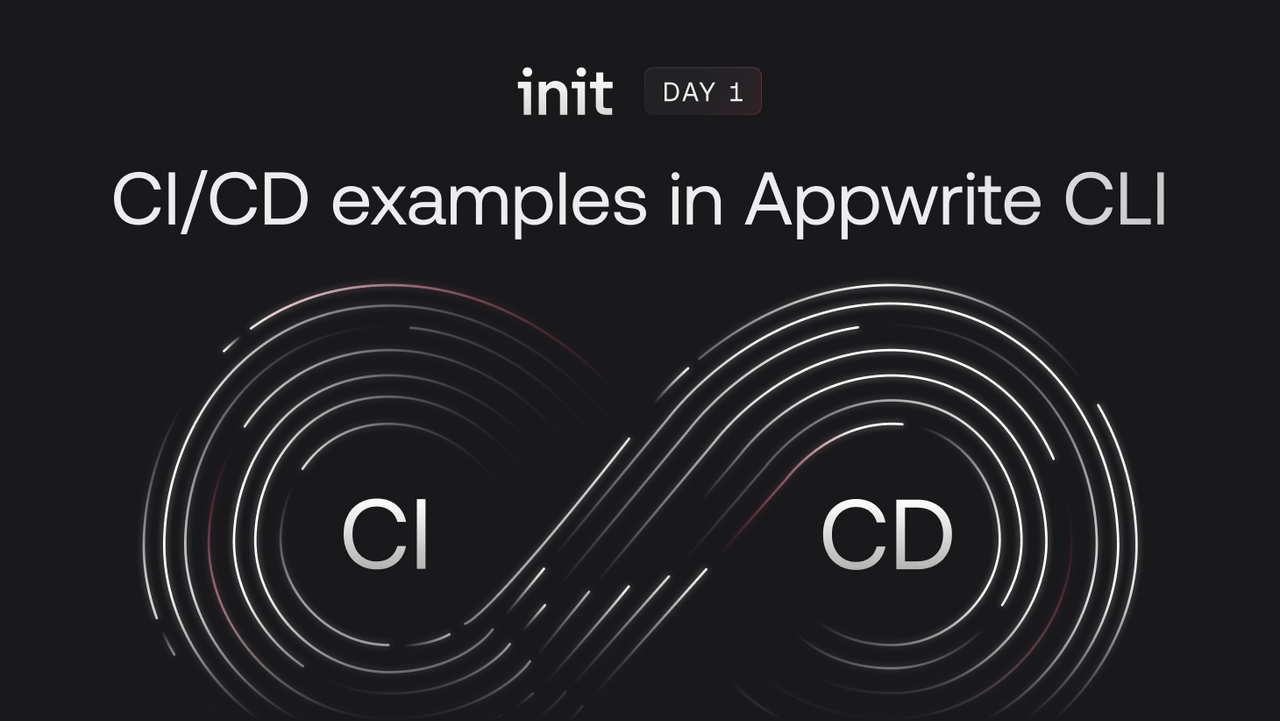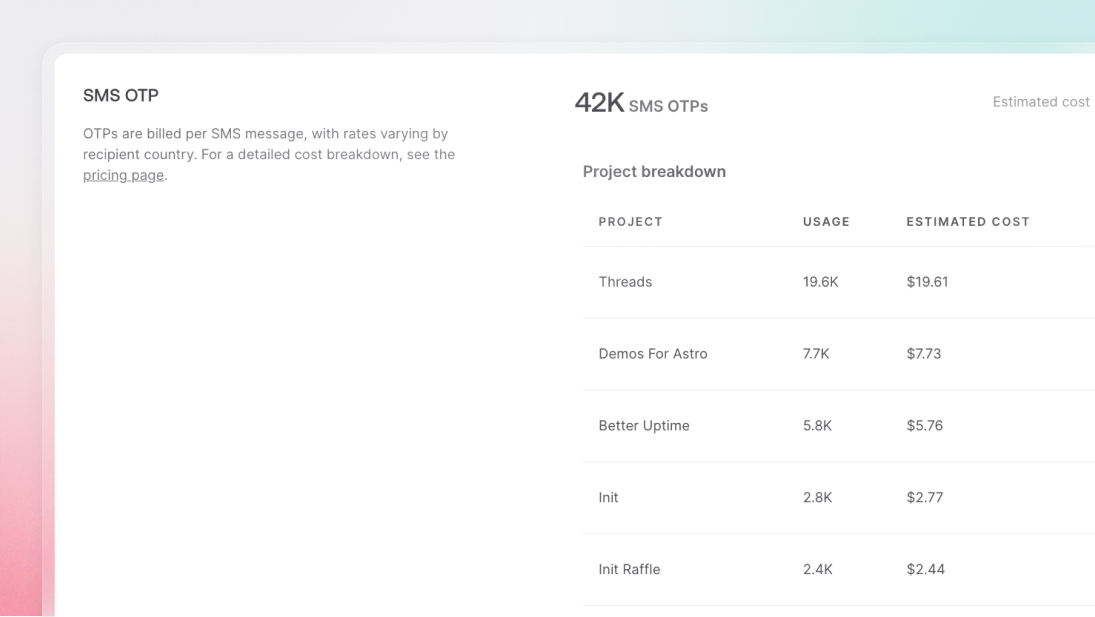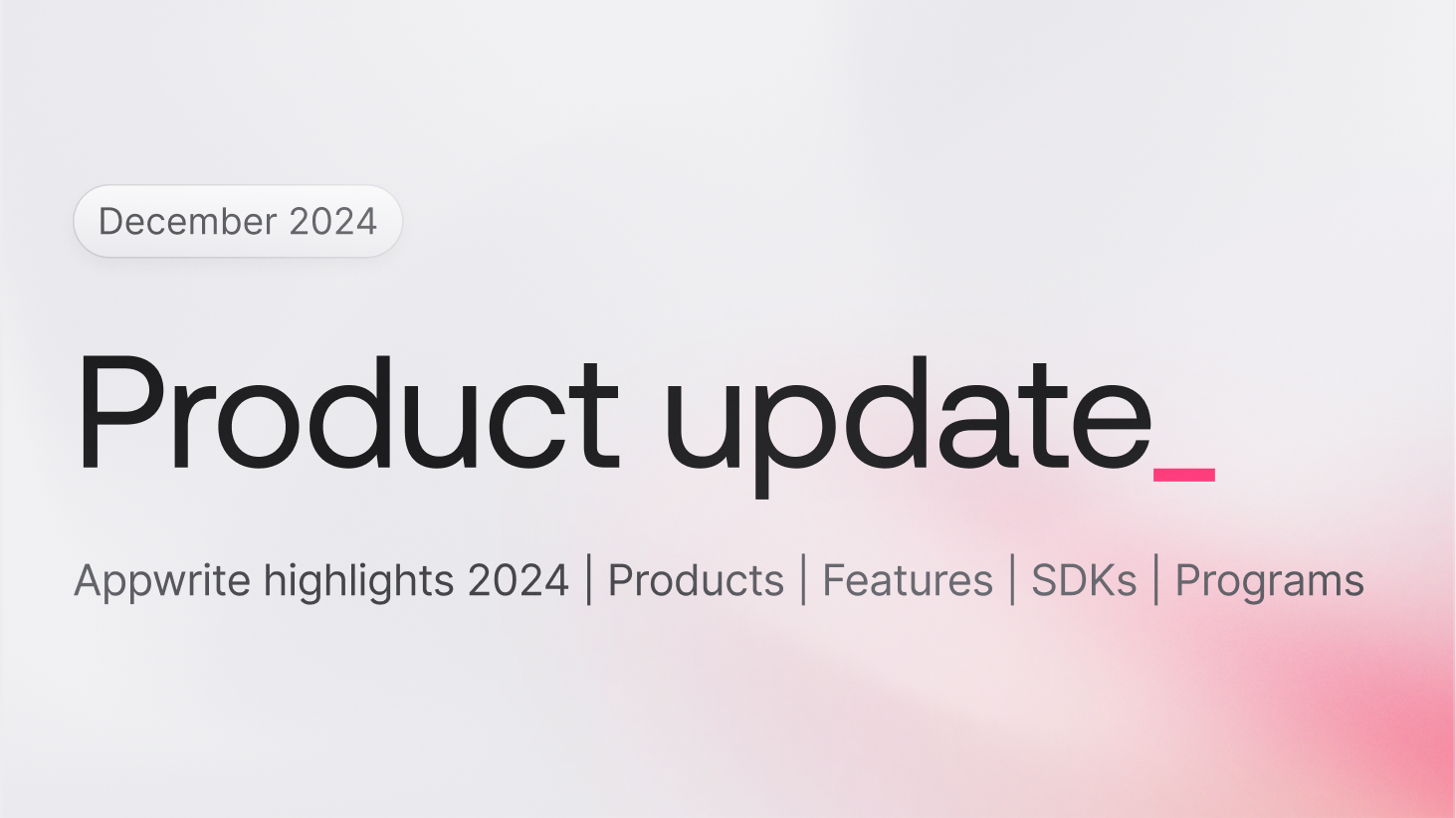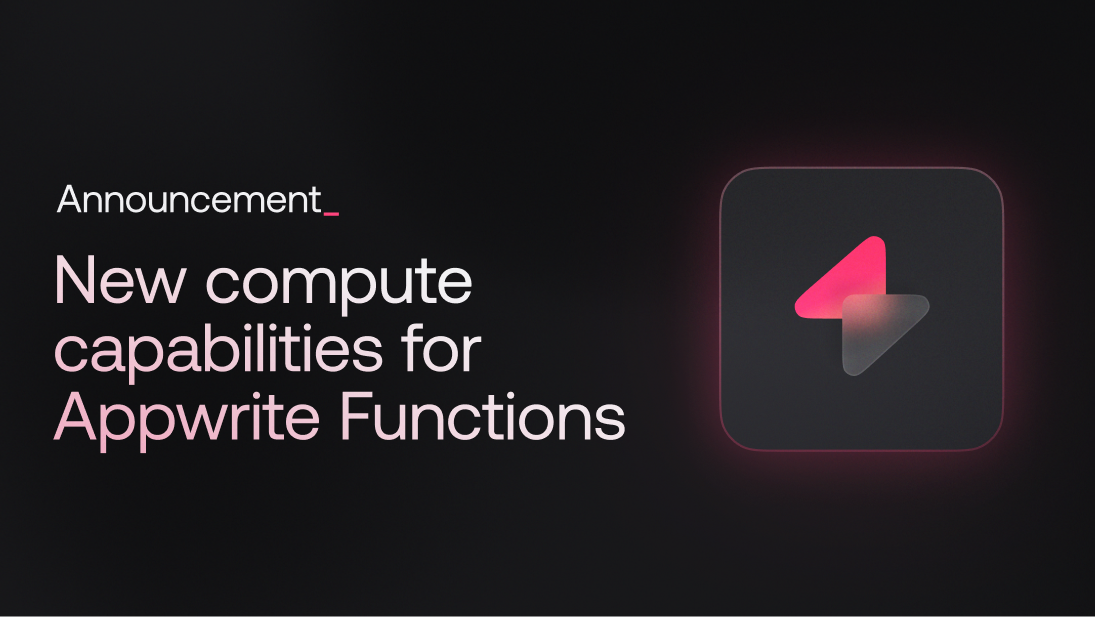The Appwrite CLI has undergone significant updates to enhance support for Continuous Integration and Continuous Deployment (CI/CD) pipelines. These changes make it easier to automate deployment processes and ensure robust, non-interactive actions. In this article, we’ll explore the new additions, the benefits of these enhancements for CI/CD pipelines, and best practices for using the Appwrite CLI in your workflows.
Key features
Improved non-interactive commands
To support CI/CD pipelines, the Appwrite CLI now fully accommodates non-interactive actions for all commands. This is important for CI/CD pipelines, where manual intervention needs to be minimized.
The --force flag
You can use the --force flag with any command that typically prompts for user confirmation, such as appwrite push collections. This flag pre-answers all prompts with "YES," allowing the command to run without interruption.
appwrite push collections --force
The --all flag
The --all flag can be used to push or pull all available resources for services. This flag is designed to simplify bulk operations, making it easier to manage multiple resources at once in your CI/CD pipelines.
appwrite pull collections --all
In a CI/CD pipeline, this could be part of a deployment process:
name: Sync Collections
on:
release:
types: [ published ]
jobs:
sync:
runs-on: ubuntu-latest
steps:
- name: Checkout code
uses: actions/checkout@v2
- name: Install Appwrite CLI
run: npm install -g appwrite-cli
- name: Pull Collections
run: appwrite pull collections --all --force
env:
PROJECT_ID: ${{ secrets.APPWRITE_PROJECT_ID }}
API_KEY: ${{ secrets.APPWRITE_API_KEY }}
Pushing a single resource
You can also push a single resource by specifying its type and ID. This allows you to manage individual resources more precisely:
Push a function:
appwrite push function --function-id="function_id"
Push a collection:
appwrite push collection --collection-id="collection_id"
Headless login
Previously, the Appwrite CLI supported non-interactive login using API keys for authorization. This was done using the following command:
appwrite client --projectId PROJECT_ID --endpoint ENDPOINT_URL --key API_KEY
While this method is effective for many automated workflows, it has limitations, particularly when user-level permissions or actions are required. To address this, the latest version introduces a headless login feature. This new feature allows you to log in and execute commands from the user level without requiring interactive input during the login process:
appwrite login --email user@appwrite.com --password password
If you have Multi-Factor Authentication (MFA) enabled, you can use the --mfa parameter. You can use external tools and libraries to generate an MFA code from the MFA secret, which you can pass into the automation as an environment variable:
appwrite login --email user@appwrite.com --password password --mfa MFA_CODE
Here’s how you might integrate headless login into a Jenkins pipeline:
pipeline {
agent any
environment {
APPWRITE_EMAIL = credentials('appwrite-email')
APPWRITE_PASSWORD = credentials('appwrite-password')
APPWRITE_ENDPOINT = credentials('appwrite-endpoint')
}
stages {
stage('Login to Appwrite') {
steps {
sh 'appwrite login --email $APPWRITE_EMAIL --password $APPWRITE_PASSWORD --endpoint $APPWRITE_ENDPOINT'
}
}
stage('Push Collections') {
steps {
sh 'appwrite push collections --all --force'
}
}
}
}
Benefits of the enhanced CLI for CI/CD
Streamlined deployment
Adapting CI/CD pipelines with these new features ensures that deployments are streamlined and automated, reducing the risk of human error and increasing deployment speed.
Full automation
Using flags like --force and --all means that all necessary commands can be executed automatically, fitting seamlessly into your CI/CD workflows.
User-level command execution
The headless login feature extends the flexibility of the Appwrite CLI by allowing user-level command execution, which is useful for scenarios where user-specific actions are required.
Best practices for using Appwrite CLI in CI/CD
To ensure the best results when using the Appwrite CLI in your CI/CD pipelines, it’s important to follow these best practices:
Secure credentials management: Use environment variables or secret management features in your CI/CD platform to store sensitive information like API keys, emails, and passwords securely.
Backup data: Always back up your current database before starting a migration process. This ensures you can restore your data if something goes wrong.
Test in a staging environment: Implement your changes in a staging environment first to identify any potential issues without affecting your production data.
Synchronize project settings: Use the appwrite pull all command to synchronize your appwrite.json file with all settings and schemas from your project. This ensures that your local configuration matches the server configuration.
Version control: Use version control (e.g., Git) to track changes to your schema and configuration files. This allows you to roll back changes if needed.
Monitor performance: Monitor the performance of your CI/CD pipelines to identify bottlenecks or issues that may impact deployment speed.
Conclusion
The latest updates to the Appwrite CLI make it much easier to use in CI/CD pipelines. Now, you can run deployment commands without any prompts, handle bulk operations more smoothly, and log in without a user interface. By following the recommended best practices and adding these features to your CI/CD workflows, you can make your deployment process more efficient and secure, ensuring a smoother development lifecycle.