Head to the Appwrite Console and create a new project if you haven't already. If this is your first time using Appwrite, you will be asked to sign up first.
Create a new function
Once inside your project overview, switch to the Functions page from the left sidebar. Under the Templates section, use the search bar and look for subscriptions. You will find the Subscriptions with Stripe template, which you can use by clicking the Create function button.
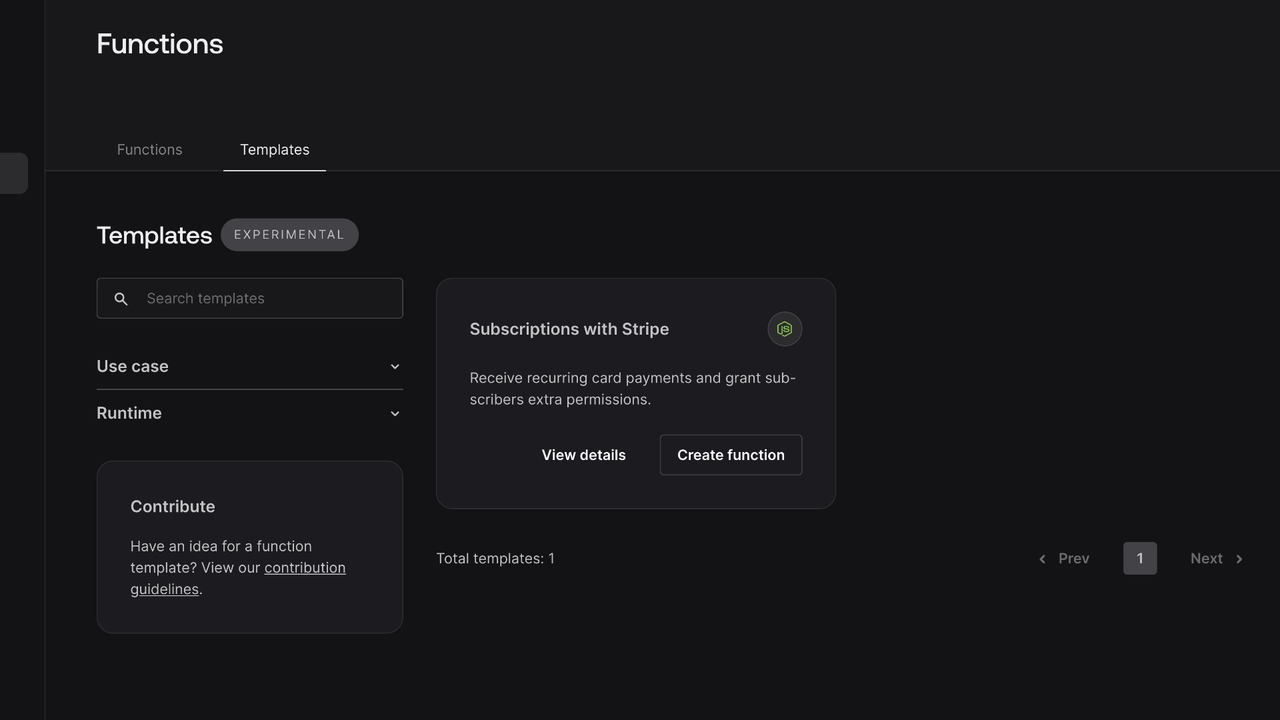
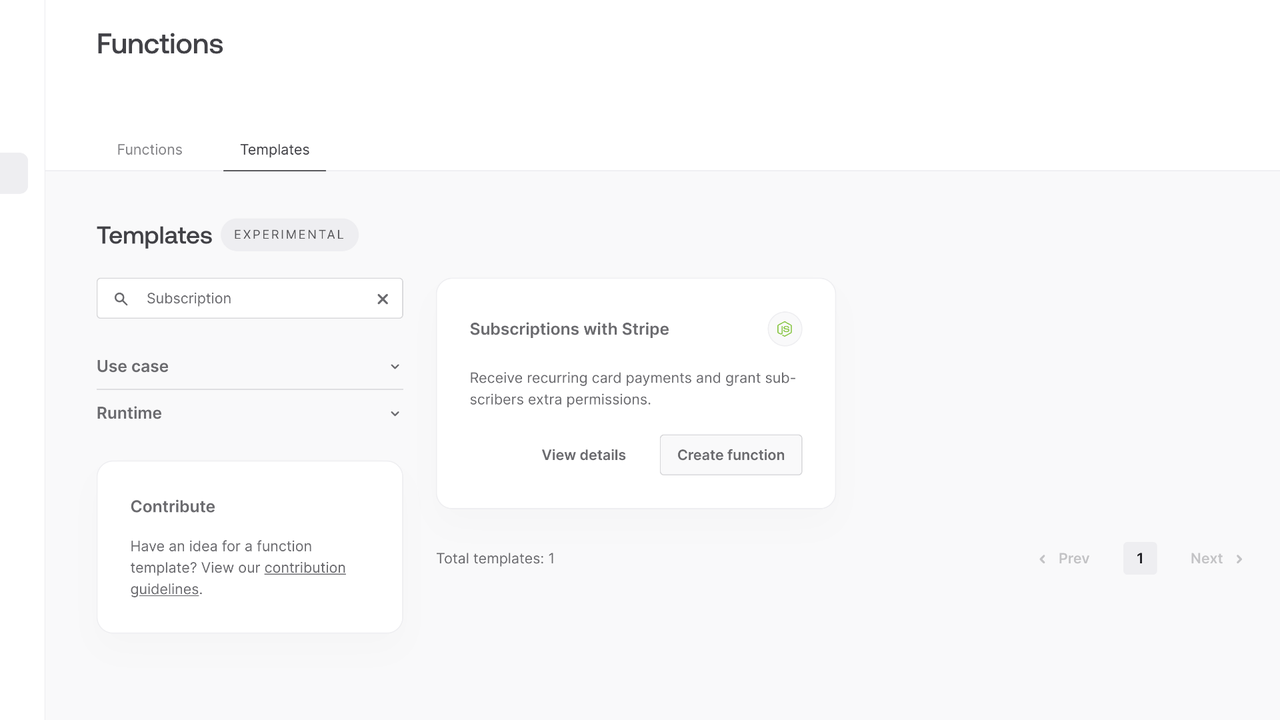
Create a new function
You will be asked to configure Function's Name, Runtime, and Function ID. Feel free to customise those or leave them as is. Click the Next button to continue to the environment variables definition.
Configure variables
Toggle Generate API key on completion in the APPWRITE_API_KEY variable, so you don't need to go and generate it manually.
Fill the STRIPE_SECRET_KEY variable with the key you copied from Stripe's Dashboard under the API keys section.
Similarly, fill the STRIPE_WEBHOOK_SECRET variable with the secret copied after creating Webhook.
If you are self-hosting Appwrite, you will need to change APPWRITE_ENDPOINT as well, under the Optional variables section.
When done, click the Next button.
Connect repository
In this section, you can decide whether to host your Function's source code in an existing repository or create a new one.
Larger projects will benefit from having all functions in one repository, but to keep this quick start simple, let's stick to Create a new repository.
Click the Next button to continue.
You will be asked to connect your project to Git provider. Click the one you want to use, and follow the authorization process. Once done, you will be redirected back to the Appwrite Console. Here, you can configure Repository name and toggle if you want to Keep repository private. Once done, click the Next button to continue to the final step.
Select branch
Finally, you can configure repository-related settings such as Production branch, Root directory, or Silent mode. Let's stick to the default values provided by the template and click the Create button to create the function.