The Appwrite Command Center is designed to improve the developer experience by enabling straightforward navigation and exploration of features, settings, and sections of the Appwrite Console. The Command Center is enhanced with AI capabilities and is the home of the Appwrite assistant. It allows you to execute tasks and access features within the Appwrite Console efficiently using keyboard shortcuts and advanced context-aware search.
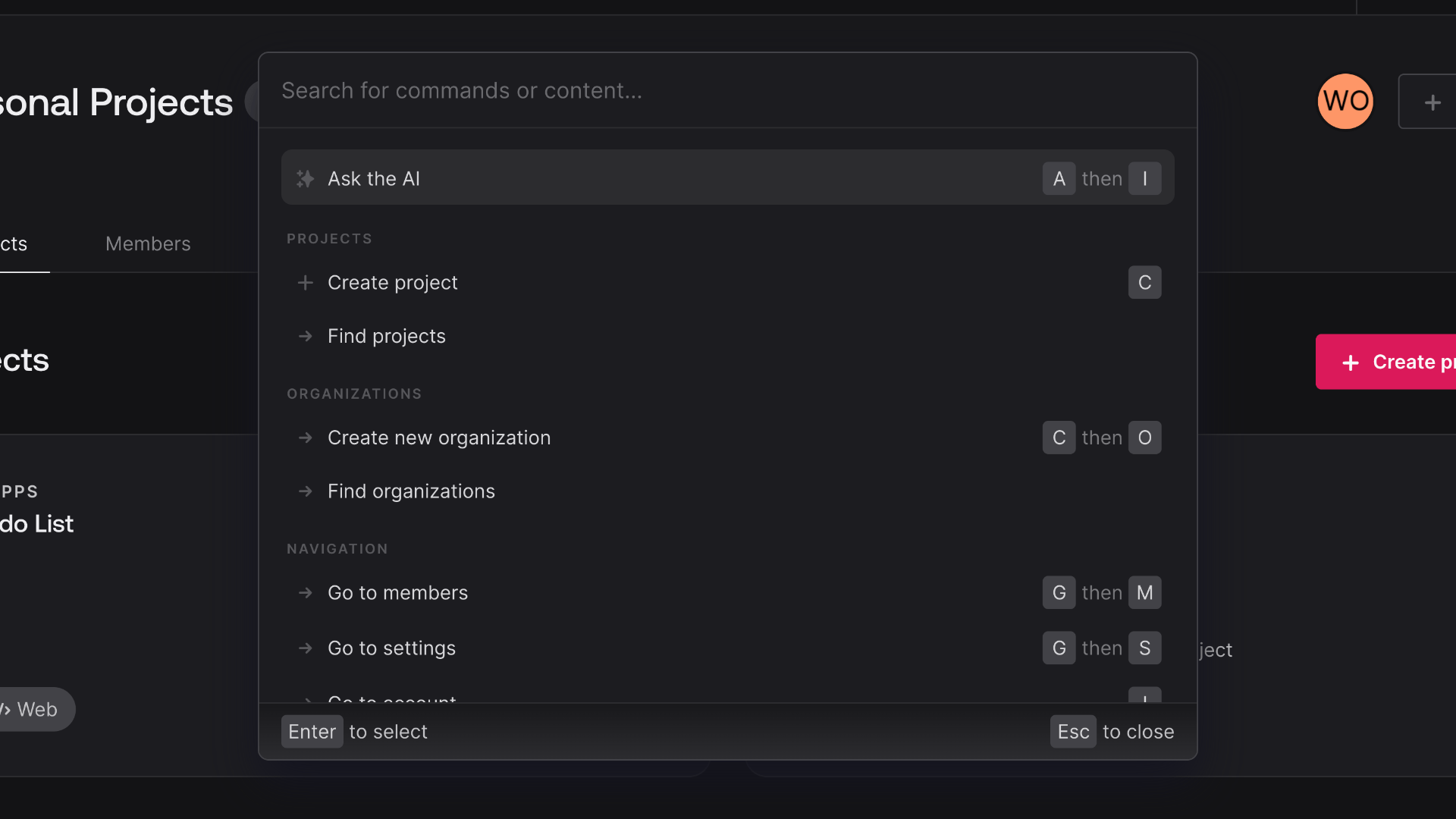
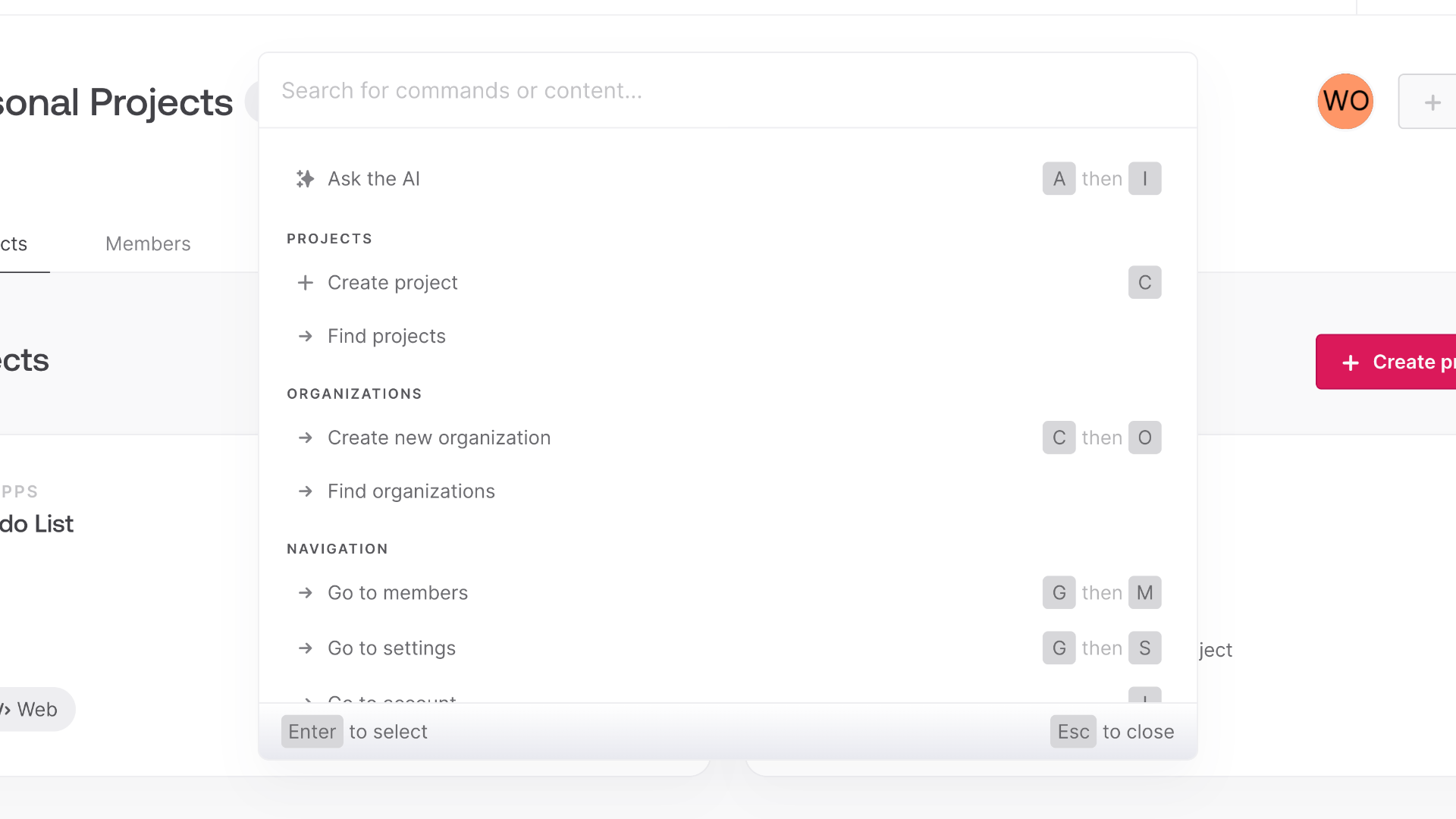
Getting started
You can access the Command Center by pressing ⌘ + K on Mac or Ctrl + K on Windows and Linux devices or by clicking the search icon in the Console top navigation bar. A modal will appear, presenting a search input and a list of commands relevant to your current Console context.
The Command Center emphasizes keyboard navigation. You can browse through commands using the up and down arrow keys and execute them with the Enter key. The search input lets you quickly filter and find specific commands or entities within the Console. Additionally, some commands have dedicated keyboard shortcuts that can be used for immediate execution without opening the Command Center.
Navigation
The Command Center includes a variety of navigation commands that are also useful for exploring the different options and features the Console offers. You can quickly access different sections like Databases, Auth, Security, and Functions screens using the Command Center. You will also find context-sensitive commands on each page that adapt based on your current location within the Console, providing relevant options and shortcuts.
Resource creation
The Command Center offers context-sensitive commands for creating entities like buckets, functions, database columns, etc. Specific commands trigger the opening of new panels, facilitating deeper interaction and task completion directly from the Command Center.
AI Assistant
An integral part of the Command Center is the Appwrite AI Assistant, trained on Appwrite's extensive documentation, content, and knowledge base. The Assistant can answer Appwrite-related queries with detailed explanations, step-by-step instructions, and relevant code snippets, enhancing your ability to utilize Appwrite quickly and efficiently.
Keyboard optimization
Many developers favor keyboard interactions for efficiency and speed. The Command Center was designed with keyboard optimization in mind. It caters to the needs of keyboard-centric developers, enabling various tasks and efficient navigation across the Console without relying on a mouse or trackpad.
You can use your up and down arrow keys to navigate between different commands and your Enter and Escape keys to enter and exit specific context screens. The Command Center also includes many built-in shortcuts that can be used from any console screen and allow greater productivity.