Start by visiting Stripe and creating an account. When successful, you will see Stripe Dashboard.
This quick start will use test mode, but the same steps will also work for live mode.
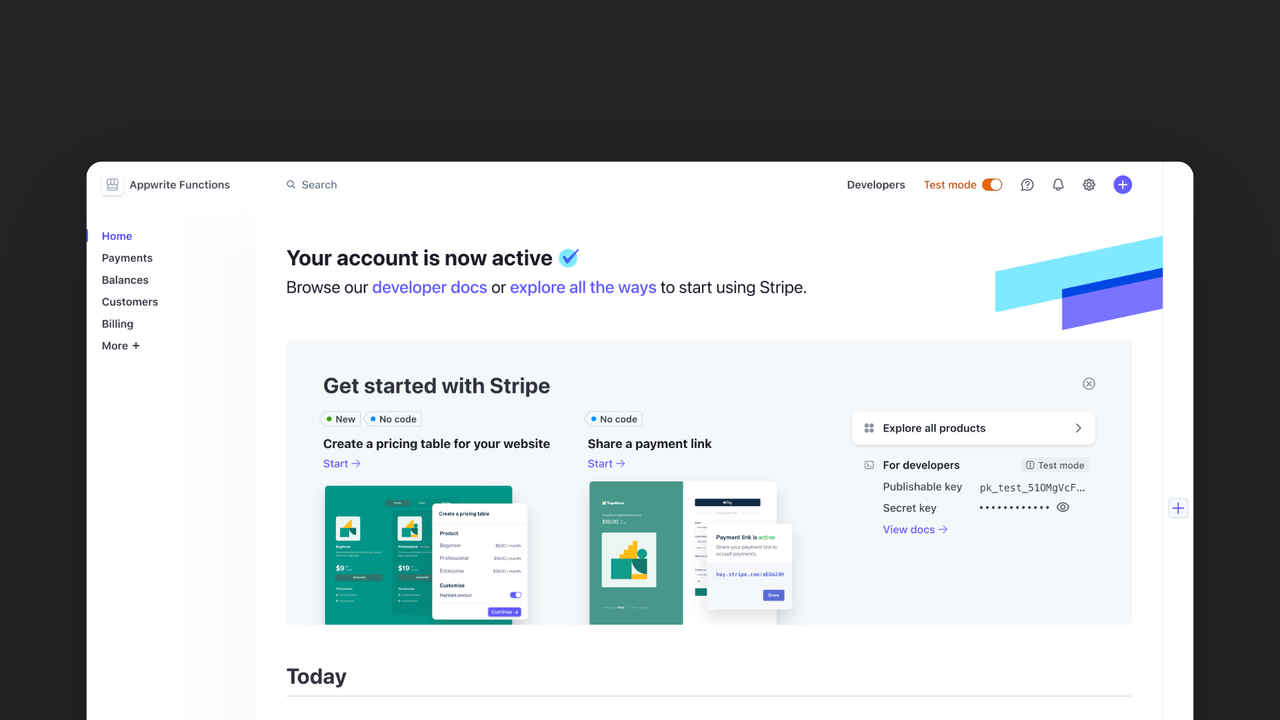
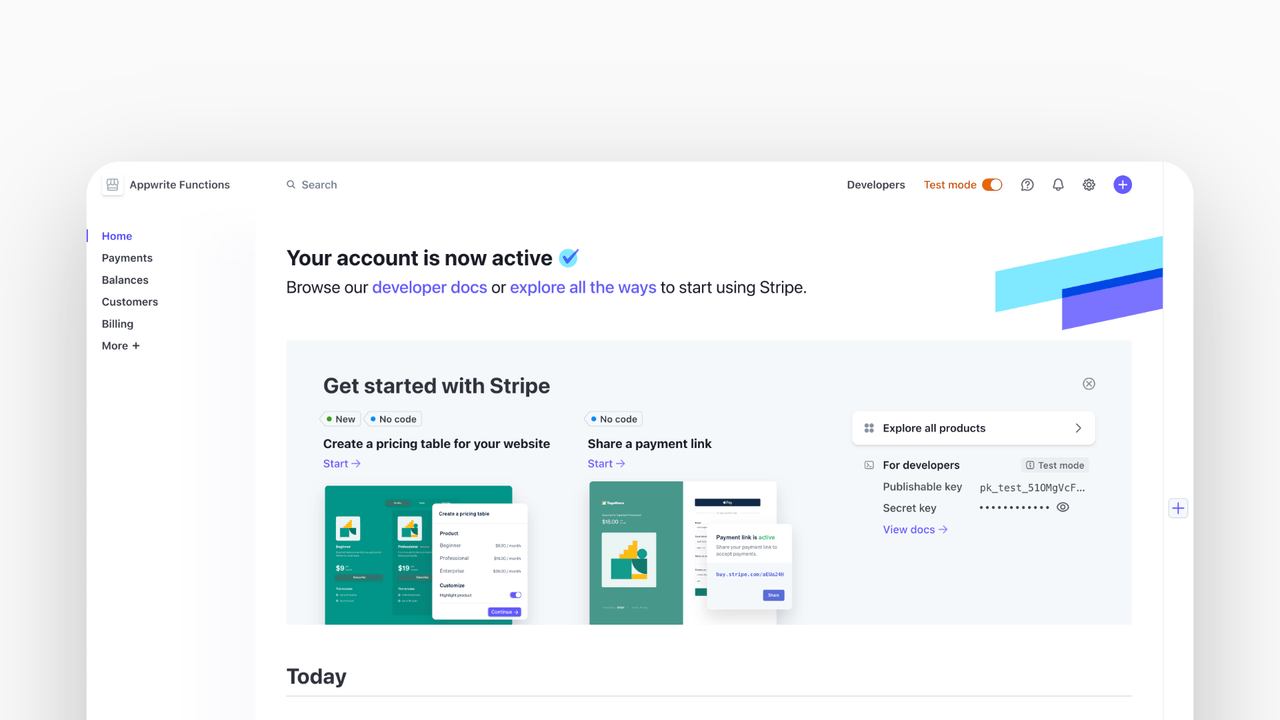
API key
In the header, you can switch to the Developers page, where you can head to the API Keys section. On this page, reveal and copy the Secret key. Note it down, as you will need it later when setting the STRIPE_SECRET_KEY environment variable.
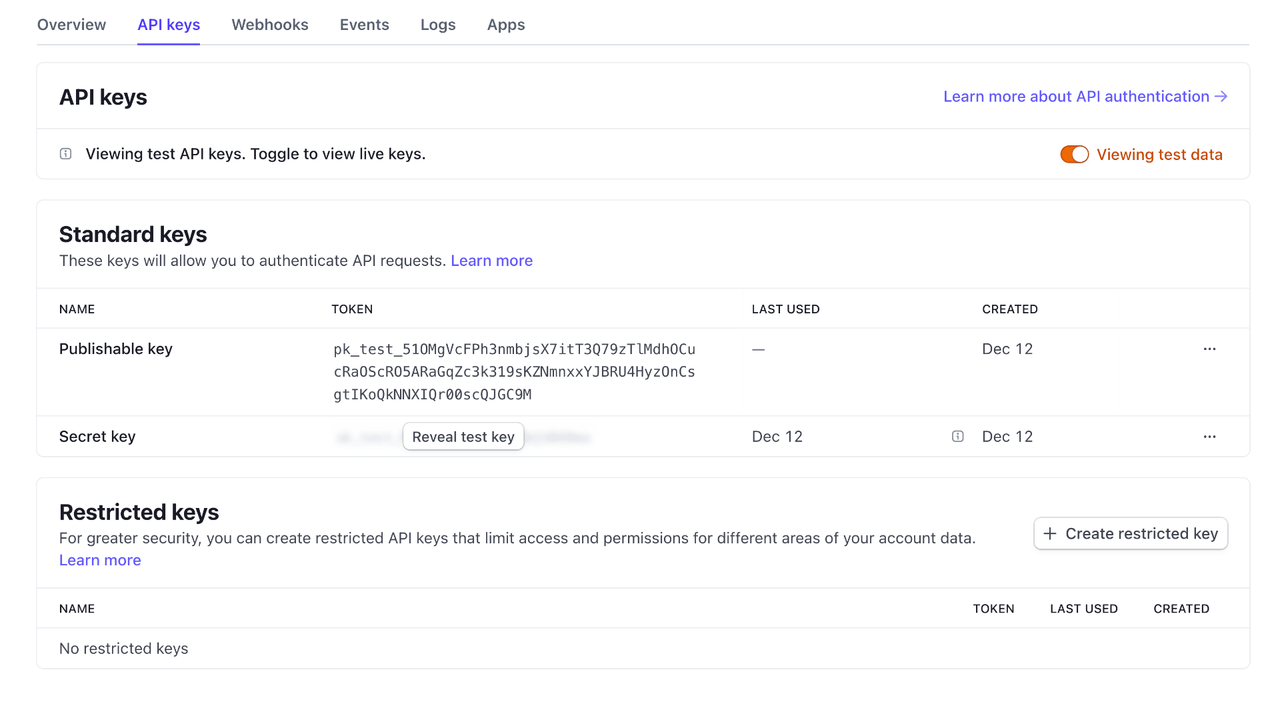
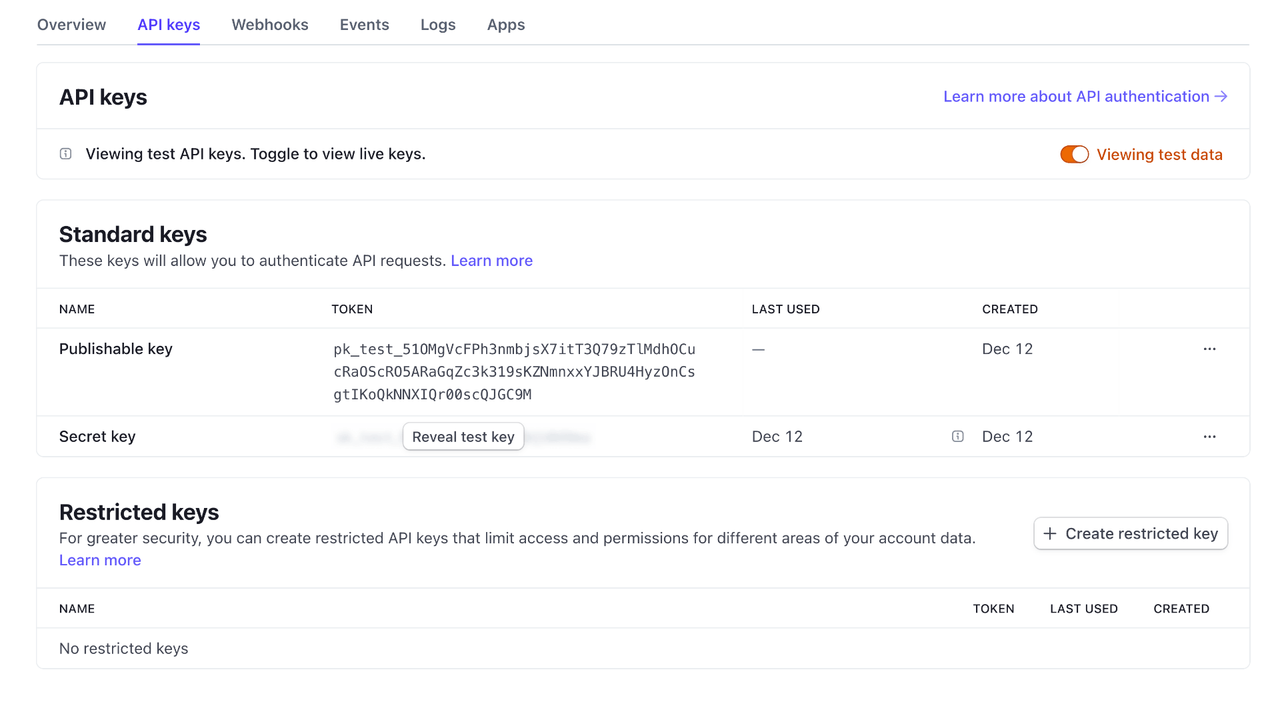
Webhooks
Go to the Webhooks section and click the button to Add an endpoint.
Let's add a fake endpoint for now in order to get a webhook secret. Later, when you set up the Appwrite Function, you will update this endpoint with the Function's endpoint.
Enter https://temporary-endpoint/ as Endpoint URL and feel free to write some Description for yourself. Leave everything else as is, and continue down to Select events. You need to toggle events customer.subscription.created and customer.subscription.deleted. You can use the search bar to your advantage. By searching for subscription, you should easily find those two events.
Once both are selected, you can click a button to Add events. Finish off the form by clicking the Add endpoint button.
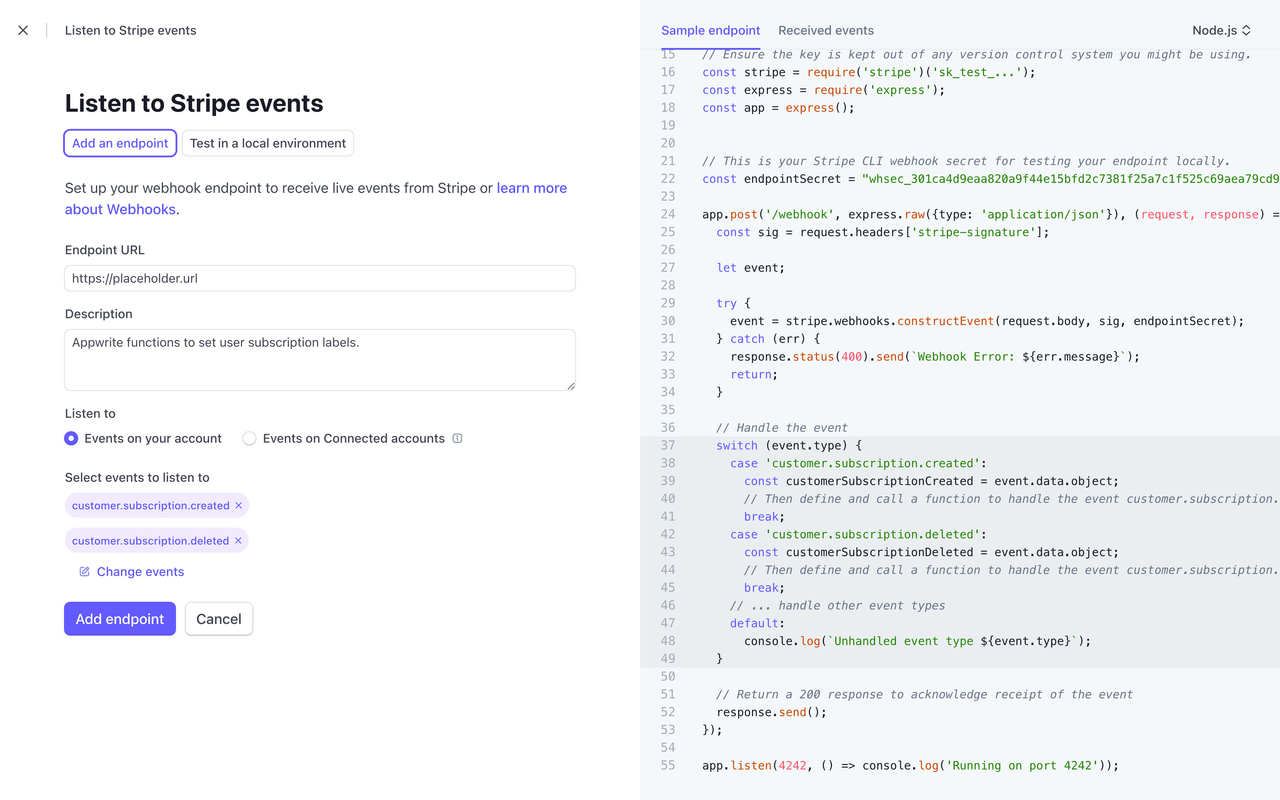
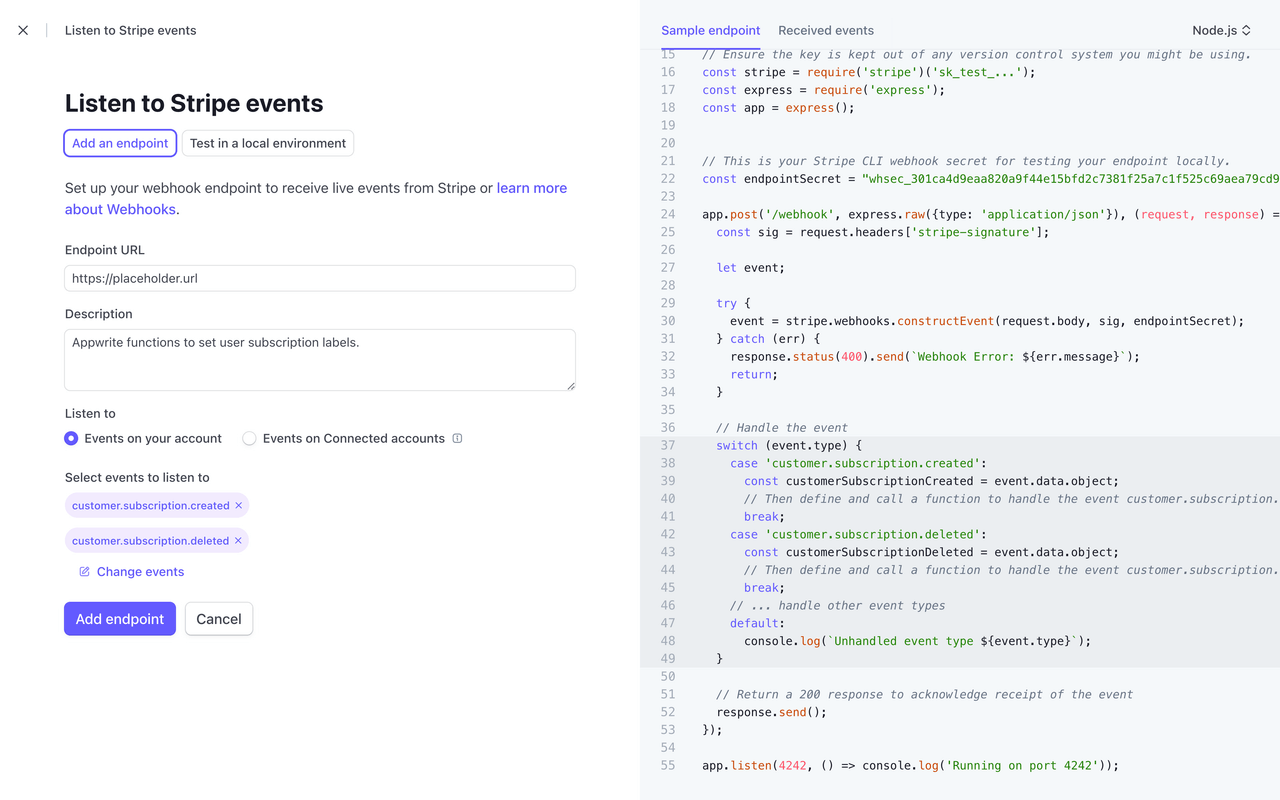
Once created, click Reveal under Signing secret and copy the secret. Note it down, as you will need it later when setting the STRIPE_WEBHOOK_SECRET environment variable.
Keep this page open, as you will need it soon to update the endpoint with the real Function's endpoint.