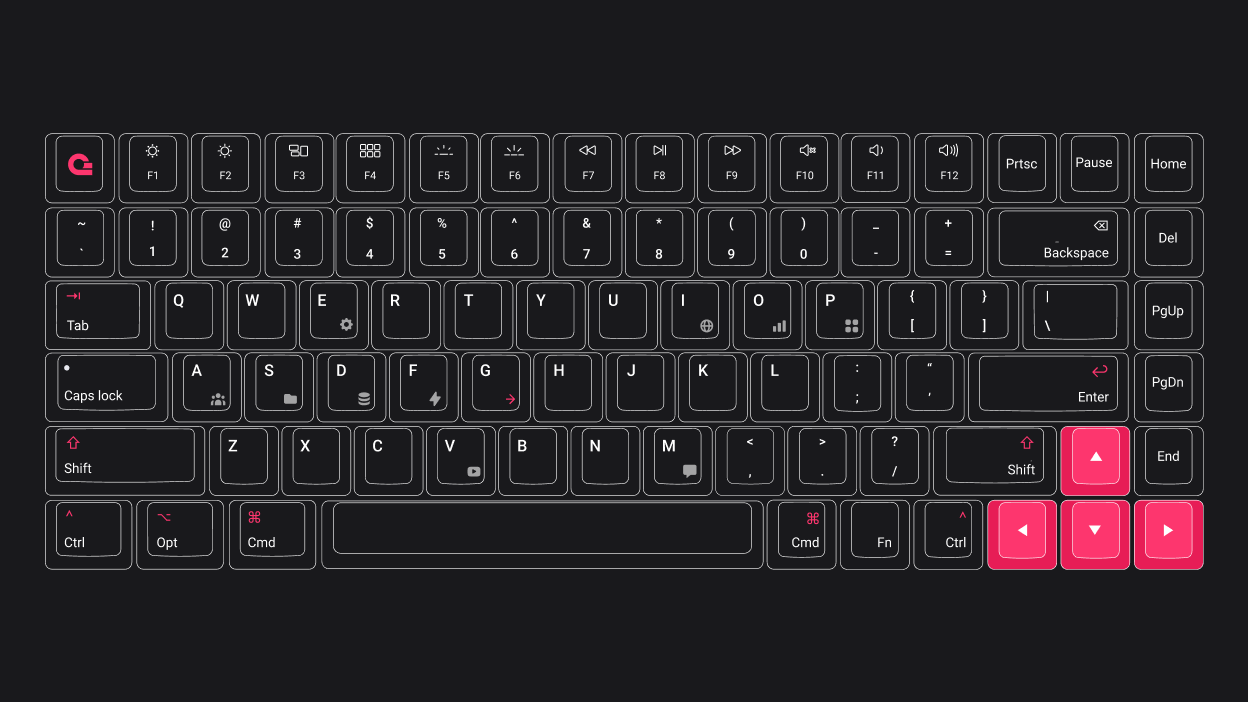
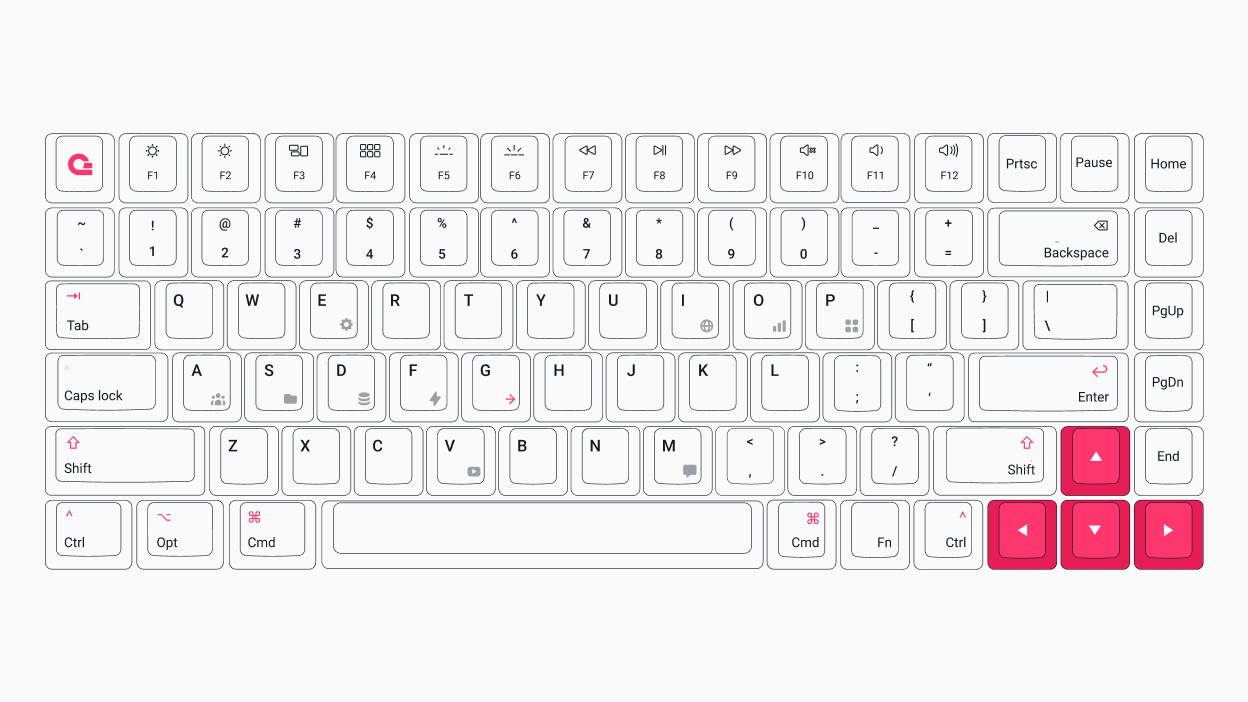
The Appwriter is an exclusive mechanical keyboard custom-designed by the Appwrite team. It is optimized to improve developer productivity and is specially tuned to use with the Appwrite Console.
The Appwriter uses icons from the Appwrite Console and Docs on specific keys, making memorizing keyboard shortcuts easier. For example, G then D is the shortcut for navigating to your project's databases, and the icon on the D key matches the icon for Appwrite Databases.
What's in the box
- Appwriter keyboard
- USB-C data/charging cable
- 2-in-1 keycap and switch puller
- Extra PC layout keycaps
- Information card with a QR code
The keyboard comes with Mac layout keys pre-installed for macOS which can also be swapped with the included PC keycaps.
Specifications
| Specification | Details |
Battery | 3000mAh rechargeable battery |
Design | 75% compact design keyboard |
Keycaps | 84 custom dye sublimated PBT keycaps |
Switches | Gateron G Pro yellow pre-lubed switches |
Connections | Tri-mode connectivity (2.4Ghz wireless / bluetooth / wired USB-C) |
Case | Noise dampening case-foam |
RGB backlight | 16 Million colors & multiple lighting effects |
Switch support | Hot-swappable switches with 3 & 5 pin |
Rollover | N-key rollover |
Quick start
There are currently three modes to connect the Appwriter to the computer: wired, wireless, and Bluetooth. There is a switch under the keyboard to toggle between B, T, or G, which switch to wired, wireless, or Bluetooth mode, respectively.
Wired mode
To use the wired mode, connect the USB-C data cable from the keyboard to the computer and push the Appwriter switch towards the T. When connecting the keyboard for the first time using wired mode, your computer will install all required drivers on a successful connection.
The Appwriter's battery will charge while connected using the wired mode. Make sure to use a charger that doesn't exceed a voltage/current = DC5V = 1A (max). Using a charger that exceeds this voltage and current ratings could easily damage your keyboard.
Wireless mode
Push the Appwriter switch towards the G if you want to use the wireless mode with the wireless receiver. After switching to wireless mode, long press the FN + 4 keys until the 4 key light flashes quickly, and plug the receiver into a computer USB port.
Bluetooth mode
To switch the keyboard to Bluetooth mode, push the switch to B. The keyboard can pair to three different devices.
To pair a device, long press the FN and 1, 2, or 3 keys to enter pairing mode. Once the 1, 2, or 3 key flashes quickly, select the Appwriter on your device's Bluetooth devices list.
To connect to a device, short press the FN + 1/2/3 keys depending on the device you want to connect the keyboard with.
General keyboard controls
| Shortcut | Action |
FN + Esc | Hold for 3 seconds to reset to factory defaults |
FN + Win | Disable/enable Win key |
FN + S | Set keyboard to Mac mode |
FN + A | Set keyboard to Windows mode |
FN + Backspace | System power/sleep |
FN + Delete | Change keyboard backlight effect |
FN + Home | Change keyboard backlight color |
FN + Pg Up | Toggle keyboard backlight |
FN + Up Arrow | Increase keyboard brightness |
FN + Down Arrow | Decrease keyboard brightness |
FN + Left Arrow | Slow down keyboard backlight effect |
FN + Right Arrow | Speed up keyboard backlight effect |
Windows mode
To switch to Windows mode, switch the preinstalled macOS keycap with the Windows keycap and use the FN + A shortcut to enable Windows mode; this will enable Windows-specific keyboard commands to work, like Ctrl + C or Ctrl + A.
MacOS mode
To use macOS-specific keyboard commands such as Command + C or Command + A, keep the preinstalled macOS keycaps in and use the FN + S shortcut to enable macOS mode.
How to get the Appwriter
The Appwriter is available for preorder in the Appwrite Store.
You can also participate in our giveaways and win the Appwriter. Look out for events & giveaways on our social media: