Create project
Head to the Appwrite Console.
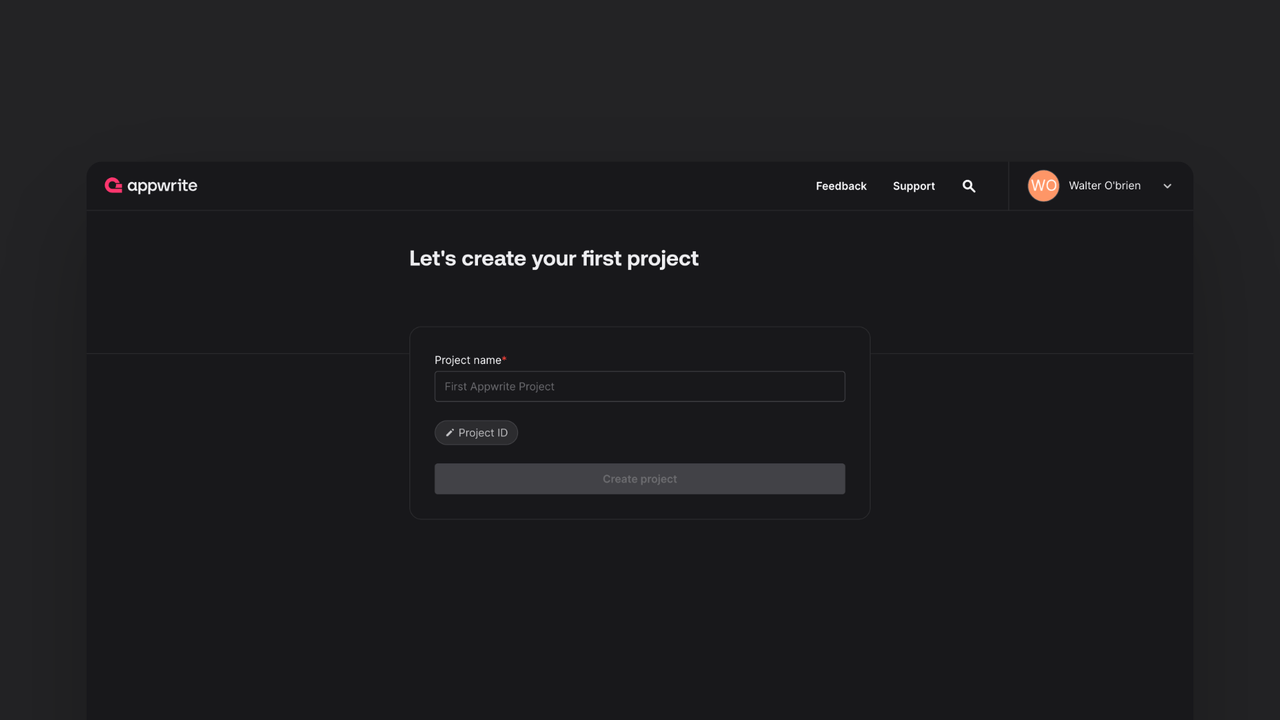
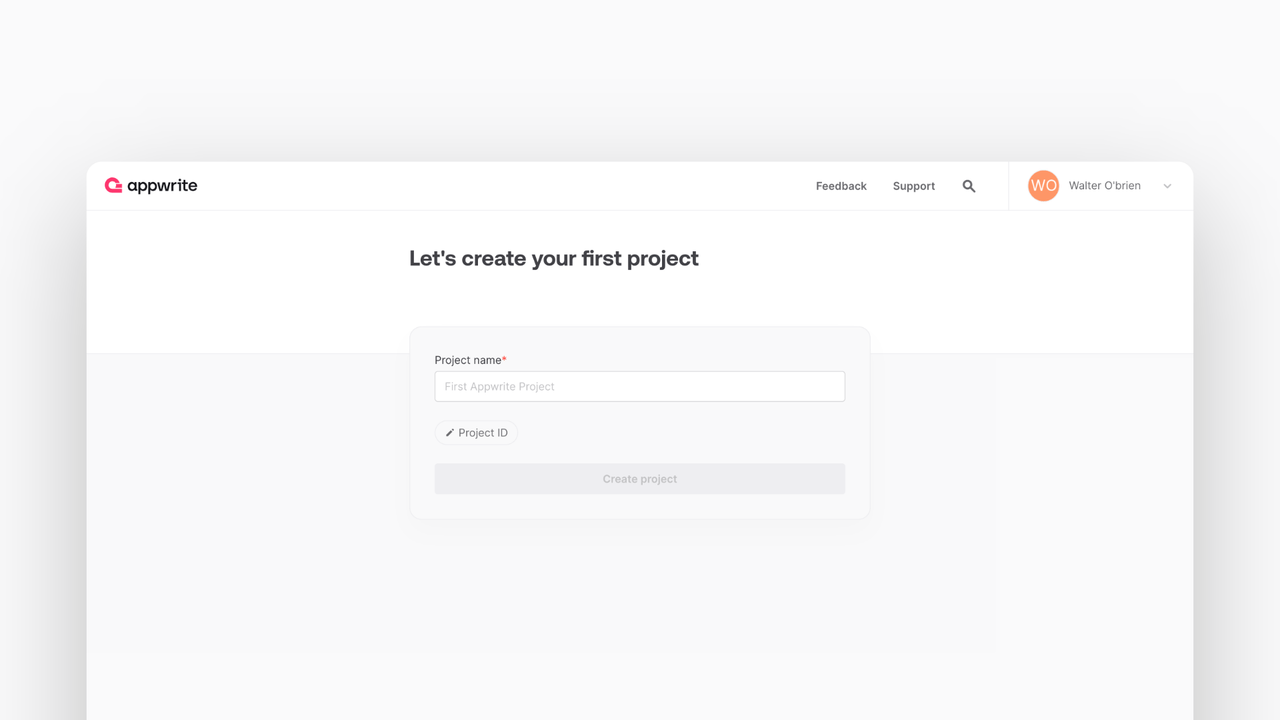
If this is your first time using Appwrite, create an account and create your first project.
Then, under Add a platform, add a Android or Apple platform with the package/bundle ID com.example.idea-tracker.
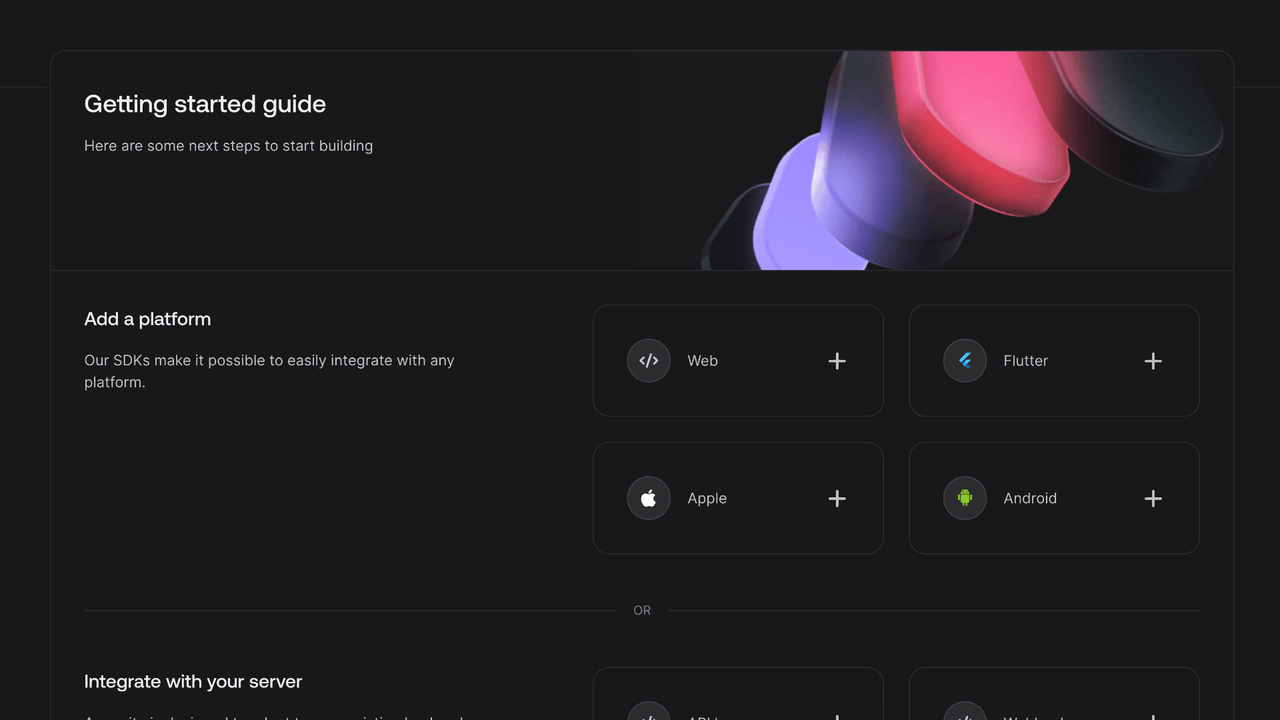
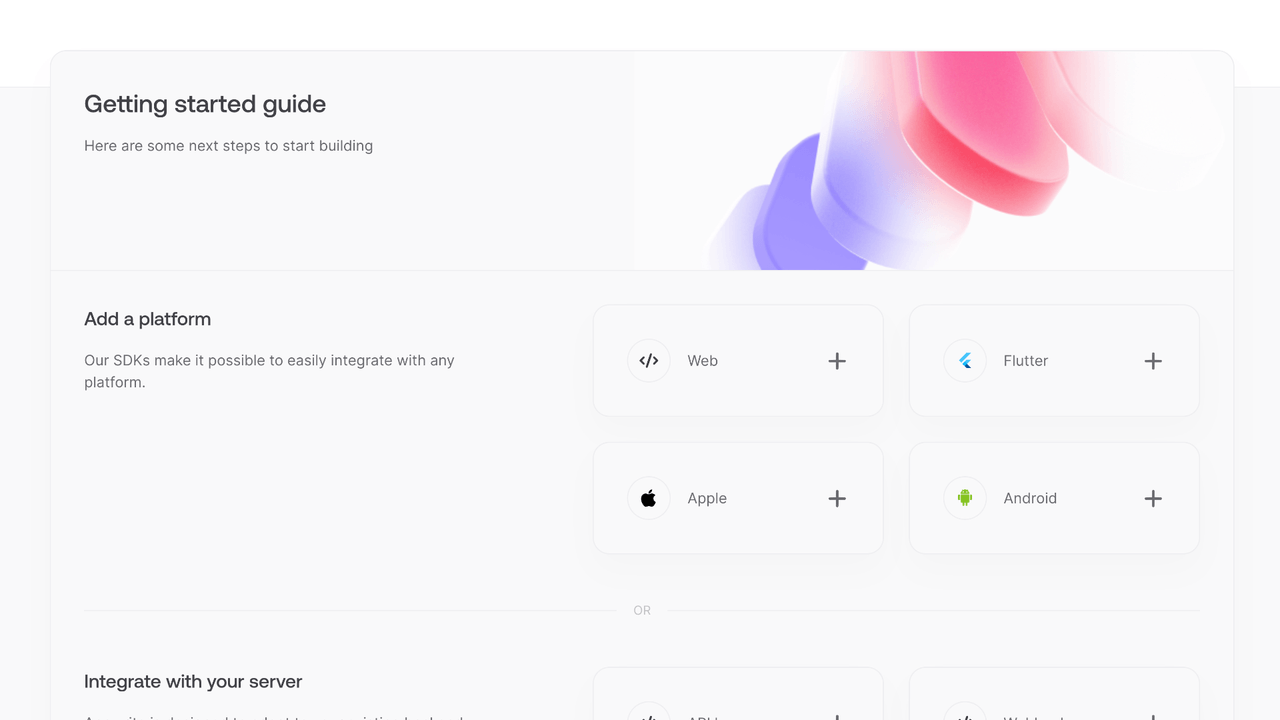
You can skip optional steps.
Initialize Appwrite SDK
To use Appwrite in our React Native app, you'll need to find our project ID. Find your project's ID in the Settings page.
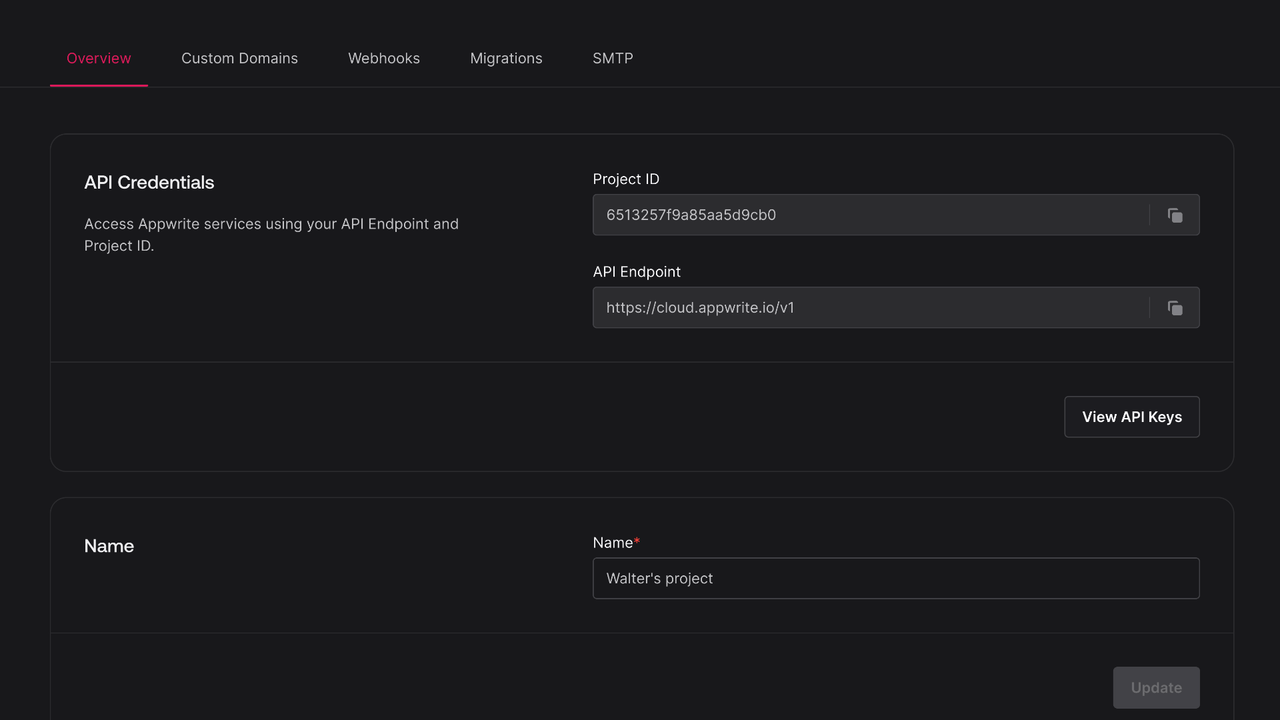
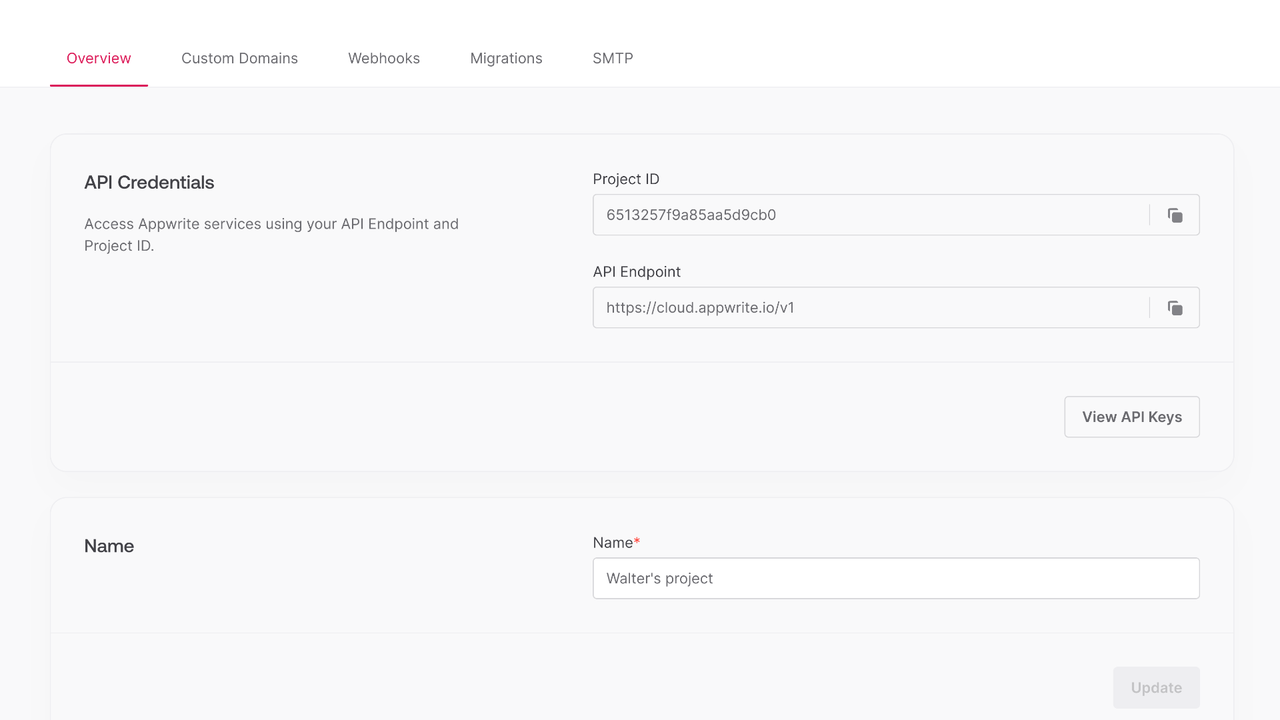
Create a new file lib/appwrite.js to hold our Appwrite related code. Only one instance of the Client() class should be created per app. Add the following code to it, replacing <PROJECT_ID> with your project ID.
JavaScript
import { Client, TablesDB, Account } from "react-native-appwrite";
const client = new Client();
client
.setEndpoint("https://<REGION>.cloud.appwrite.io/v1")
.setProject("<PROJECT_ID>") // Replace with your project ID
.setPlatform('com.example.idea-tracker');
export const account = new Account(client);
export const tablesDB = new TablesDB(client);