Learn how to setup your first Android project powered by Appwrite and the Appwrite Android SDK using Java.
Using Kotlin?
Check out the Start with Android (Kotlin) guide.
Open Android Studio and click New Project to create a new project.
Choose your desired project template, for example Empty Activity, and click Next.
Now enter your app name and package name. You will need both of these later when you create your project in the Appwrite console. Click Finish to create your project.
Head to the Appwrite Console.
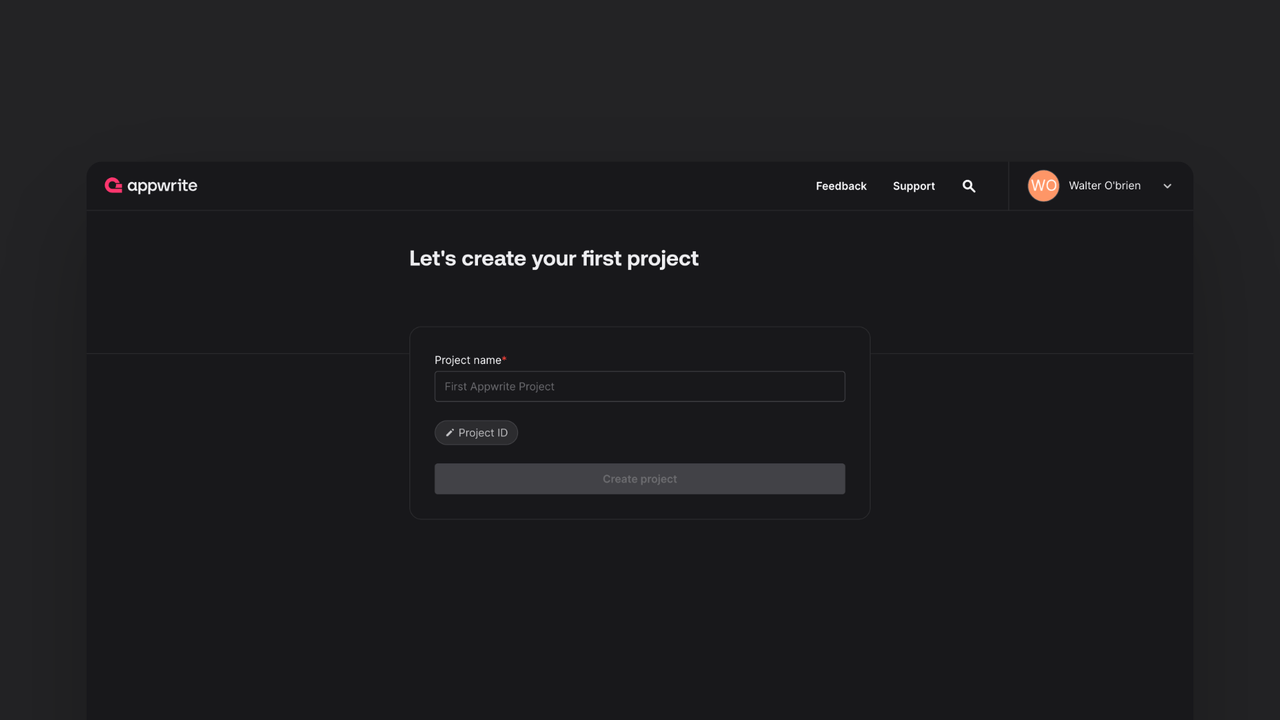
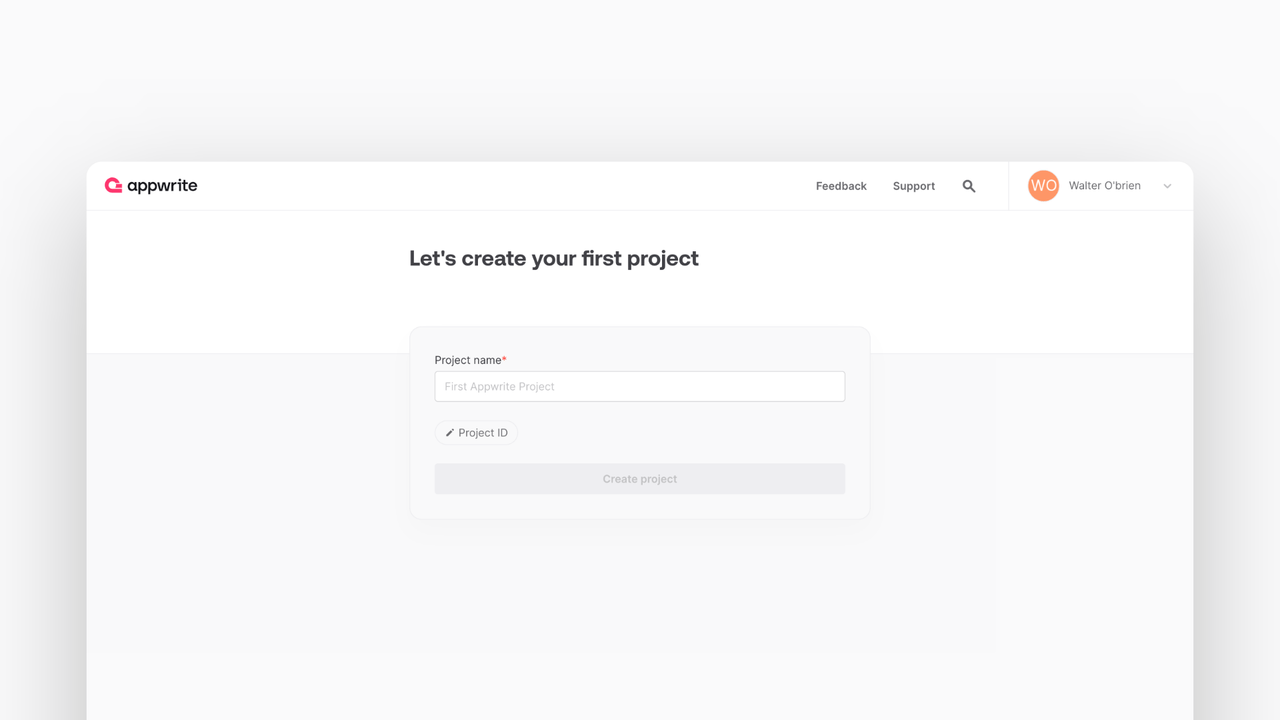
If this is your first time using Appwrite, create an account and create your first project.
Then, under Add a platform, add an Android app.
Add your app's name and package name, your package name is the one entered when creating an Android project. For existing projects, you should use the applicationId in your app-level build.gradle file.
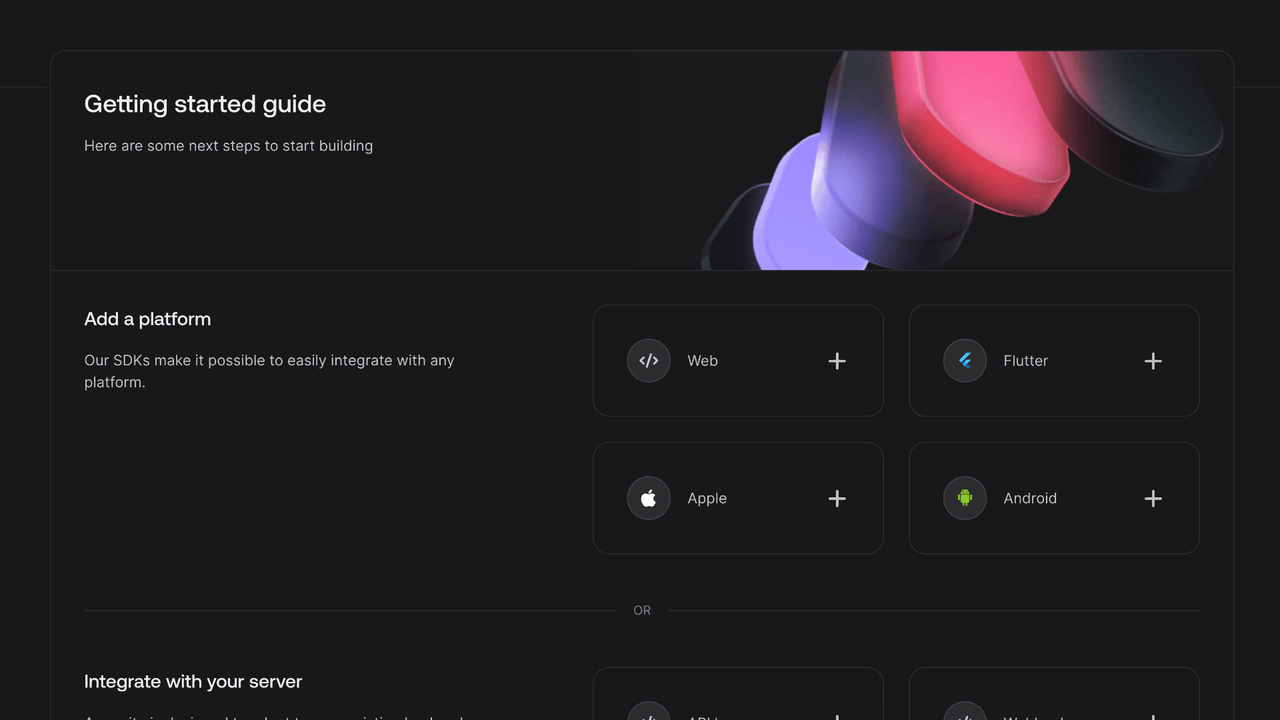
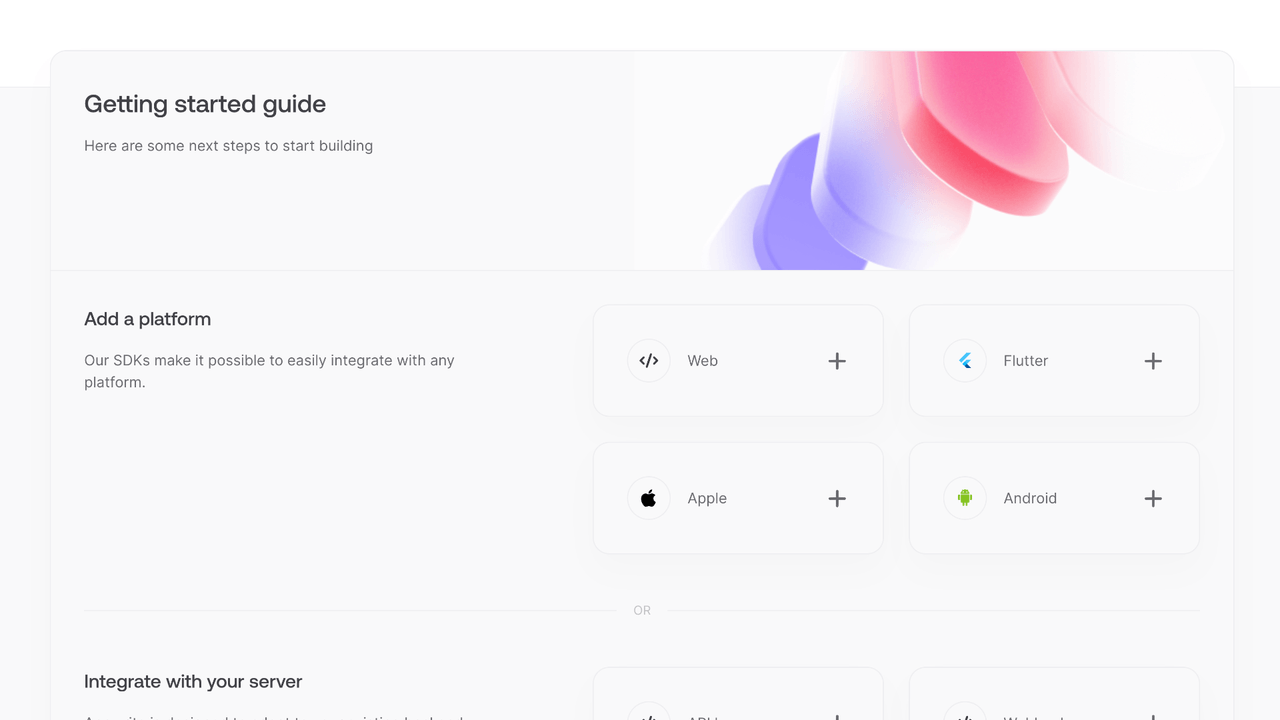
You can skip optional steps.
To add the Appwrite SDK for Android as a dependency, add the following to your app-level build.gradle file inside the dependencies block.
implementation "io.appwrite:sdk-for-android:8.1.0"
In order to allow creating OAuth sessions, the following activity needs to be added inside the <application> tag, along side the existing <activity> tags in your AndroidManifest.xml. Be sure to replace the <PROJECT_ID> string with your actual Appwrite project ID. You can find your Appwrite project ID in you project settings screen in your Appwrite Console.
<manifest ...>
...
<application ...>
...
<!-- Add this inside the `<application>` tag, along side the existing `<activity>` tags -->
<activity android:name="io.appwrite.views.CallbackActivity" android:exported="true">
<intent-filter android:label="android_web_auth">
<action android:name="android.intent.action.VIEW" />
<category android:name="android.intent.category.DEFAULT" />
<category android:name="android.intent.category.BROWSABLE" />
<data android:scheme="appwrite-callback-<PROJECT_ID>" />
</intent-filter>
</activity>
</application>
</manifest>
Find your project's ID in the Settings page.
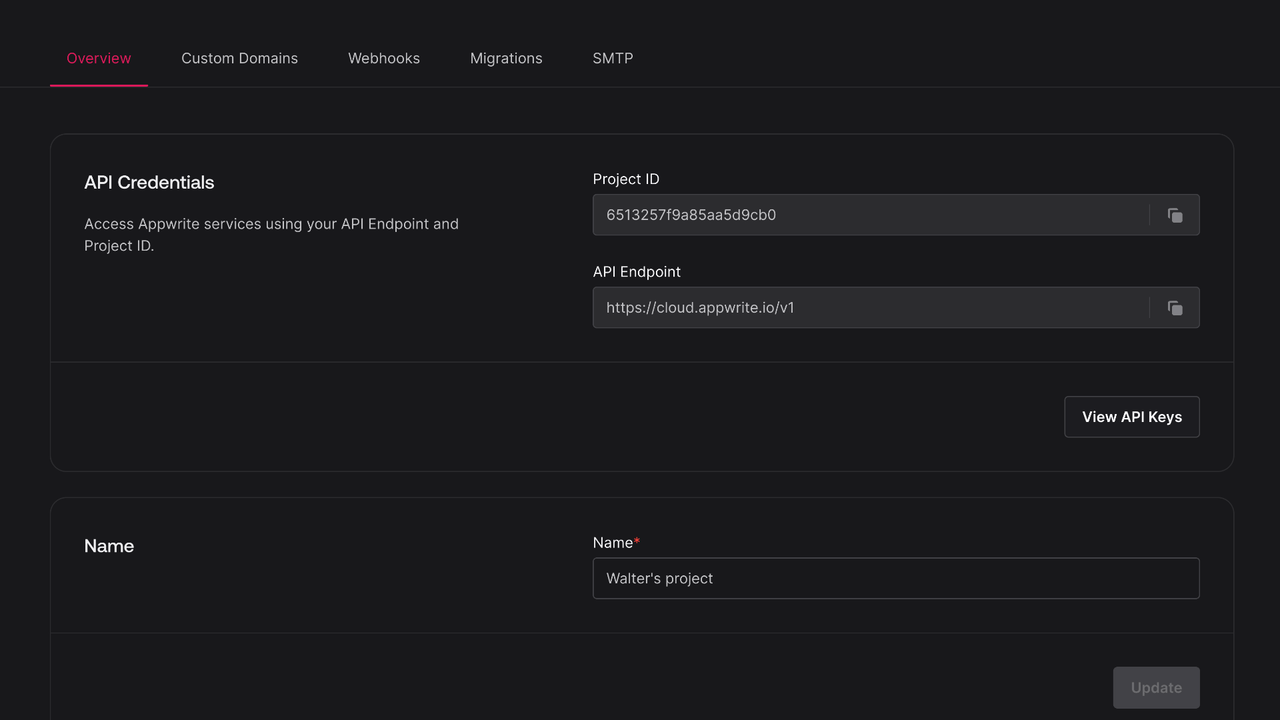
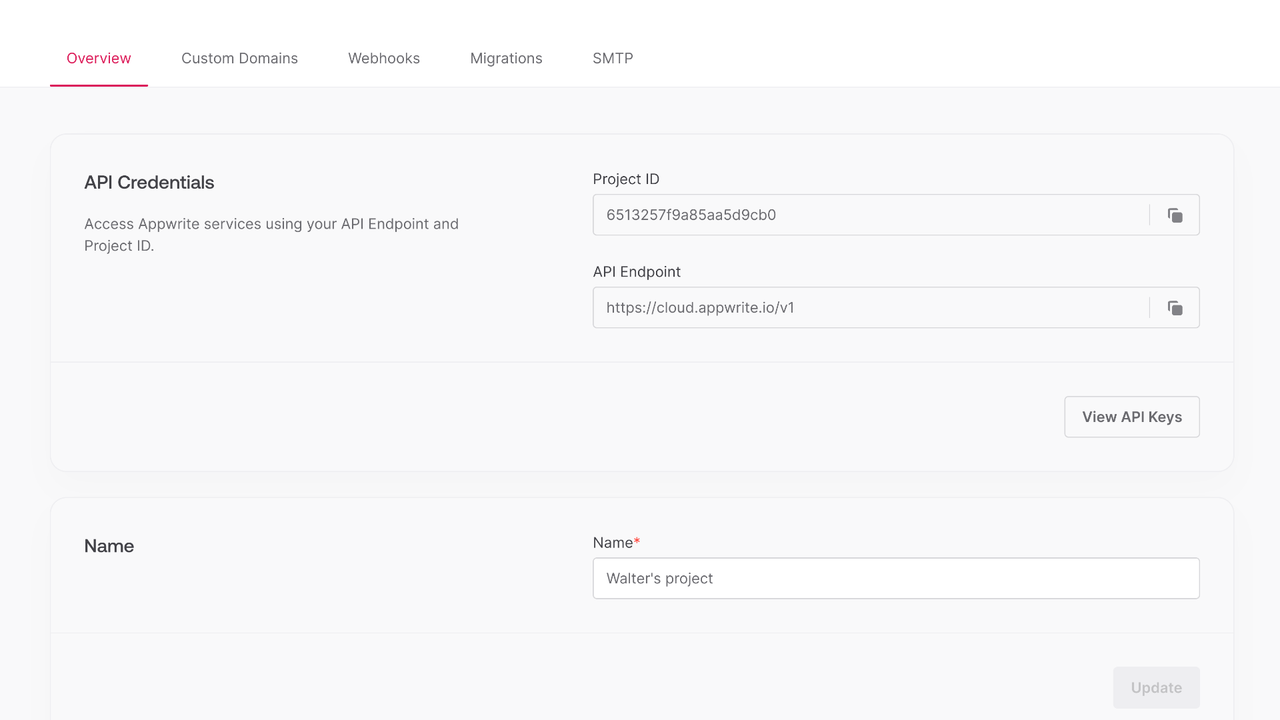
Create a new file AppwriteHelper.java and add the following code to it, replacing <PROJECT_ID> with your project ID.
package <YOUR_ROOT_PACKAGE_HERE>;
import android.content.Context;
import java.util.Map;
import io.appwrite.Client;
import io.appwrite.ID;
import io.appwrite.coroutines.CoroutineCallback;
import io.appwrite.models.Session;
import io.appwrite.models.User;
import io.appwrite.services.Account;
public class AppwriteHelper {
private static AppwriteHelper instance;
private Client client;
private Account account;
private AppwriteHelper(Context context) {
client = new Client(context)
.setEndpoint("https://<REGION>.cloud.appwrite.io/v1")
.setProject("<PROJECT_ID>");
account = new Account(client);
}
public static synchronized AppwriteHelper getInstance(Context context) {
if (instance == null) {
instance = new AppwriteHelper(context.getApplicationContext());
}
return instance;
}
public interface AuthCallback<T> {
void onSuccess(T result);
void onError(Exception error);
}
public void login(String email, String password, final AuthCallback<Session> callback) {
account.createEmailPasswordSession(
email,
password,
new CoroutineCallback<>(result -> {
callback.onSuccess(result);
return null;
}, error -> {
callback.onError(error);
return null;
}));
}
public void register(String email, String password, final AuthCallback<User<Map<String, Object>>> callback) {
account.create(
ID.unique(),
email,
password,
new CoroutineCallback<>(result -> {
callback.onSuccess(result);
return null;
}, error -> {
callback.onError(error);
return null;
})
);
}
public void logout(final AuthCallback<Object> callback) {
account.deleteSession("current", new CoroutineCallback<>(result -> {
callback.onSuccess(result);
return null;
}, error -> {
callback.onError(error);
return null;
}));
}
}
First, update your activity_main.xml layout file:
<?xml version="1.0" encoding="utf-8"?>
<LinearLayout xmlns:android="http://schemas.android.com/apk/res/android"
xmlns:app="http://schemas.android.com/apk/res-auto"
xmlns:tools="http://schemas.android.com/tools"
android:layout_width="match_parent"
android:layout_height="match_parent"
android:orientation="vertical"
android:padding="16dp"
tools:context=".MainActivity">
<TextView
android:id="@+id/textViewStatus"
android:layout_width="match_parent"
android:layout_height="wrap_content"
android:gravity="center"
android:padding="16dp"
android:textSize="18sp"
android:visibility="gone" />
<Button
android:id="@+id/buttonLogout"
android:layout_width="match_parent"
android:layout_height="wrap_content"
android:text="Logout"
android:layout_marginBottom="16dp"
android:visibility="gone" />
<EditText
android:id="@+id/editTextEmail"
android:layout_width="match_parent"
android:layout_height="wrap_content"
android:layout_marginBottom="8dp"
android:hint="Email"
android:inputType="textEmailAddress" />
<EditText
android:id="@+id/editTextPassword"
android:layout_width="match_parent"
android:layout_height="wrap_content"
android:layout_marginBottom="16dp"
android:hint="Password"
android:inputType="textPassword" />
<LinearLayout
android:layout_width="match_parent"
android:layout_height="wrap_content"
android:orientation="horizontal">
<Button
android:id="@+id/buttonLogin"
android:layout_width="0dp"
android:layout_height="wrap_content"
android:layout_weight="1"
android:layout_marginEnd="8dp"
android:text="Login" />
<Button
android:id="@+id/buttonRegister"
android:layout_width="0dp"
android:layout_height="wrap_content"
android:layout_weight="1"
android:layout_marginStart="8dp"
android:text="Register" />
</LinearLayout>
</LinearLayout>
Now update your MainActivity.java file with the following code:
package <YOUR_ROOT_PACKAGE_HERE>;
import android.os.Bundle;
import android.util.Log;
import android.view.View;
import android.widget.Button;
import android.widget.EditText;
import android.widget.TextView;
import android.widget.Toast;
import androidx.appcompat.app.AppCompatActivity;
import java.util.Map;
import io.appwrite.models.Session;
import io.appwrite.models.User;
public class MainActivity extends AppCompatActivity {
private static final String TAG = "MainActivity";
private EditText editTextEmail;
private EditText editTextPassword;
private Button buttonLogin;
private Button buttonRegister;
private TextView textViewStatus;
private Button buttonLogout;
private AppwriteHelper appwrite;
@Override
protected void onCreate(Bundle savedInstanceState) {
super.onCreate(savedInstanceState);
// Initialize Appwrite
appwrite = AppwriteHelper.getInstance(getApplicationContext());
setContentView(R.layout.activity_main);
// Initialize UI components
editTextEmail = findViewById(R.id.editTextEmail);
editTextPassword = findViewById(R.id.editTextPassword);
buttonLogin = findViewById(R.id.buttonLogin);
buttonRegister = findViewById(R.id.buttonRegister);
textViewStatus = findViewById(R.id.textViewStatus);
buttonLogout = findViewById(R.id.buttonLogout);
// Set up click listeners
buttonLogin.setOnClickListener(v -> login());
buttonRegister.setOnClickListener(v -> register());
buttonLogout.setOnClickListener(v -> logout());
}
private void login() {
String email = editTextEmail.getText().toString().trim();
String password = editTextPassword.getText().toString().trim();
if (email.isEmpty() || password.isEmpty()) {
Toast.makeText(this, "Please enter email and password", Toast.LENGTH_SHORT).show();
return;
}
appwrite.login(email, password, new AppwriteHelper.AuthCallback<Session>() {
@Override
public void onSuccess(Session result) {
runOnUiThread(() -> {
Toast.makeText(MainActivity.this, "Login successful", Toast.LENGTH_SHORT).show();
showLoggedInUI(email);
});
}
@Override
public void onError(Exception error) {
runOnUiThread(() -> {
Log.e(TAG, "Login failed", error);
Toast.makeText(MainActivity.this, "Login failed: " + error.getMessage(), Toast.LENGTH_SHORT).show();
});
}
});
}
private void register() {
String email = editTextEmail.getText().toString().trim();
String password = editTextPassword.getText().toString().trim();
if (email.isEmpty() || password.isEmpty()) {
Toast.makeText(this, "Please enter email and password", Toast.LENGTH_SHORT).show();
return;
}
appwrite.register(email, password, new AppwriteHelper.AuthCallback<User<Map<String, Object>>>() {
@Override
public void onSuccess(User<Map<String, Object>> result) {
runOnUiThread(() -> {
Toast.makeText(MainActivity.this, "Registration successful. You can now login.", Toast.LENGTH_SHORT).show();
});
}
@Override
public void onError(Exception error) {
runOnUiThread(() -> {
Log.e(TAG, "Registration failed", error);
Toast.makeText(MainActivity.this, "Registration failed: " + error.getMessage(), Toast.LENGTH_SHORT).show();
});
}
});
}
private void logout() {
appwrite.logout(new AppwriteHelper.AuthCallback<Object>() {
@Override
public void onSuccess(Object result) {
runOnUiThread(() -> {
Toast.makeText(MainActivity.this, "Logout successful", Toast.LENGTH_SHORT).show();
showLoginUI();
});
}
@Override
public void onError(Exception error) {
runOnUiThread(() -> {
Log.e(TAG, "Logout failed", error);
Toast.makeText(MainActivity.this, "Logout failed: " + error.getMessage(), Toast.LENGTH_SHORT).show();
});
}
});
}
private void showLoggedInUI(String email) {
editTextEmail.setVisibility(View.GONE);
editTextPassword.setVisibility(View.GONE);
buttonLogin.setVisibility(View.GONE);
buttonRegister.setVisibility(View.GONE);
textViewStatus.setVisibility(View.VISIBLE);
buttonLogout.setVisibility(View.VISIBLE);
textViewStatus.setText("Logged in as " + email);
}
private void showLoginUI() {
editTextEmail.setVisibility(View.VISIBLE);
editTextPassword.setVisibility(View.VISIBLE);
buttonLogin.setVisibility(View.VISIBLE);
buttonRegister.setVisibility(View.VISIBLE);
textViewStatus.setVisibility(View.GONE);
buttonLogout.setVisibility(View.GONE);
}
}
Run your project by clicking Run app in Android Studio.