Learn how to setup your first Kotlin project powered by Appwrite.
Head to the Appwrite Console.
Server SDK
This tutorial is for the Kotlin Server SDK, meant for server and backend applications. If you're trying to build a client-side app, like an Android app, follow the Start with Android guide.
If this is your first time using Appwrite, create an account and create your first project.
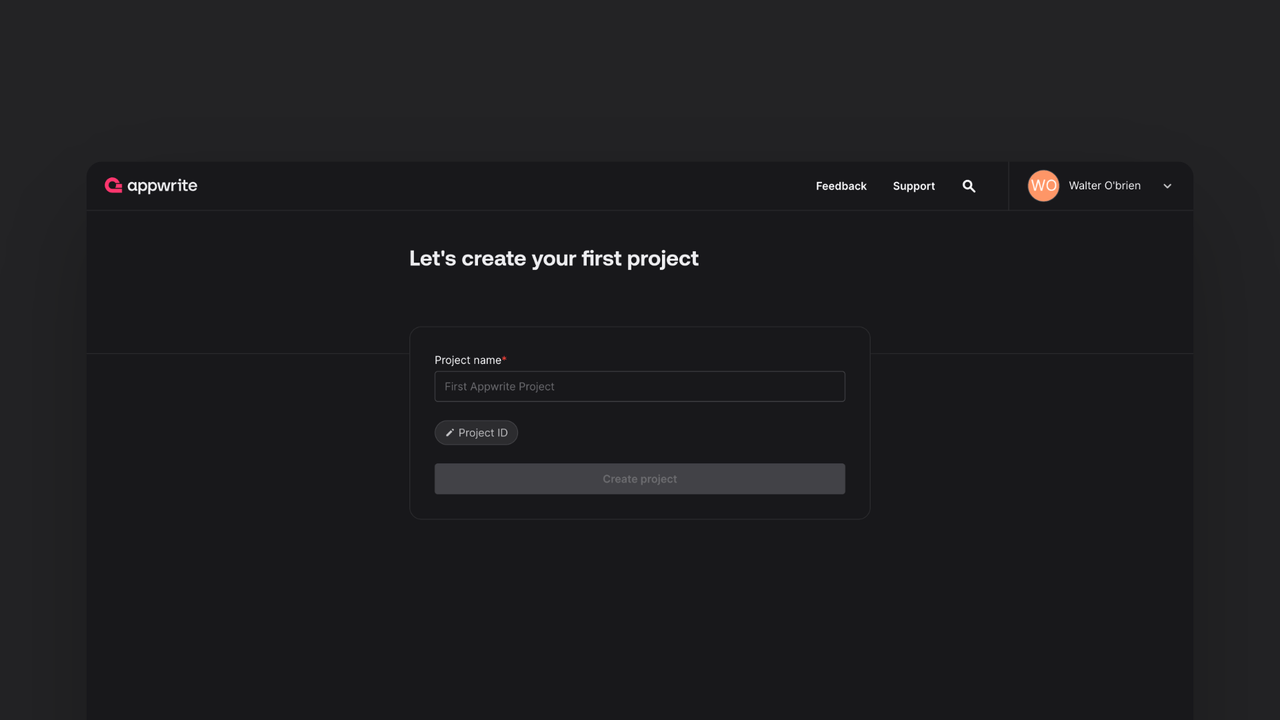
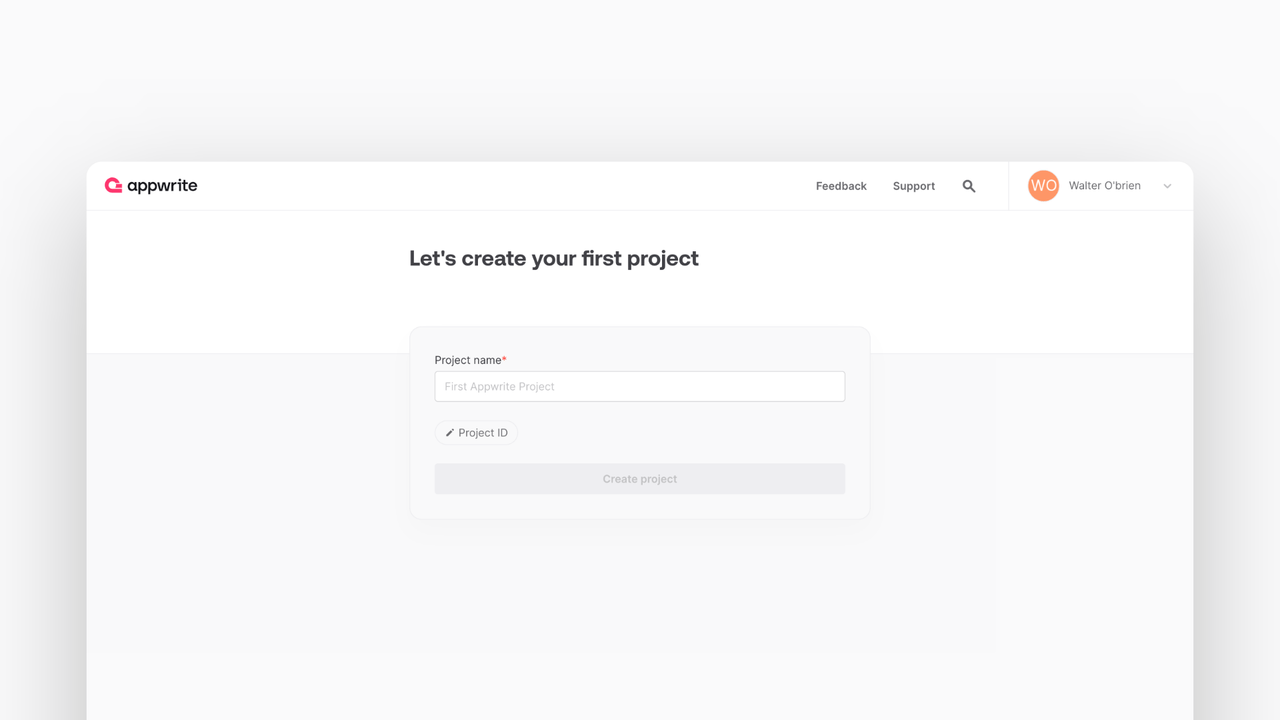
Then, under Integrate with your server, add an API Key with the following scopes.
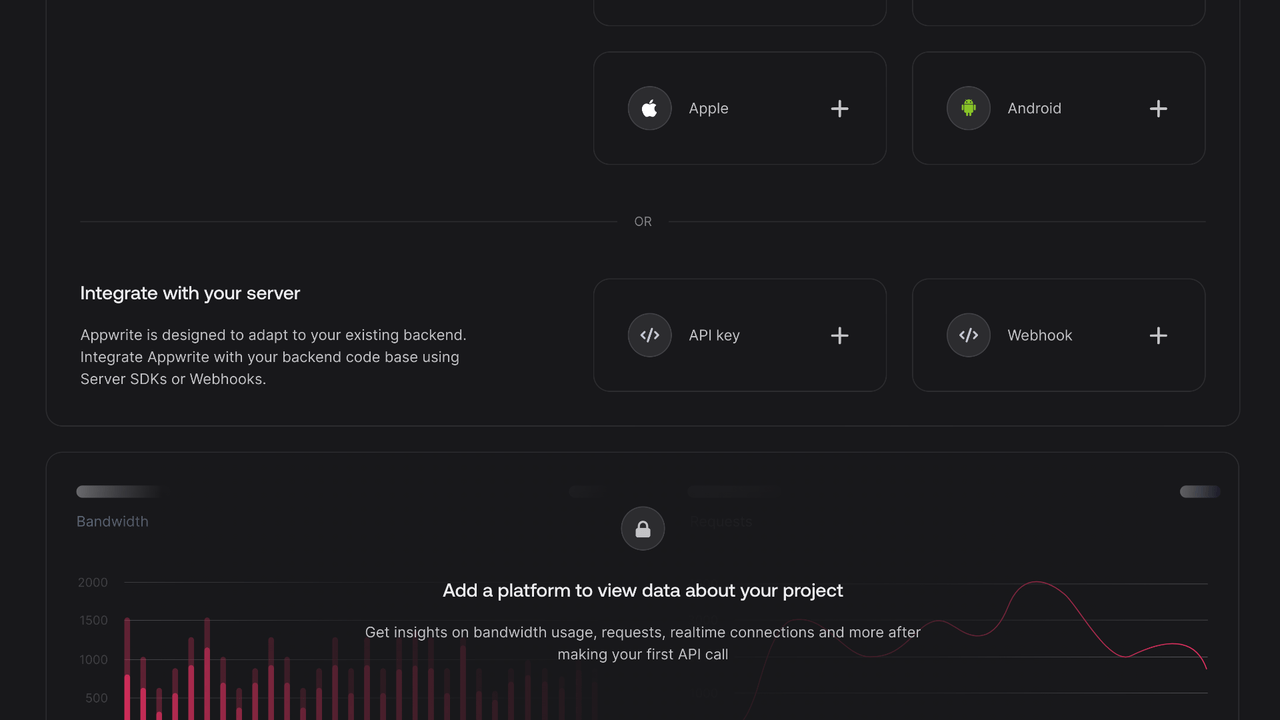
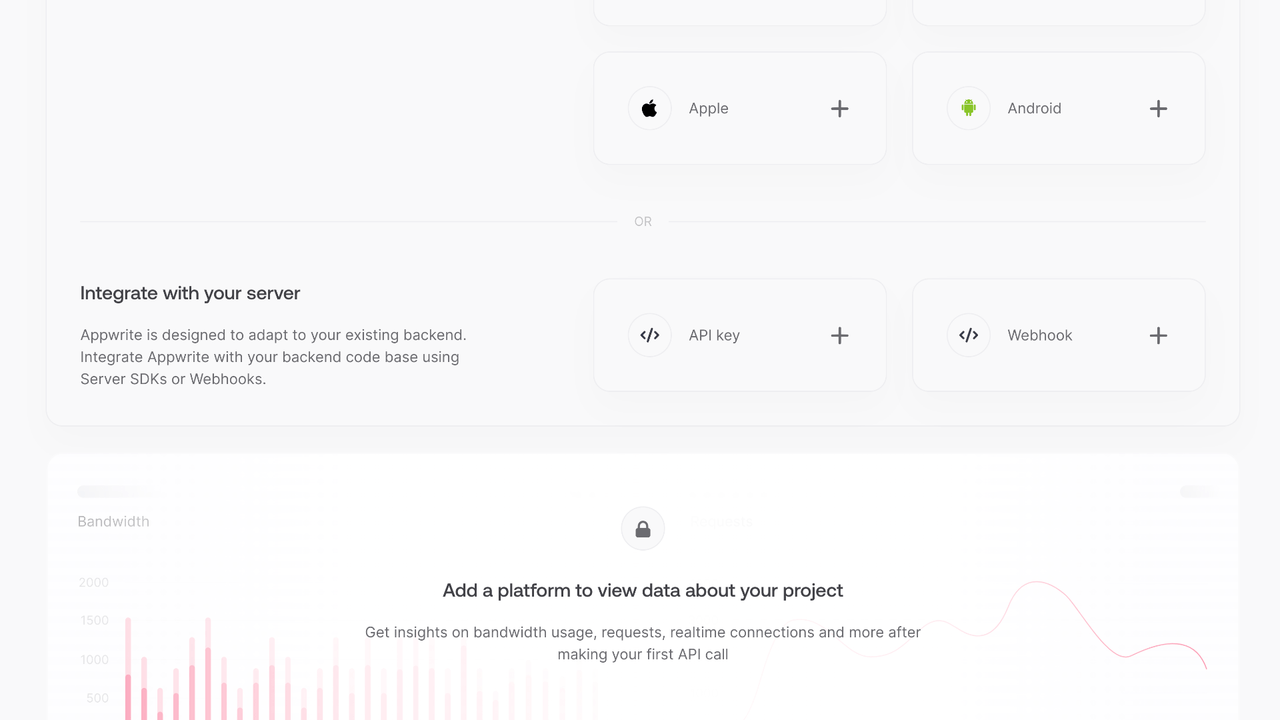
| Category | Required scopes | Purpose |
Database | databases.write | Allows API key to create, update, and delete databases. |
tables.write | Allows API key to create, update, and delete tables. | |
columns.write | Allows API key to create, update, and delete columns. | |
rows.read | Allows API key to read rows. | |
rows.write | Allows API key to create, update, and delete rows. |
Other scopes are optional.
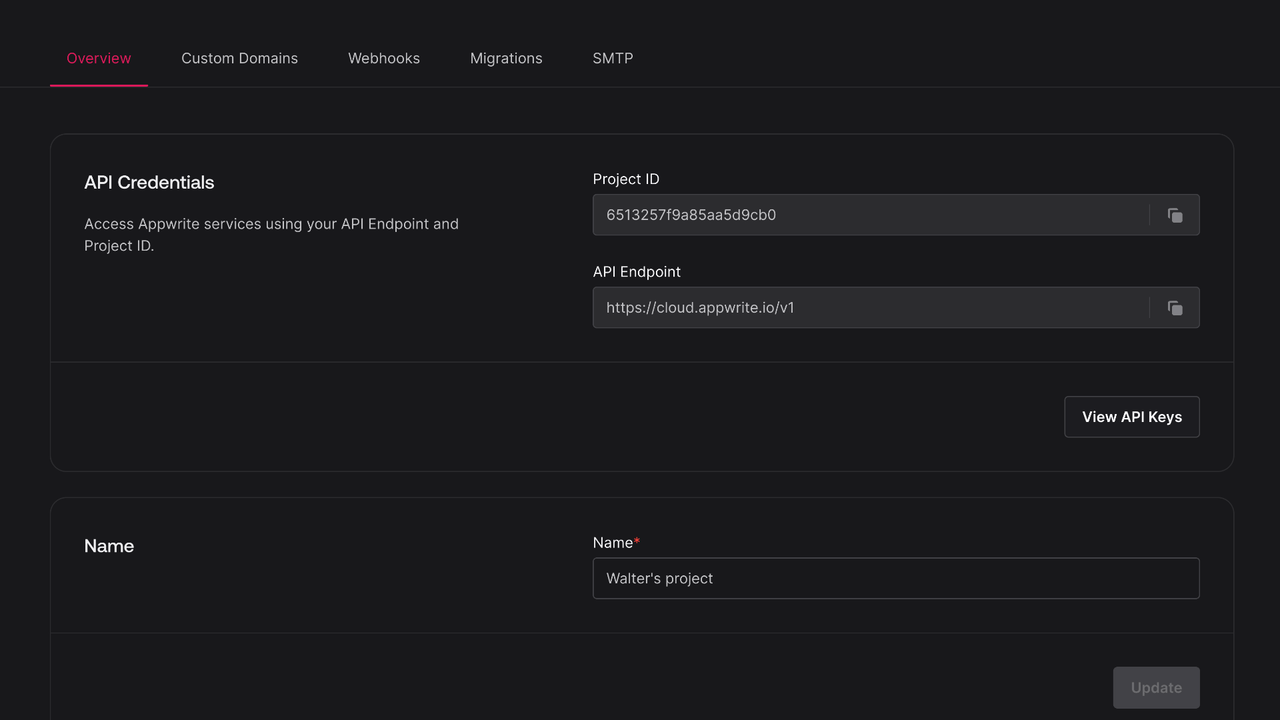
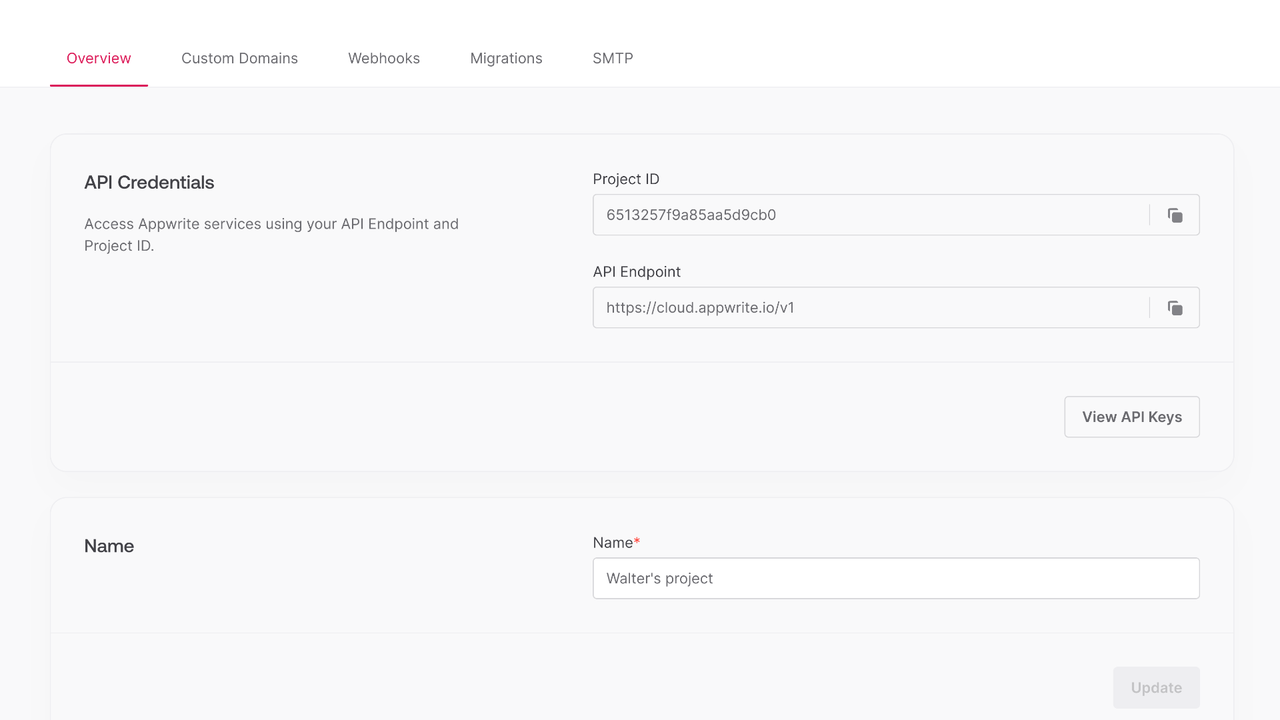
Create a Kotlin application by opening IntelliJ IDEA > New Project and create a Kotlin application. This quick start will use Gradle as the build system, with the Kotlin DSL. You can follow with Maven or IntelliJ if you're more comfortable.
Follow the wizard and open your new project.
Open your build.gradle.kts file and implement the following dependency.
dependencies {
... other dependencies
implementation("io.appwrite:sdk-for-kotlin:9.0.0")
}
Find your project ID in the Settings page. Also, click on the View API Keys button to find the API key that was created earlier.
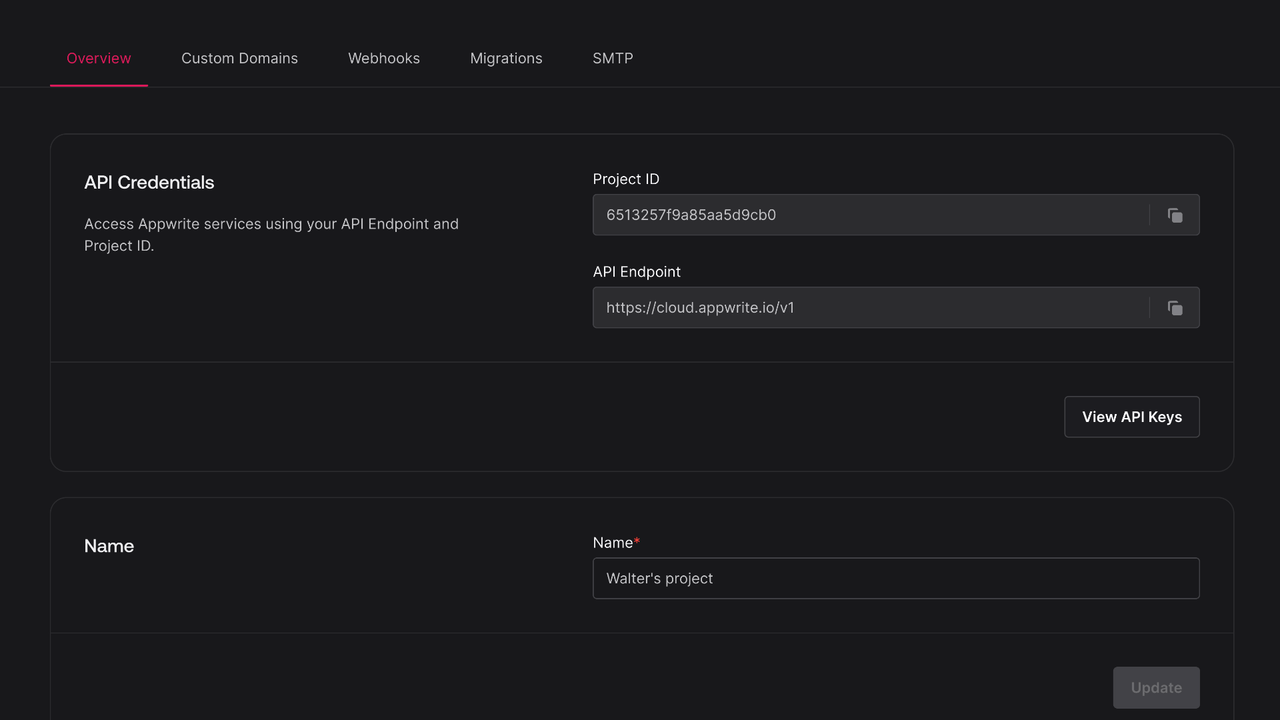
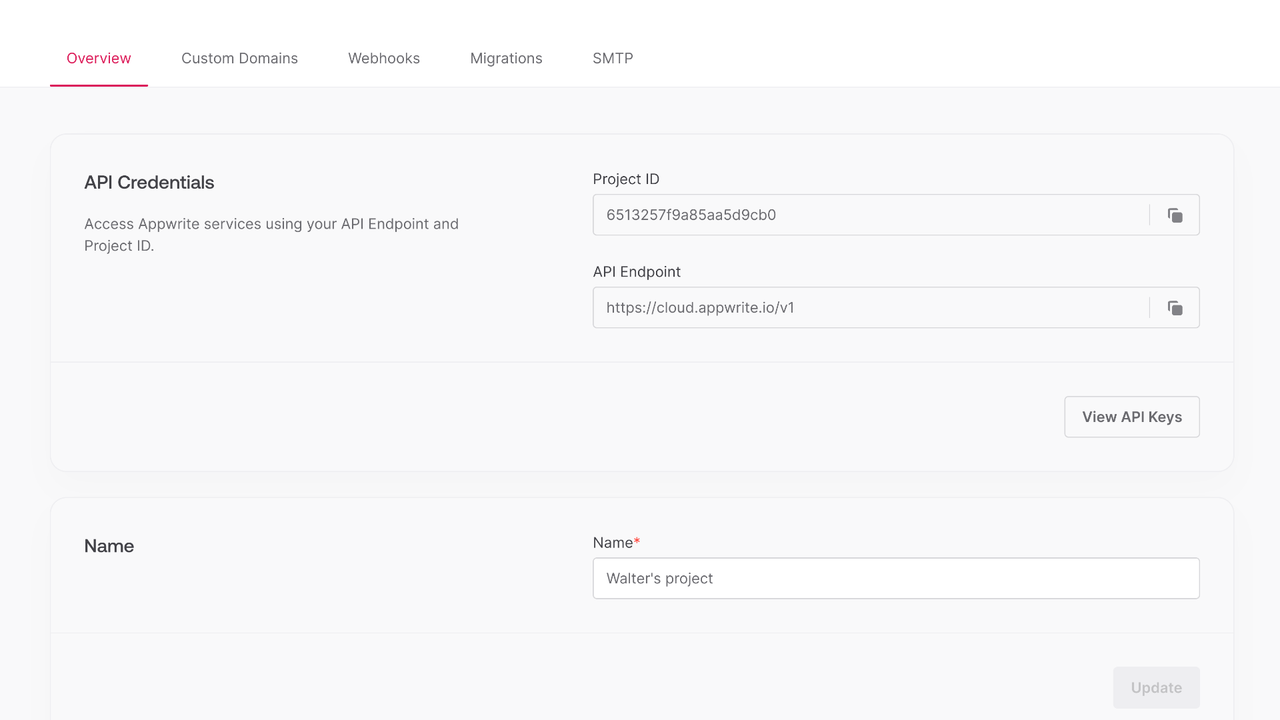
Open the file Main.kt and initialize the Appwrite Client. Replace <PROJECT_ID> with your project ID and <YOUR_API_KEY> with your API key.
import io.appwrite.Client
import io.appwrite.ID
import io.appwrite.services.TablesDB
import io.appwrite.models.Database
import io.appwrite.models.Table
import kotlinx.coroutines.coroutineScope
val client = Client()
.setEndpoint("https://<REGION>.cloud.appwrite.io/v1")
.setProject("<PROJECT_ID>")
.setKey("<YOUR_API_KEY>");
Once the Appwrite Client is initialized, create a function to configure a todo table.
val tablesDB = TablesDB(client)
var todoDatabase: Database? = null
var todoTable: Table? = null
suspend fun prepareDatabase() {
todoDatabase = tablesDB.create(ID.unique(), "TodosDB")
todoTable = tablesDB.createTable(todoDatabase?.id!!, ID.unique(), "Todos")
tablesDB.createStringColumn(
databaseId = todoDatabase?.id!!,
tableId = todoTable?.id!!,
key = "title",
size = 255,
required = true
)
tablesDB.createStringColumn(
databaseId = todoDatabase?.id!!,
tableId = todoTable?.id!!,
key = "description",
size = 255,
required = false,
default = "This is a test description."
)
tablesDB.createBooleanColumn(
databaseId = todoDatabase?.id!!,
tableId = todoTable?.id!!,
key = "isComplete",
required = true
)
}
Create a function to add some mock data into your new table.
suspend fun seedDatabase() {
val testTodo1 = mapOf(
"title" to "Buy apples",
"description" to "At least 2KGs",
"isComplete" to true
)
val testTodo2 = mapOf(
"title" to "Wash the apples",
"isComplete" to true
)
val testTodo3 = mapOf(
"title" to "Cut the apples",
"description" to "Don't forget to pack them in a box",
"isComplete" to false
)
tablesDB.createRow(
databaseId = todoDatabase?.id!!,
tableId = todoTable?.id!!,
rowId = ID.unique(),
data = testTodo1
)
tablesDB.createRow(
databaseId = todoDatabase?.id!!,
tableId = todoTable?.id!!,
rowId = ID.unique(),
data = testTodo2
)
tablesDB.createRow(
databaseId = todoDatabase?.id!!,
tableId = todoTable?.id!!,
rowId = ID.unique(),
data = testTodo3
)
}
Create a function to retrieve the mock todo data.
suspend fun getTodos() {
val todos = tablesDB.listRows(todoDatabase?.id!!, todoTable?.id!!)
for (todo in todos.rows) {
println(
"""
Title: ${todo.data["title"]}
Description: ${todo.data["description"]}
Is Todo Complete: ${todo.data["isComplete"]}
""".trimIndent()
)
}
}
suspend fun main() = coroutineScope {
prepareDatabase()
seedDatabase()
getTodos()
}
Run your project with IntelliJ and view the response in your console.