Learn how to setup your first Dart project powered by Appwrite.
Head to the Appwrite Console.
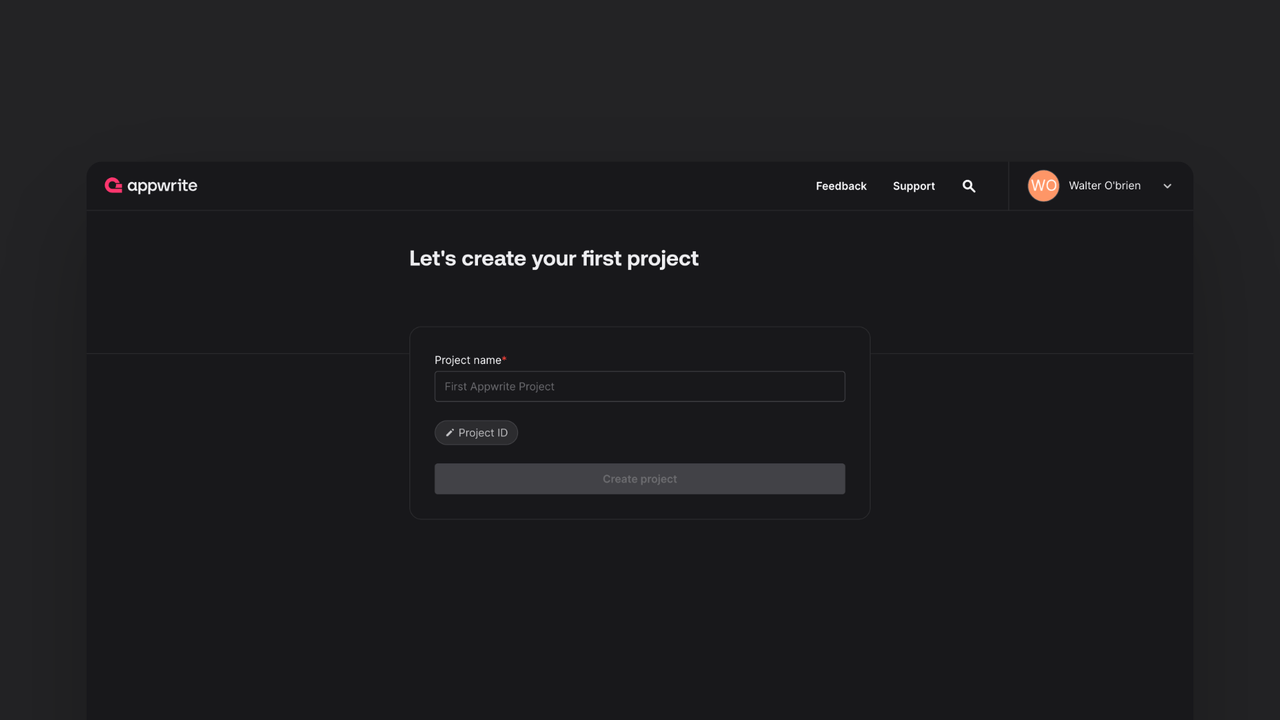
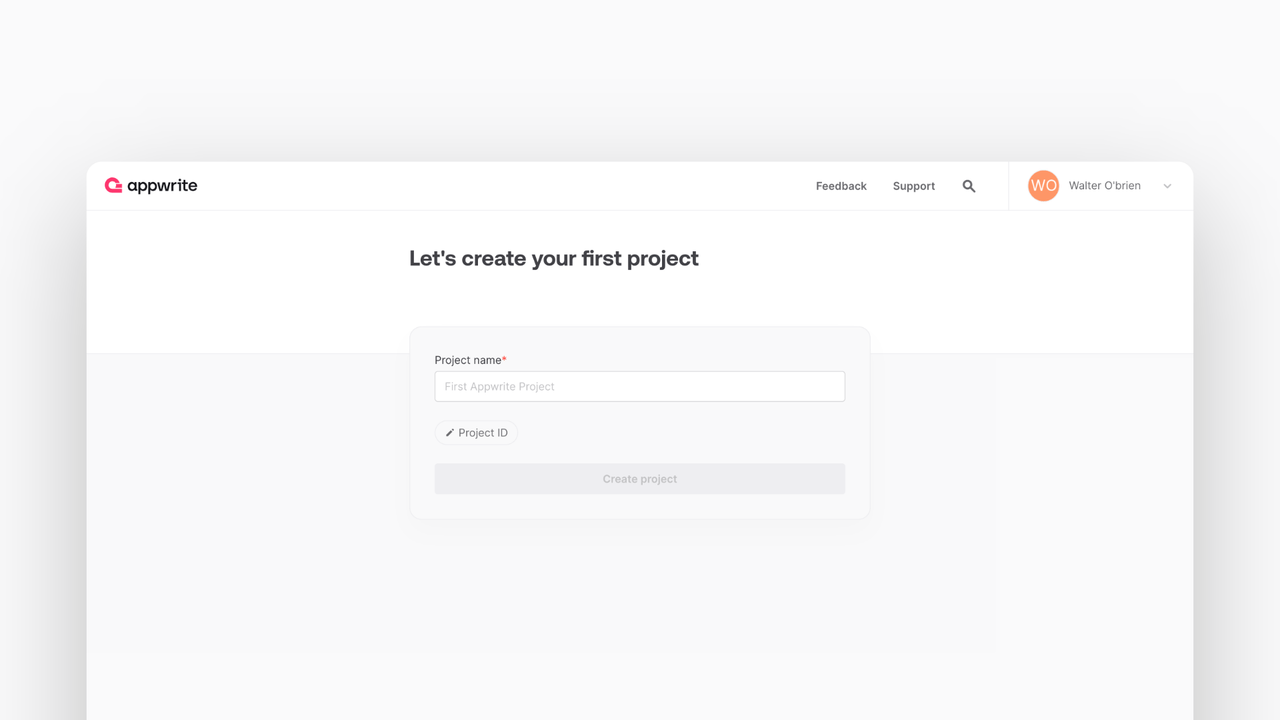
If this is your first time using Appwrite, create an account and create your first project.
Then, under Integrate with your server, add an API Key with the following scopes.
| Category | Required scopes | Purpose |
Database | databases.write | Allows API key to create, update, and delete databases. |
tables.write | Allows API key to create, update, and delete tables. | |
columns.write | Allows API key to create, update, and delete columns. | |
rows.read | Allows API key to read rows. | |
rows.write | Allows API key to create, update, and delete rows. |
Other scopes are optional.
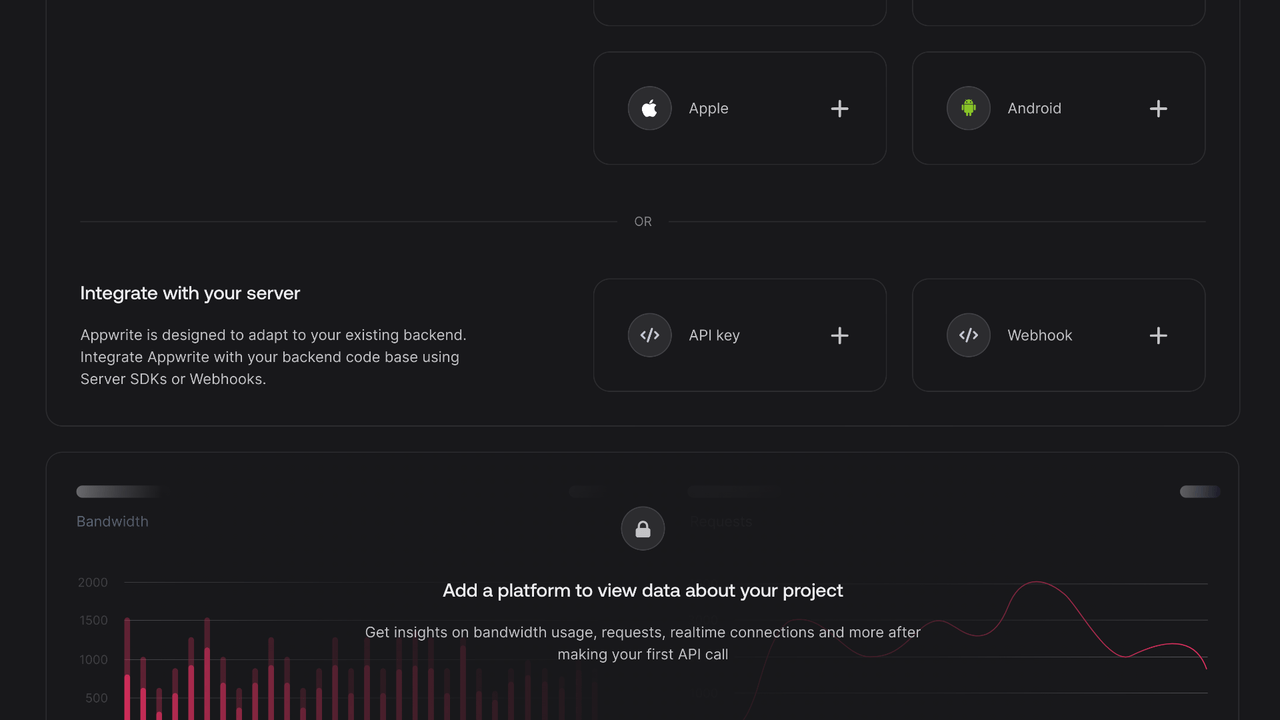
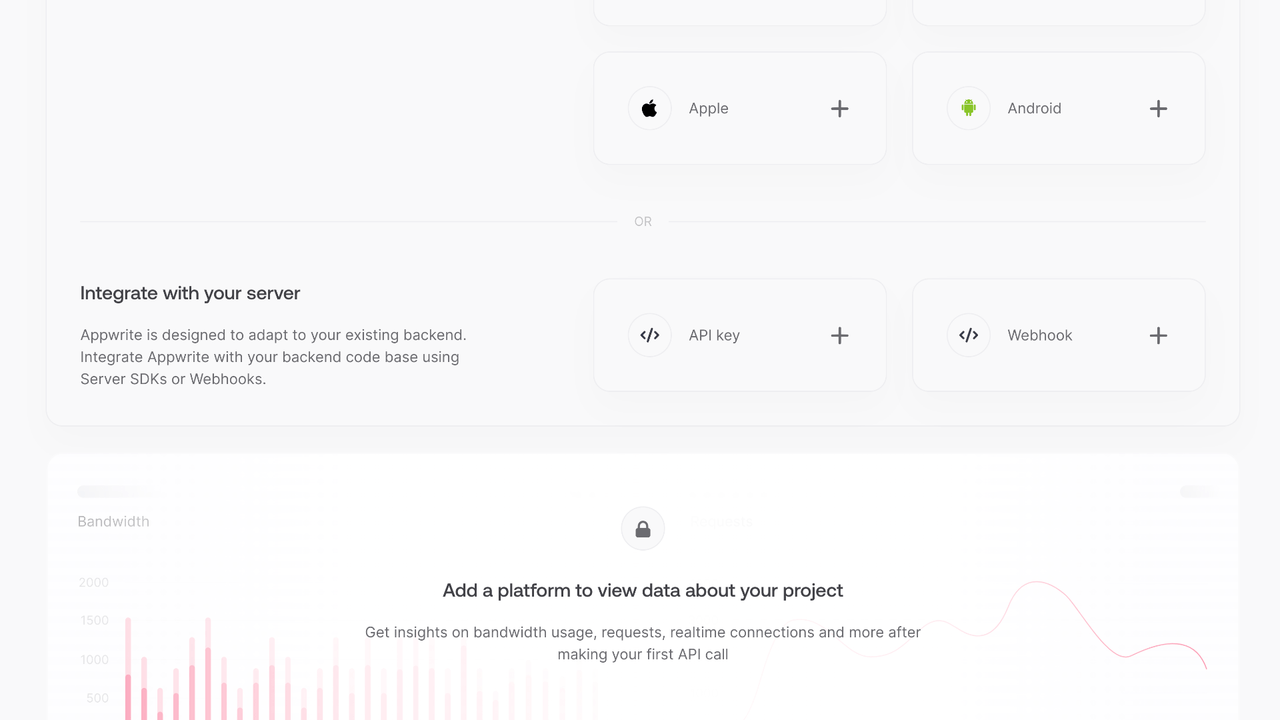
Create a Dart CLI application.
dart create -t console my_app
cd my_app
After entering the project directory, remove the lib/ and test/ directories.
Install the Dart Appwrite SDK.
dart pub add dart_appwrite:16.0.0
Find your project ID in the Settings page.
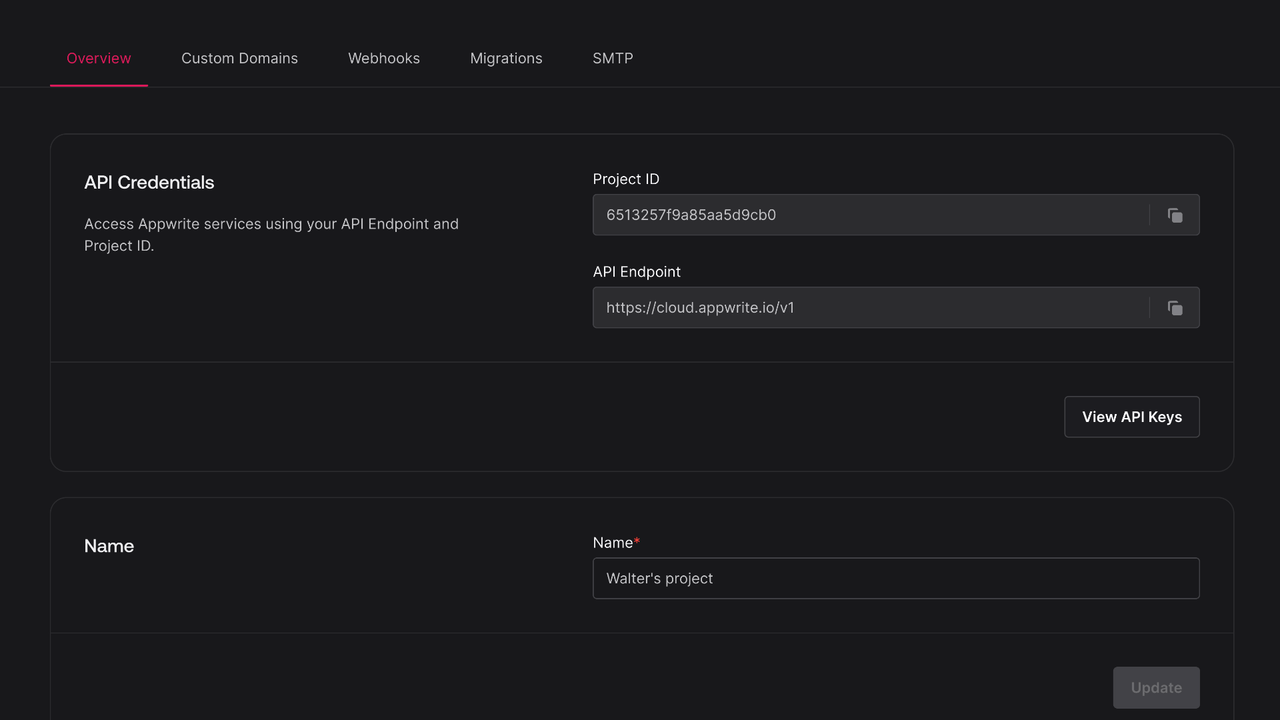
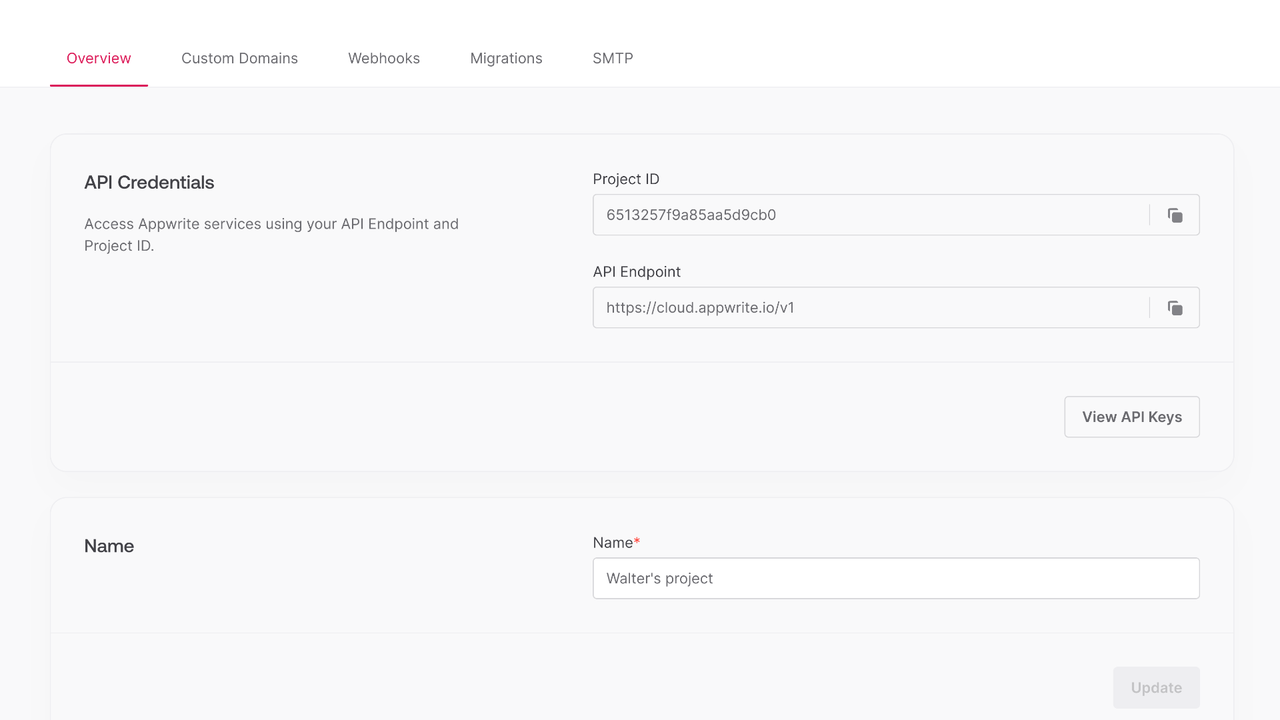
Also, click on the View API Keys button to find the API key that was created earlier.
Open bin/my_app.dart and initialize the Appwrite Client. Replace <PROJECT_ID> with your project ID and <YOUR_API_KEY> with your API key.
import 'package:dart_appwrite/dart_appwrite.dart';
var client = Client();
Future<void> main() async {
client
.setEndpoint("https://<REGION>.cloud.appwrite.io/v1")
.setProject("<PROJECT_ID>")
.setKey("<YOUR_API_KEY>");
}
Once the Appwrite Client is initialized, create a function to configure a todo table.
var databases;
var todoDatabase;
var todoTable;
Future<void> prepareDatabase() async {
tablesDB = TablesDB(client);
todoDatabase = await tablesDB.create(
databaseId: ID.unique(),
name: 'TodosDB'
);
todoTable = await tablesDB.createTable(
databaseId: todoDatabase.$id,
tableId: ID.unique(),
name: 'Todos'
);
await tablesDB.createStringColumn(
databaseId: todoDatabase.$id,
tableId: todoTable.$id,
key: 'title',
size: 255,
xrequired: true
);
await tablesDB.createStringColumn(
databaseId: todoDatabase.$id,
tableId: todoTable.$id,
key: 'description',
size: 255,
xrequired: false,
xdefault: 'This is a test description'
);
await tablesDB.createBooleanColumn(
databaseId: todoDatabase.$id,
tableId: todoTable.$id,
key: 'isComplete',
xrequired: true
);
}
Create a function to add some mock data into your new table.
Future<void> seedDatabase() async {
var testTodo1 = {
'title': 'Buy apples',
'description': 'At least 2KGs',
'isComplete': true
};
var testTodo2 = {
'title': 'Wash the apples',
'isComplete': true
};
var testTodo3 = {
'title': 'Cut the apples',
'description': 'Don\'t forget to pack them in a box',
'isComplete': false
};
await tablesDB.createRow(
databaseId: todoDatabase.$id,
tableId: todoTable.$id,
rowId: ID.unique(),
data: testTodo1
);
await tablesDB.createRow(
databaseId: todoDatabase.$id,
tableId: todoTable.$id,
rowId: ID.unique(),
data: testTodo2
);
await tablesDB.createRow(
databaseId: todoDatabase.$id,
tableId: todoTable.$id,
rowId: ID.unique(),
data: testTodo3
);
}
Create a function to retrieve the mock todo data.
Future<void> getTodos() async {
var todos = await tablesDB.listRows(
databaseId: todoDatabase.$id,
tableId: todoTable.$id
);
todos.rows.forEach((todo) {
print('Title: ${todo.data['title']}\nDescription: ${todo.data['description']}\nIs Todo Complete: ${todo.data['isComplete']}\n\n');
});
}
Finally, revisit the main() function and call the functions created in previous steps.
Future<void> main() async {
client
.setEndpoint("https://<REGION>.cloud.appwrite.io/v1")
.setProject("<PROJECT_ID>")
.setKey("<YOUR_API_KEY>");
await prepareDatabase();
await Future.delayed(const Duration(seconds: 1));
await seedDatabase();
await getTodos();
}
Run your project with dart run bin/my_app.dart and view the response in your console.