Open your terminal, and run the following command.
Bash
mkdir my-app
cd my-app
In this directory, create two files with the following code:
index.html
HTML
<html>
<head>
<script type="module" src="/app.js"></script>
</head>
<body>
<h1>Demo App</h1>
<button>Click Me!</button>
</body>
</html>
app.js
JavaScript
row.querySelector("button").addEventListener("click", () => {
alert("Hello World!");
});
Push this project to a GitHub repository.
Head to the Appwrite Console.
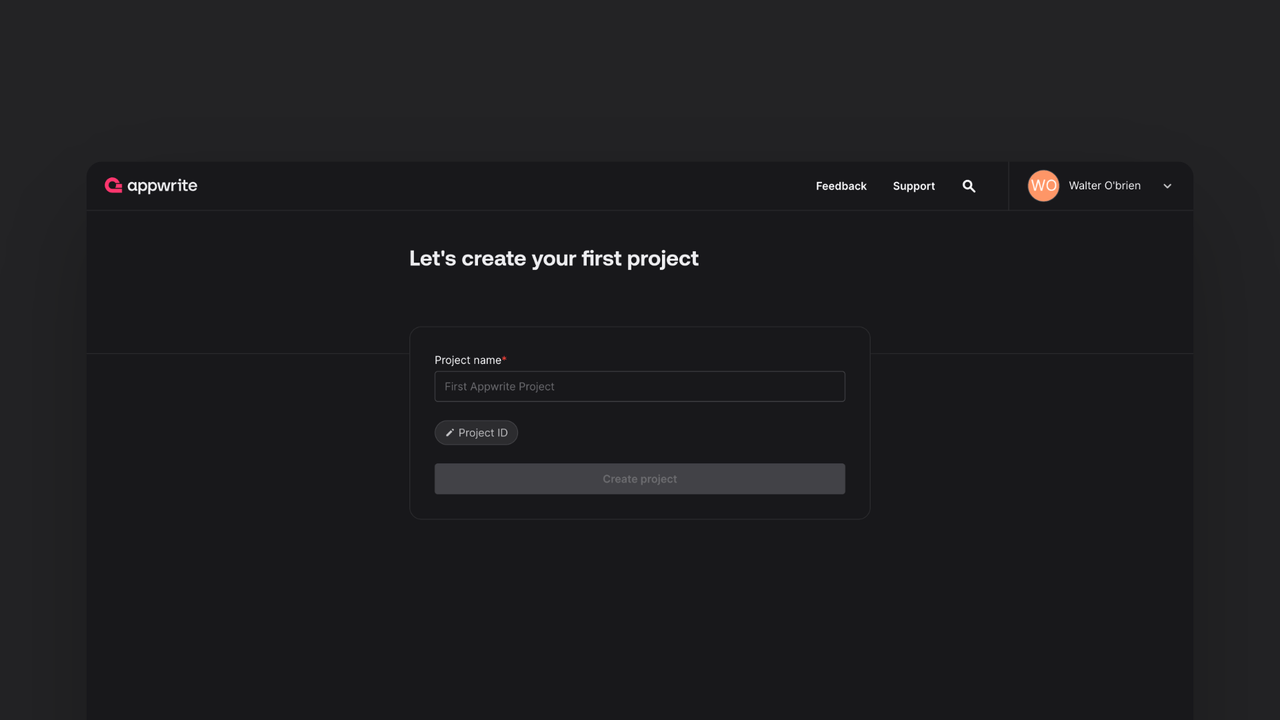
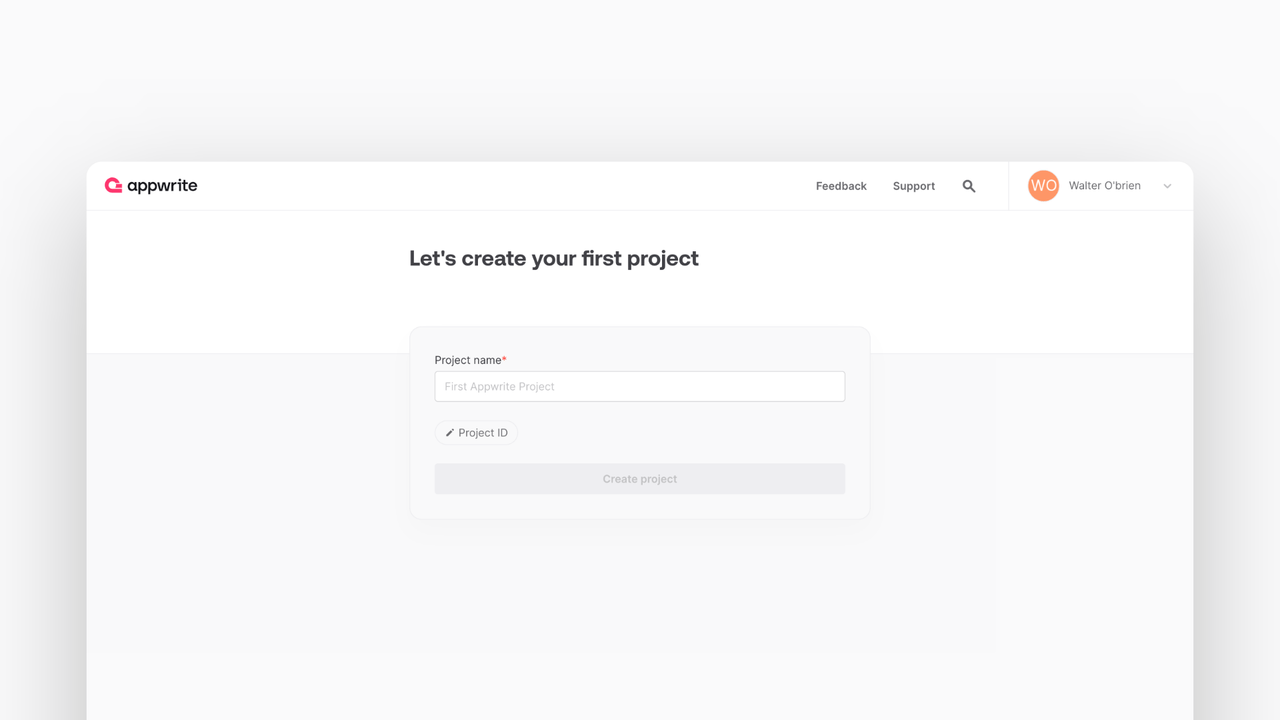
If this is your first time using Appwrite, create an account and create your first project.
Head to the Sites page in your Appwrite project, click on the Create site button, and select Connect a repository.
Connect your GitHub account and select the repository you intend to deploy (or allow all repositories, for future ease).
- Select the production branch and root directory from your repo.
- Verify that the correct framework is selected. In case an incorrect framework is visible, pick Other from the drop-down list.
- Confirm the install command, build command, and output directory in the build settings. The build settings for this app will be:
- Install command:
N/A(leave empty, unless you have installed any external packages) - Build command:
N/A(leave empty, unless you have installed any external packages) - Output directory:
./
- Install command:
- Add any environment variables required by the site. This is not necessary if you're deploying the starter app.
Click on the Deploy button.
After successful deployment, click on the Visit site button.