Full Next.js support available
Appwrite Sites fully supports Next.js out of the box. Unlike other non-Vercel hosting services, the Appwrite Edge runs in a container-based environment for Node.js (and soon Bun as well), managed by a control plane that automatically scales your app as needed. This means all Next.js features work without any extra configuration or the OpenNext adapter.
First, you must either create a Next.js app or setup the Next.js starter template.
Open your terminal, and run the following command.
npx create-next-app@latest
Push this project to a GitHub repository.
Head to the Appwrite Console.
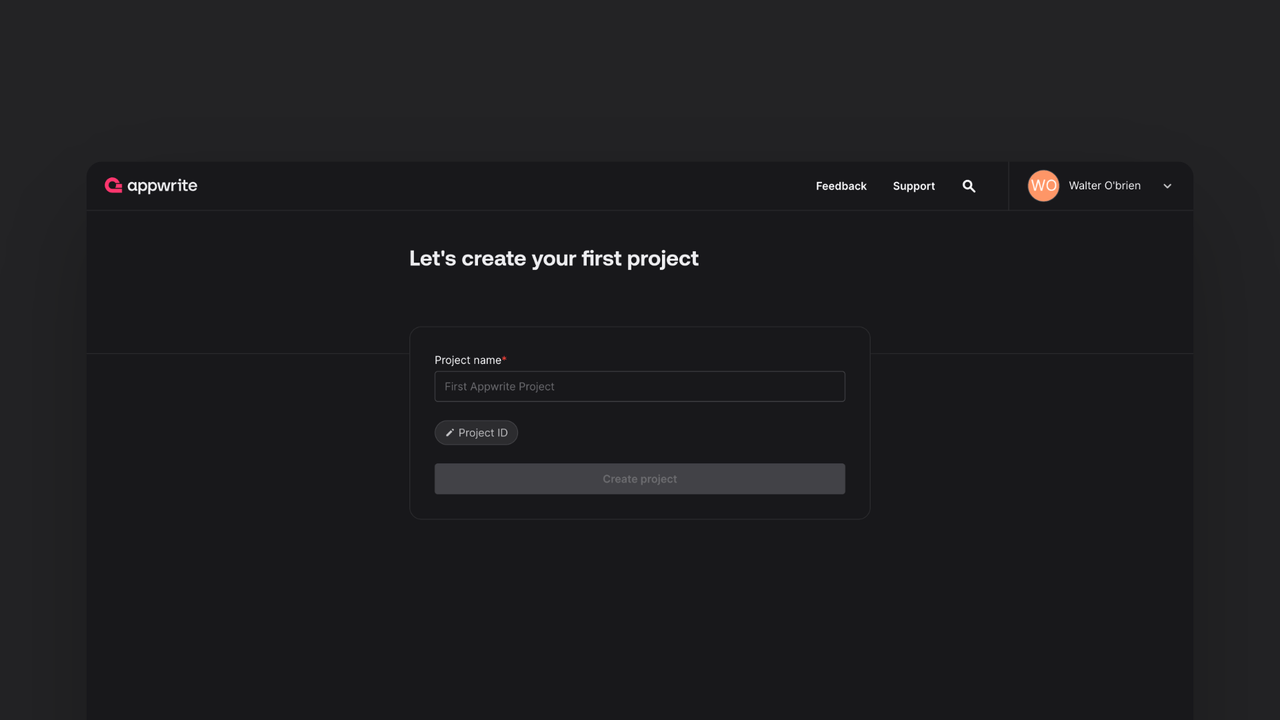
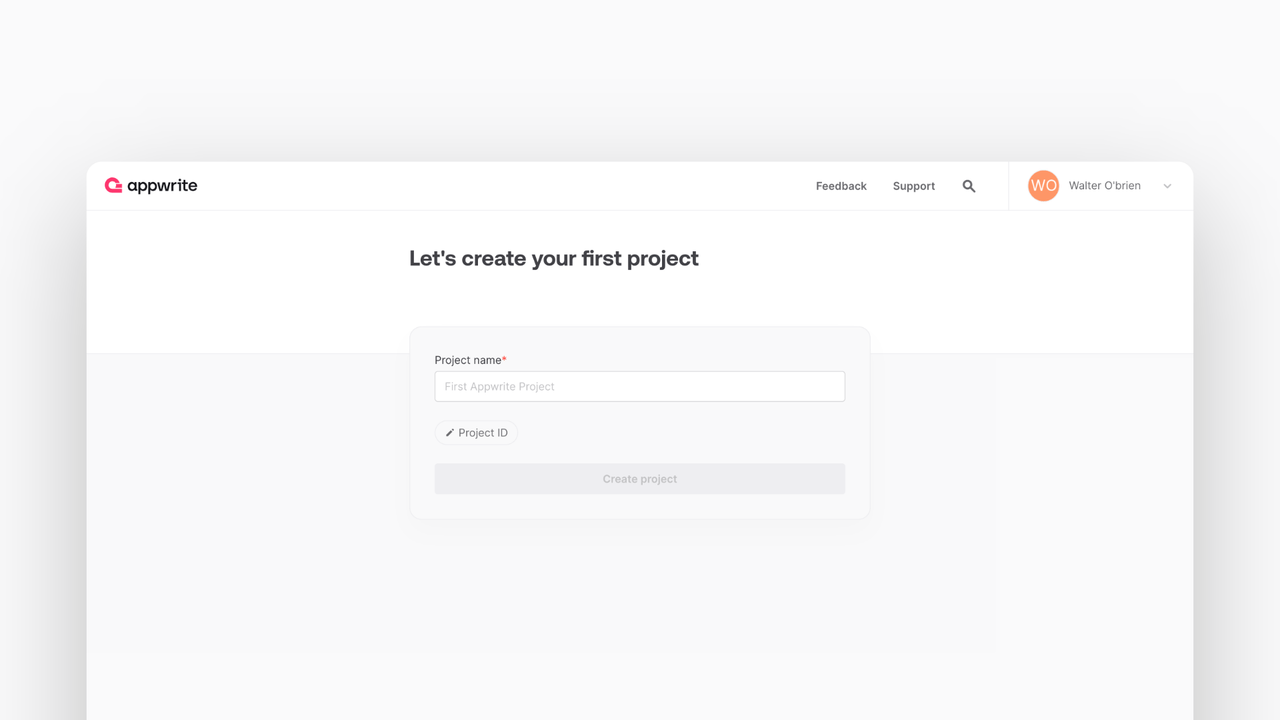
If this is your first time using Appwrite, create an account and create your first project.
Head to the Sites page in your Appwrite project, click on the Create site button, and select Connect a repository.
Connect your GitHub account and select the repository you intend to deploy (or allow all repositories, for future ease).
- Select the production branch and root directory from your repo.
- Verify that the correct framework is selected. In case an incorrect framework is visible, pick Next.js from the drop-down list.
- Confirm the install command, build command, and output directory in the build settings. The default build settings for Next.js are:
- Install command:
npm install - Build command:
npm run build - Output directory:
./.next
- Install command:
- Add any environment variables required by the site. This is not necessary if you're deploying the starter app.
Click on the Deploy button.
After successful deployment, click on the Visit site button.