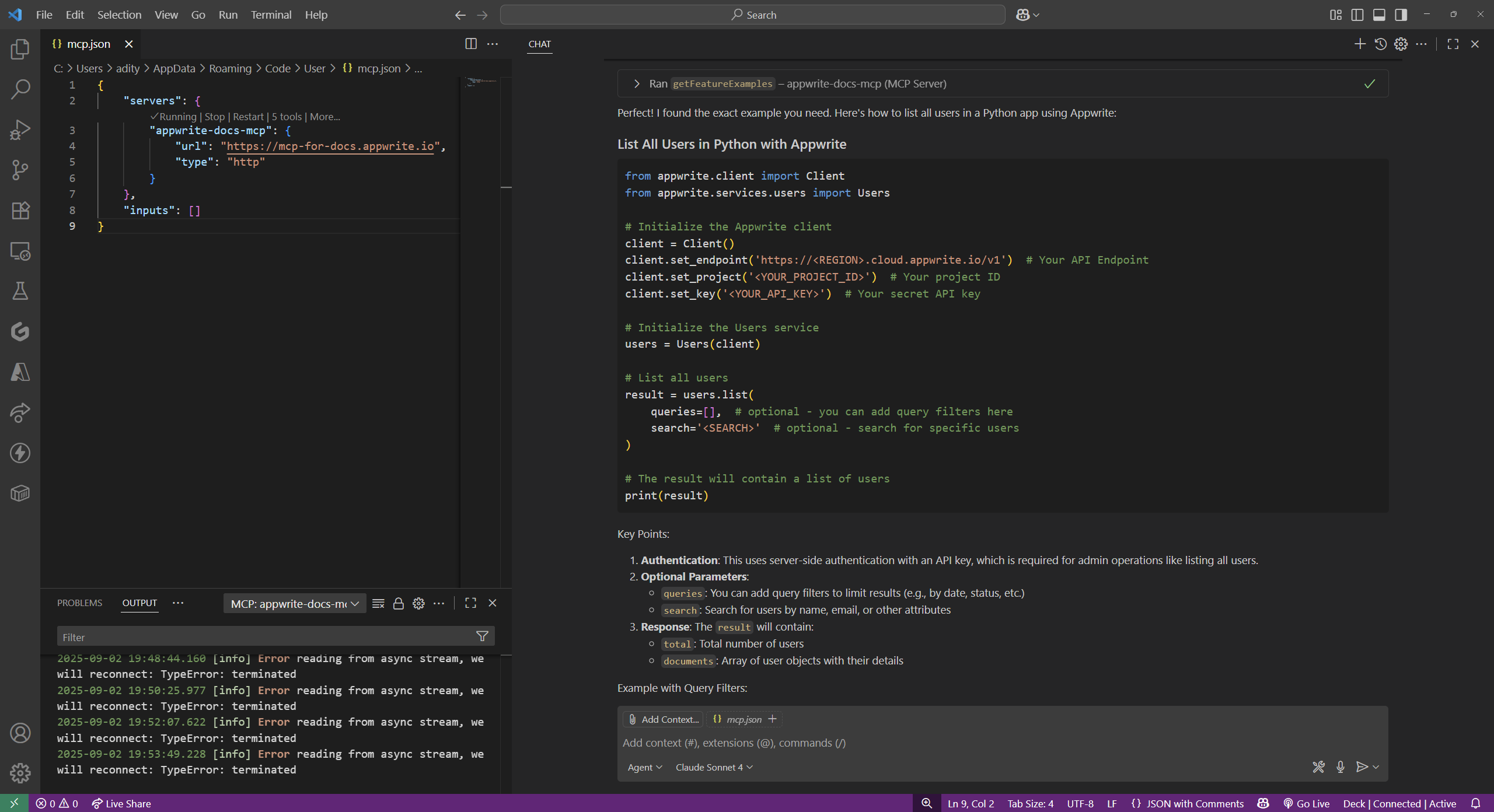In addition to the Appwrite MCP server that allows LLMs and code-generation tools to interact with the platform, Appwrite offers an MCP server that provides AI assistants with comprehensive access to Appwrite's documentation, enabling intelligent code generation for Appwrite's API's and SDKs and troubleshooting assistance.
Here are some of the key benefits of using the MCP server for Appwrite documentation:
- Complete documentation access: Provides AI assistants with access to all Appwrite documentation
- Real-time context: Ensures AI responses are based on the latest documentation
- Intelligent search: Enables semantic search across documentation content
- Code examples: Includes access to code samples and implementation guides
- Best practices: Shares recommended patterns and practices from official documentation
Installation
Open the Windsurf Settings page, head to the Cascade tab, find the Model Context Protocol (MCP) Servers section, and click on the View raw config button.
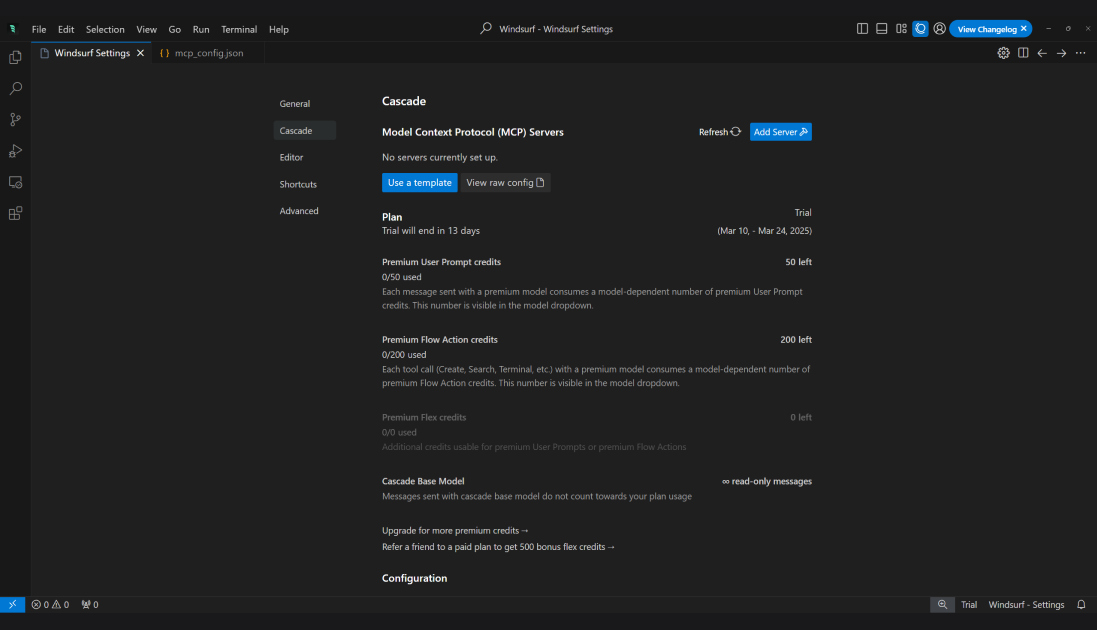
Update the mcp_config.json file to include the following:
{
"mcpServers": {
"appwrite-docs": {
"command": "npx",
"args": ["@appwrite/mcp-server-docs"]
}
}
}
In the Claude Desktop app, open the app's Settings page (press CTRL + , on Windows or CMD + , on MacOS) and head to the Developer tab.
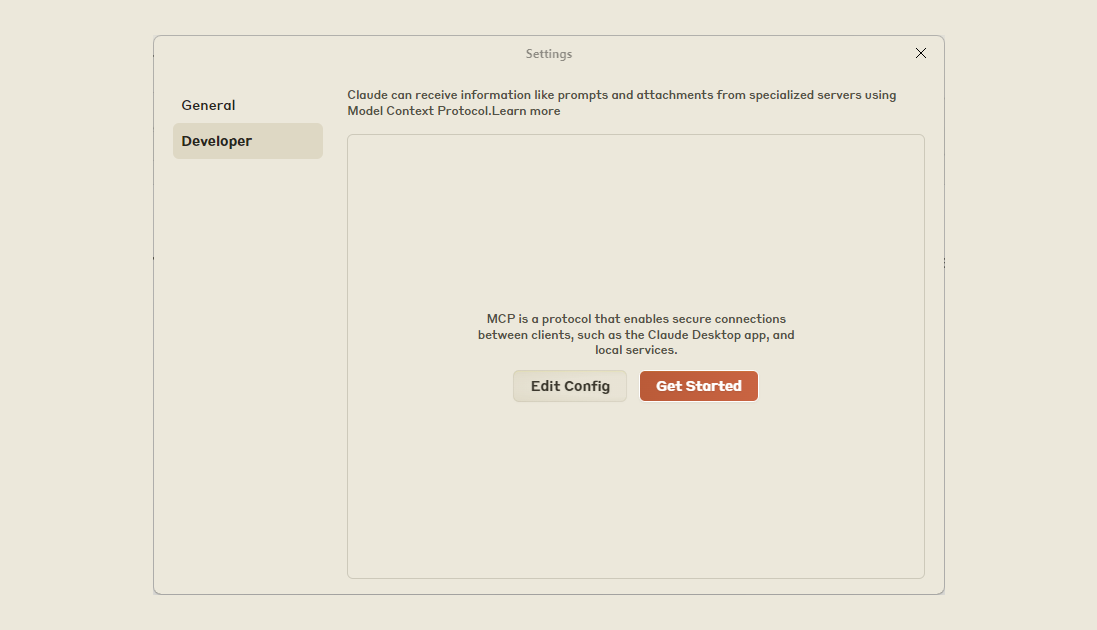
Click on the Edit Config button, wait for the claude_desktop_config.json file to open, and add the following info:
{
"mcpServers": {
"appwrite-docs": {
"command": "npx",
"args": ["@appwrite/mcp-server-docs"]
}
}
}
If you use Claude Code, run the following command in your terminal:
claude mcp add appwrite-docs-mcp https://mcp-for-docs.appwrite.io -t http
Usage
Once configured, your AI assistant will have access to Appwrite documentation context. You can ask questions like:
Example 1: Code generation
Run the following prompt in your preferred code editor/LLM after enabling the MCP server for Docs:
Show me how to set up real-time subscriptions that trigger on creation of a user

Example 2: Troubleshooting
Run the following prompt in your preferred code editor/LLM after enabling the MCP server for Docs:
I'm getting a 401 error when trying to delete a user. What could be wrong?
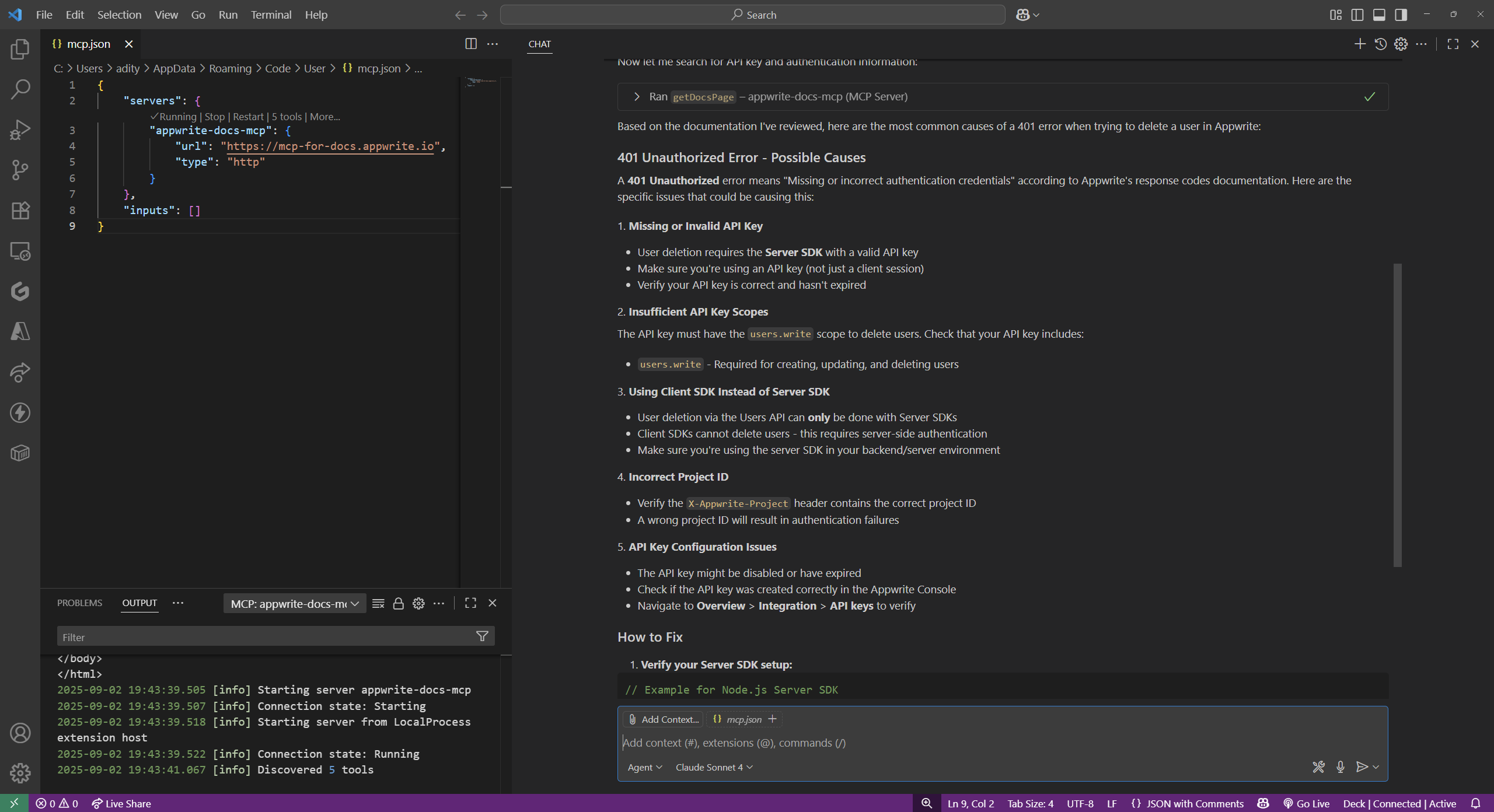
Example 3: Best practices
Run the following prompt in your preferred code editor/LLM after enabling the MCP server for Docs:
What are some of the best security practices for Appwrite Auth in a web app with SSR?
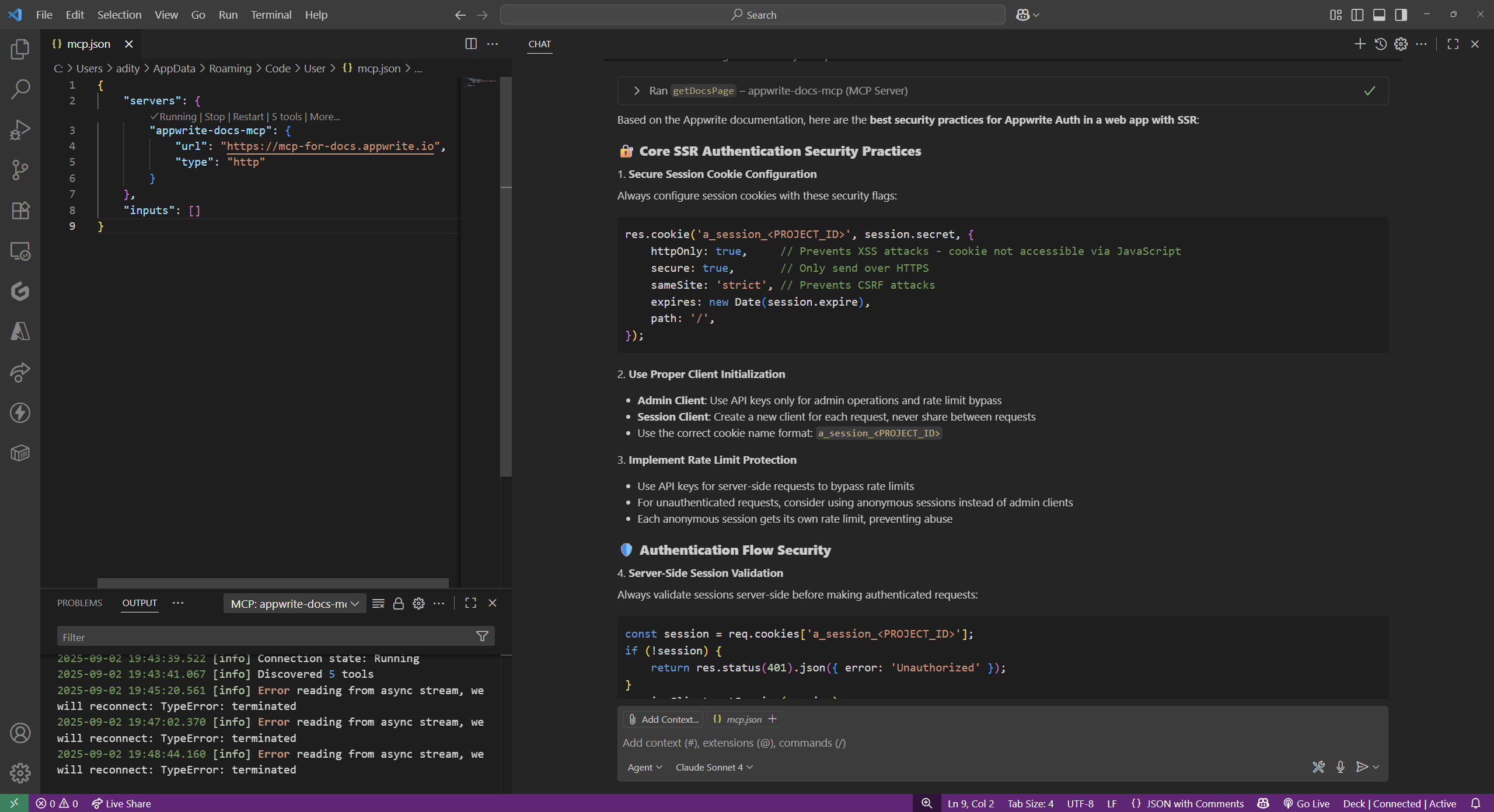
Example 4: API reference
Run the following prompt in your preferred code editor/LLM after enabling the MCP server for Docs:
I want an example of how I can list all users in a Python app